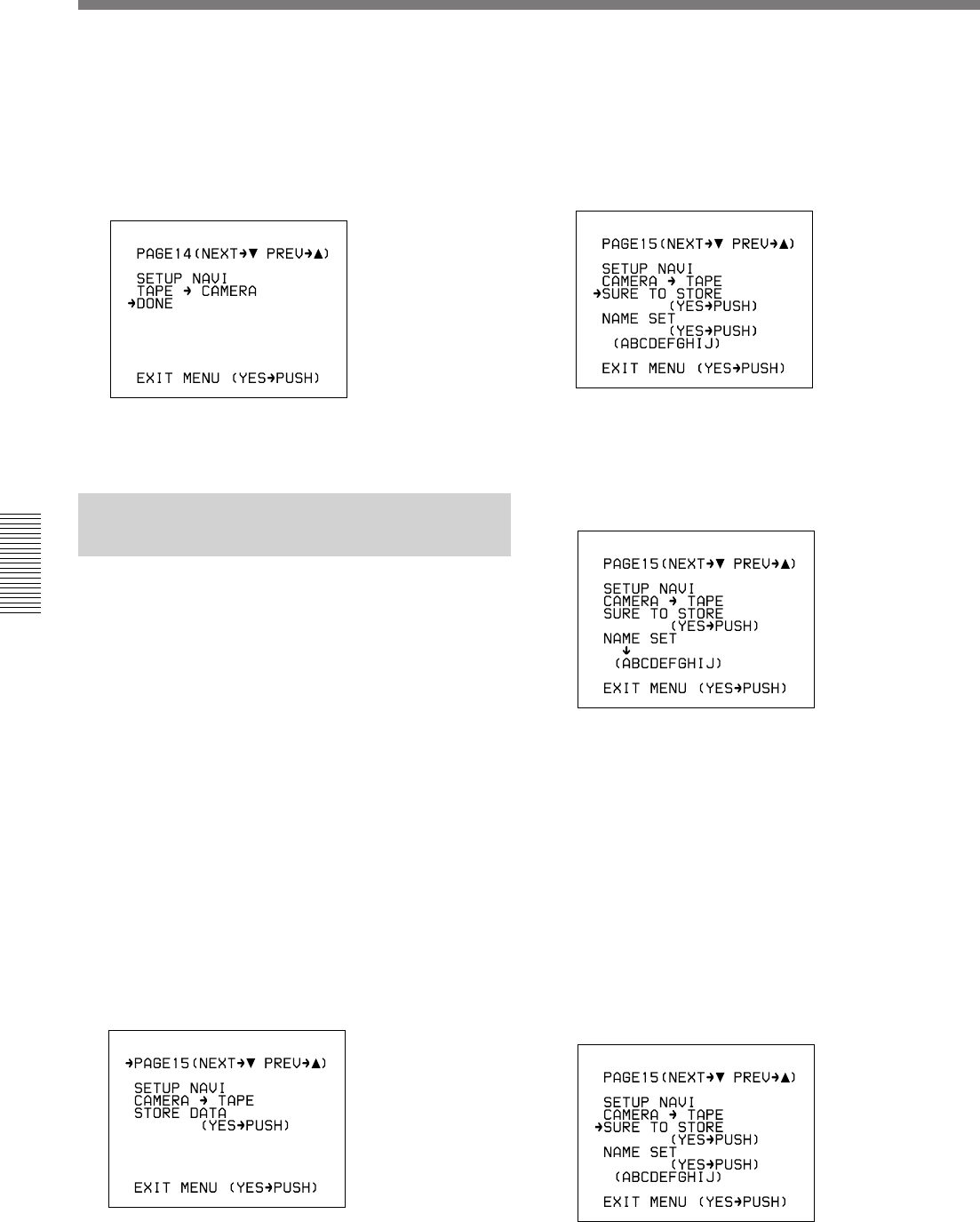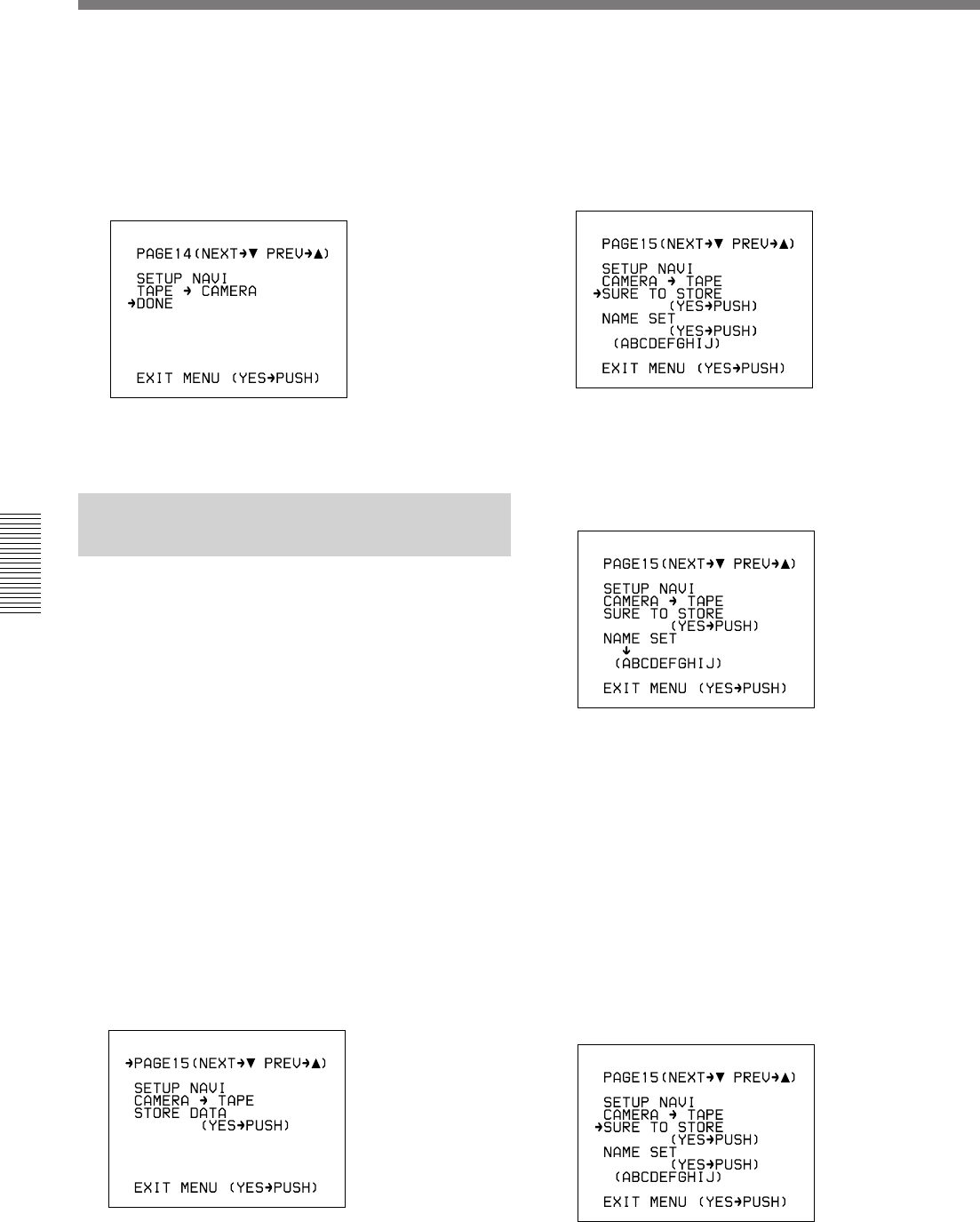
114 Chapter 4 Viewfinder Screen Indications and Menus
Chapter 4 Viewfinder Screen Indications and Menus
Using SetupNavi and SetupLog
4 Press the MENU dial.
To cancel the setup of data that has been read,
rotate the MENU dial.
The previous menu settings are overwritten by the
data recorded on the tape.
5 Change the menu settings if necessary.
Recording the Menu Settings
Onto a Tape
1 Load the tape onto which the settings are to be
recorded. Turn the camcorder power on.
2 Make your basic menu settings.
For details of this operation, see “Basic Menu
Operations” (page 92).
3 Again, set the POWER switch to ON while
holding down the MENU dial.
4 Make your advanced menu settings.
For details of this operation, see “Advanced Menu
Operations” (page 98).
5 Access advanced menu page 15 (page 14 on DSR-
370/370P) and move the cursor to STORE DATA.
(The following figure shows an example for the
DSR-570WS/570WSP.)
“NO TAPE” appears if you neglected to load a
cassette.
6 Press the MENU dial.
The following display appears.
7 Set the cursor to “NAME SET” and press the
MENU dial. (Press the MENU switch to cancel.)
The cursor (c) changes to the text entry cursor (x).
8 Enter a name for the data.
Moving the text entry cursor: Press the MENU
switch down to move the cursor to the right,
and press the MENU switch up to move the
cursor to the left.
Selecting the character: Turn the MENU dial
until the desired character appears.
9 After completing text entry, move the cursor to the
parenthesis position.
The display changes as follows.