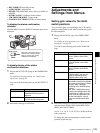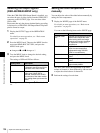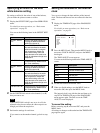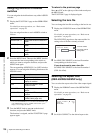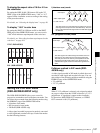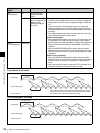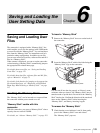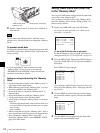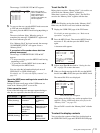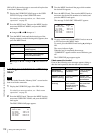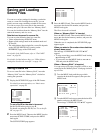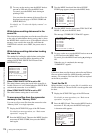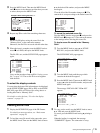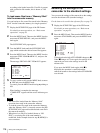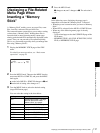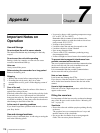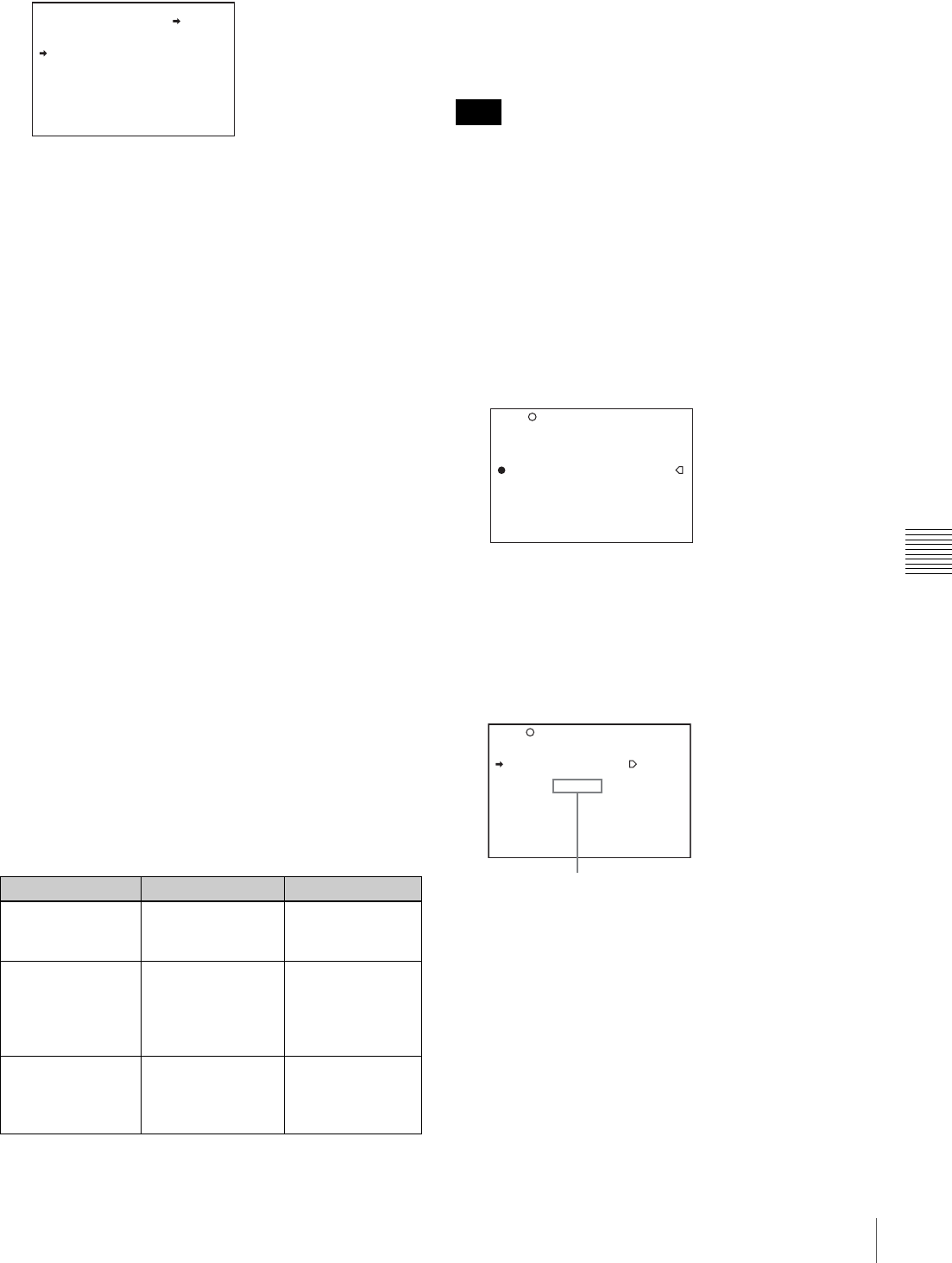
111
Saving and Loading User Files
Chapter 6 Saving and Loading the User Setting Data
The message “SAVE OK? YES b NO” appears.
5
To carry out the save, turn the MENU knob to move b
to YES and press the MENU knob.
To cancel, press the MENU knob leaving b pointing to
NO.
The access indicator lights. When the saving is
completed, the message “COMPLETE” appears and
the access indicator goes off.
If no “Memory Stick” has been inserted, the message
“NO MEMORY STICK” will appear. Insert a
“Memory Stick”.
If you select a file number where data has
already been saved
The message “OVERWRITE OK? YES b NO”
appears.
• To stop overwriting, press the MENU knob leaving
b pointing to NO.
• To overwrite, turn the MENU knob to move b to
YES and press the MENU knob.
You can select the information displayed on each
USER SAVE or USER LOAD page.
For details, see “To select the display contents” on
page 111.
About the USER menu settings to be saved in the
“Memory Stick”
Settings for items on all pages of the USER menu are
saved in the “Memory Stick” as a user file.
If data cannot be saved
If one of the following error messages appears during or
after the save operation, then the data was not saved.
To set the file ID
Before data is saved to a “Memory Stick”, it is useful to set
a file ID for the “Memory Stick” to identify it.
When data is saved to a “Memory Stick”, the file ID is
saved to the “Memory Stick” together with the data.
Set the file ID before saving data in the “Memory Stick”.
Otherwise, the file ID is not saved with the other data.
1
Display the USER FILE page of the FILE menu.
For details on menu operations, see “Basic menu
operations” on page 93.
2
Press the MENU knob. Then turn the MENU knob to
move b to F. ID, and then press the MENU knob
again.
A character table appears.
3
Follow steps 3 and 4 described in “Setting the shot
ID” on page 101 to enter characters.
4
When you finish entering the file ID, turn the MENU
knob to move x to END, then press the MENU knob.
The entered file ID is now displayed.
After setting the file ID, carry out the procedure from
step 2 in
“Saving USER menu data (user file) to the
“Memory Stick”” on page 110.
The set file ID is saved in the “Memory Stick” with the
data.
To select the display contents
You can select the contents of the file to be displayed on
the USER FILE SAVE page and USER FILE LOAD page
Error message Cause Action
NO MEMORY
STICK (flashing)
No “Memory Stick”
is inserted.
Insert or reinsert
the “Memory
Stick”.
MEMORY STICK
LOCKED
The LOCK switch
on the “Memory
Stick” is set to the
write protect
position.
Set the LOCK
switch to the write
enable position.
MEMORY STICK
ERROR (flashing)
Circuit or “Memory
Stick” fault.
Check the
circuitry, or
replace the
“Memory Stick”.
P00 USER SAVE
SAVE OK? YES NO
DISPLAY MODE : ALL
001.NEW FILE
002.NEW FILE
003.NEW FILE
004.NEW FILE
005.NEW FILE
ESC
When a file number is
shown as NEW FILE, this
means that the file is
empty. When data is
stored in a file number, the
file name appears.
Note
F01 USER FILE
USER FILE LOAD : EXEC
USER FILE SAVE : EXEC
F.ID :?
x
$%&'()*+,-./0123456789:
;<=>?@ABCDEFGHIJKLMNOPQR
STUVWXYZ[\]_
INS DEL RET ESC END
TOP
13 USER FILE
USER FILE LOAD : EXEC
USER FILE SAVE : EXEC
F.ID : ID-001
USER PRESET : EXEC
TOP
File ID that has been set appears.