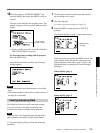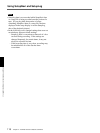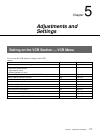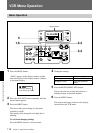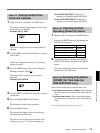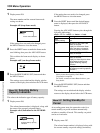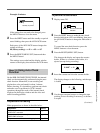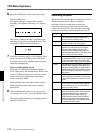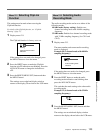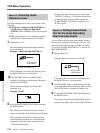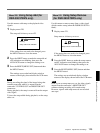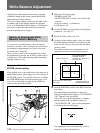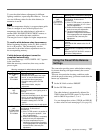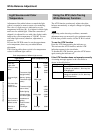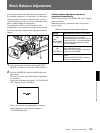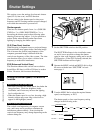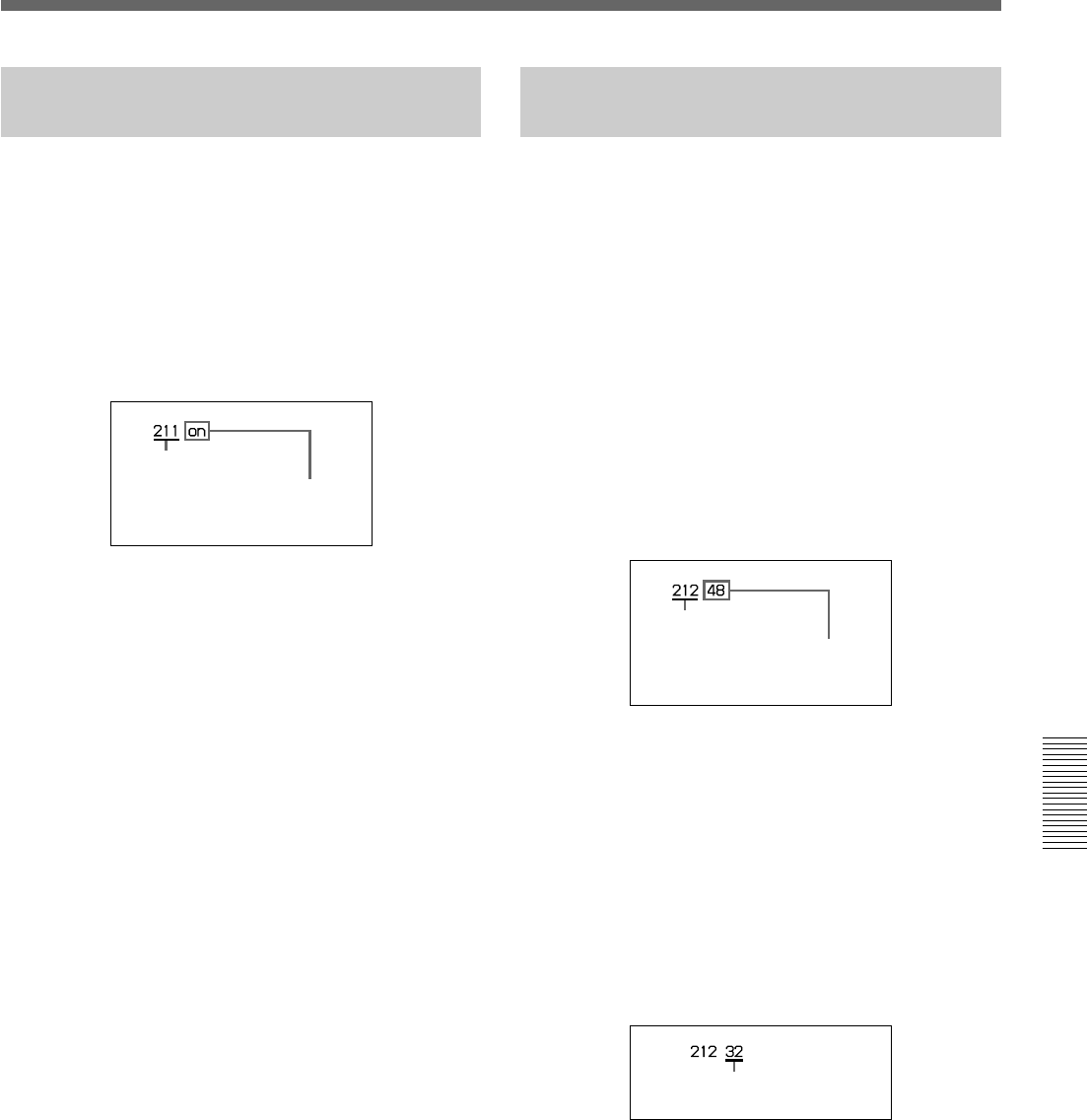
Chapter 5 Adjustments and Settings 123
Chapter 5 Adjustments and Settings
Menu 212 Selecting Audio
Recording Mode
The audio recording mode can be set to either of the
following modes.
48-kHz mode (factory setting): Enables two-
channel recording mode with 48-kHz sampling
frequency.
32-kHz mode: Enables four-channel recording mode
with 32-kHz sampling frequency (for CH-1 and
CH-2).
1 Display menu 212.
The menu number and current audio recording
mode is displayed.
Example: 48 (2-channel mode with 48-kHz
sampling frequency)
If the setting does not need to be changed, press
the MENU button to close the menu.
2 Press the SHIFT button to make the audio
recording mode indication start blinking, then
press the ADVANCE button.
This switches the mode setting to the other audio
recording mode.
Example: 32 (4-channel mode with 32-kHz
sampling frequency)
3 Press the RESET/(MENU SET) button and then
the MENU button.
The settings are recorded and display window
returns to the display shown before the VCR menu.
Menu 211 Selecting ClipLink
Function
This setting must be made when not using the
ClipLink function.
For details of the ClipLink function, see “ClipLink
Shooting” (page 77).
1 Display menu 211.
The ClipLink function is factory-set to on.
If the setting does not need to be changed, press
the MENU button to close the menu.
2 Press the SHIFT button to make the ClipLink
function on/oFF indication start blinking. Press the
ADVANCE button to change the indication to
oFF.
3 Press the RESET/(MENU SET) button and then
the MENU button.
The settings are recorded and display window
returns to the display Ûêown before the VCR menu.
Blinking
Audio recording mode
indication
Blinking
ClipLink function on/oFF
indication
Blinking