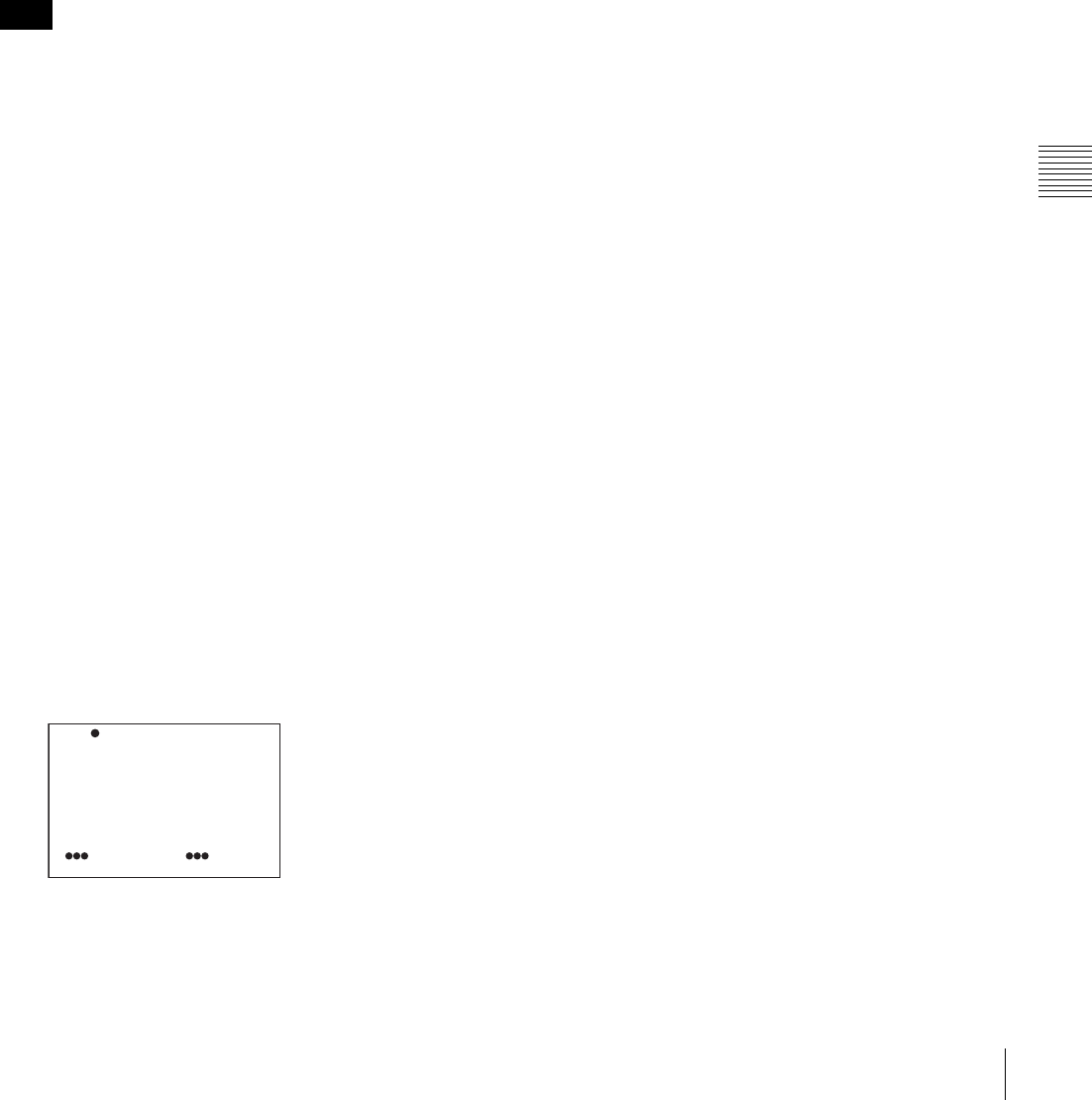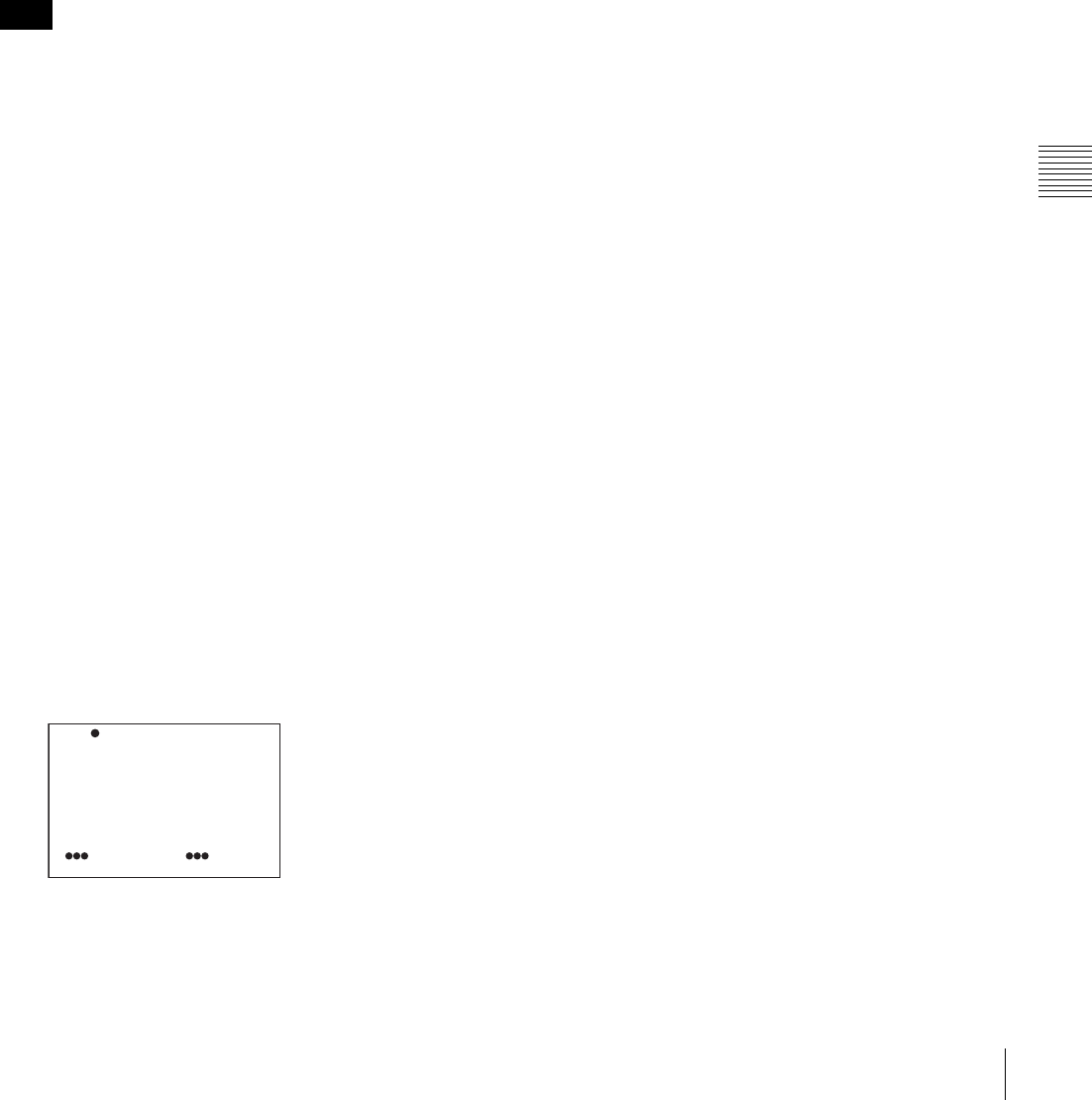
97
Menu Organization and Operation
Chapter 5 Menu Displays and Detailed Settings
To insert a blank line
1
Follow steps 1 to 3 of “To add a new page” on page
95.
2
Press the MENU knob. Then turn the MENU knob to
move b to the item above which you want to insert a
blank line.
The EDIT FUNCTION page appears.
3
Turn the MENU knob to move b to BLANK, and
press the MENU knob.
The previously displayed page appears again, and a
blank line is inserted above the specified item.
You cannot insert a blank line on a page where 10 items
have already been registered.
To add/delete/replace pages
You can add a new page to the USER menu, delete a page
from the USER menu, or replace pages, using the EDIT
PAGE of the USER MENU CUSTOMIZE menu.
To add a page
1
Display the TOP menu (page 93).
2
Turn the MENU knob to move b to USER MENU
CUSTOMIZE, then press the MENU knob.
If this is the first time the USER MENU CUSTOMIZE
menu has been displayed, the CONTENTS page
appears. If the menu has been used before, the last
accessed page appears.
3
If the CONTENTS page is displayed, press the MENU
knob. Then turn the MENU knob to move b to EDIT
PAGE, and press the MENU knob again.
If a different page is displayed, turn the MENU knob
until the EDIT PAGE screen appears.
The EDIT PAGE appears.
4
Press the MENU knob. Then turn the MENU knob to
move b to where you want to add the page, then press
the MENU knob again.
The EDIT FUNCTION page appears.
5
Turn the MENU knob to move b to INSERT, and
press the MENU knob again.
The CONTENTS page appears.
6
Turn the MENU knob to move b to the desired page,
then press the MENU knob again.
The number and name of the page selected in step 6 is
added above the item selected in step 4.
To cancel adding a page
Before pressing the MENU knob in step 6, turn the
MENU knob to move b to ESC at the top right of the
screen, then press the MENU knob.
The EDIT PAGE screen appears again.
To delete a page by using the MENU knob
1
Follow steps 1 to 3 of “To add a page”.
2
Press the MENU knob. Then turn the MENU knob to
move b to the page that you want to delete, and press
and hold the MENU knob.
To delete a page by using the EDIT FUNCTION
page
1
Follow steps 1 to 3 of “To add a page”.
2
Press the MENU knob. Then turn the MENU knob to
move b to the page that you want to delete, and press
the MENU knob again.
The EDIT FUNCTION page appears.
3
Turn the MENU knob to move b to DELETE, and
press the MENU knob.
The previously displayed page appears again, and the
message “DELETE OK? YES b NO” appears at the
upper right.
4
Turn the menu knob to move b to YES, and press the
MENU knob.
To replace a page
1
Follow steps 1 to 3 of “To add a page”.
2
Press the MENU knob. Then turn the MENU knob to
move b to the page that you want to move, and press
the MENU knob again.
The EDIT FUNCTION page appears.
3
Turn the MENU knob to move b to MOVE, then press
the MENU knob.
Note
?E01 EDIT PAGE
01.USER 1
02.USER 2
03.USER 3
04.USER 4
05.USER 5
06.USER 6
07.USER 7
08.USER 8
END OF PAGE
TOP