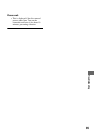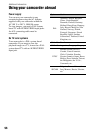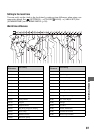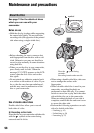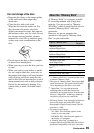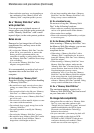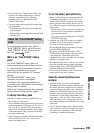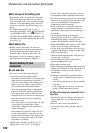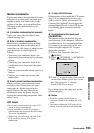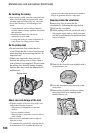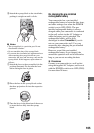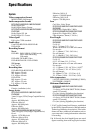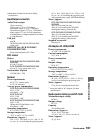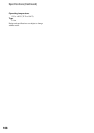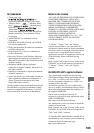103
Additional Information
Moisture condensation
If your camcorder is brought directly from a
cold place to a warm place, moisture may
condense inside your camcorder, on the
surface of the disc, or on the pickup lens.
This may cause a malfunction to your
camcorder.
x If moisture condensation has occurred
Leave your camcorder for about 1 hour
without turning it on.
x Note on moisture condensation
Moisture may condense when you bring
your camcorder from a cold place into a
warm place (or vice versa) or when you use
your camcorder in a humid place as
follows:
• You bring your camcorder from a ski
slope into a place warmed up by a heating
device.
• You bring your camcorder from an air
conditioned car or room into a hot place
outside.
• You use your camcorder after a squall or a
shower.
• You use your camcorder in a hot and
humid place.
x How to prevent moisture condensation
When you bring your camcorder from a
cold place into a warm place, put your
camcorder in a plastic bag and seal it
tightly. Remove the bag when the air
temperature inside the plastic bag has
reached the surrounding temperature (after
about 1 hour).
LCD screen
• Do not exert excessive pressure on the LCD
screen, as it may cause damage.
• If your camcorder is used in a cold place, a
residual image may appear on the LCD screen.
This is not a malfunction.
• While using your camcorder, the back of the
LCD screen may heat up. This is not a
malfunction.
x To clean the LCD screen
If fingerprints or dust make the LCD screen
dirty, it is recommended you use a soft
cloth to clean it. When you use the LCD
Cleaning Kit (optional), do not apply the
cleaning liquid directly to the LCD screen.
Use cleaning paper moistened with the
liquid.
x On adjustment of the touch panel
(CALIBRATION)
The buttons on the touch panel may not
work correctly. If this happens, follow the
procedure below. It is recommended that
you connect your camcorder to the wall
socket using the supplied AC Adaptor
during the operation.
1 Turn on your camcorder, then press
(HOME).
2 Touch (SETTINGS) t [GENERAL
SET] t [CALIBRATION].
3 Touch “×” displayed on the screen with the
corner of the “Memory Stick Duo” or the
like. The position of “×” changes.
Touch [CANCEL] to cancel.
If you did not press the right spot, try the
calibration again.
b Notes
• Do not use a sharp-pointed object for
calibration. Doing so may damage the LCD
screen.
• You cannot calibrate the LCD screen if it is
rotated, or closed with the screen facing out.
Continued ,