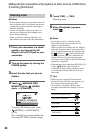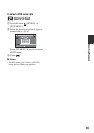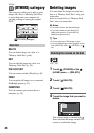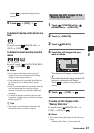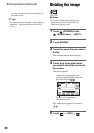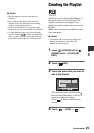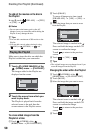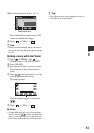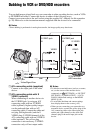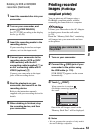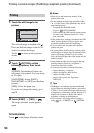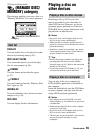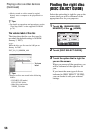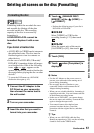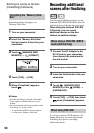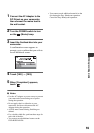52
Dubbing to VCR or DVD/HDD recorders
You can dub images played back on your camcorder to other recording devices, such as VCRs
or DVD/HDD recorders. Connect the device in either of the following ways.
Connect your camcorder to the wall socket using the supplied AC Adaptor for this operation
(p. 20). Refer also to the instruction manuals supplied with the devices to be connected.
b Notes
• Since dubbing is performed via analog data transfer, the image quality may deteriorate.
A A/V connecting cable (supplied)
Connect to the input jack of the other
device.
B A/V connecting cable with S
VIDEO (optional)
When connecting to another device via
the S VIDEO jack, by using an A/V
connecting cable with an S VIDEO
cable (optional), higher quality images
can be produced than with an A/V
connecting cable. Connect the white and
red plug (left/right audio) and the S
VIDEO plug (S VIDEO channel) of the
A/V connecting cable with an S VIDEO
cable (optional). The yellow plug
connection is not necessary. S VIDEO
connection only will not output audio.
b Notes
• To hide the screen indicators (such as a counter,
etc.) on the screen of the monitor device
connected, set (SETTINGS) t [OUTPUT
SETTINGS] t [DISP OUTPUT] t [LCD
PANEL] (the default setting) on the HOME
MENU (p. 69).
• To record the date/time and camera settings
data, display them on the screen (p. 65).
• When you are connecting your camcorder to a
monaural device, connect the yellow plug of the
A/V connecting cable to the video input jack,
and the red (right channel) or the white (left
channel) plug to the audio input jack on the
device.
2
1
VCRs or DVD/
HDD recorders
: Video/Signal flow
A/V OUT jack
S VIDEO
VIDEO
AUDIO
(Yellow)
(White)
(Red)
IN
VIDEO
AUDIO
(White)
(Red)
IN
Device without
S VIDEO jack
Device with
S VIDEO jack