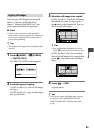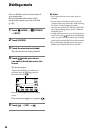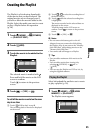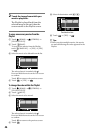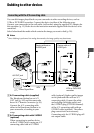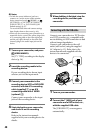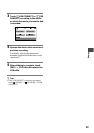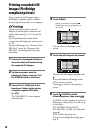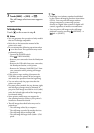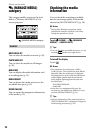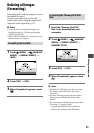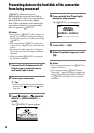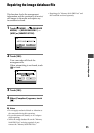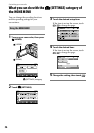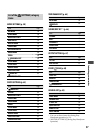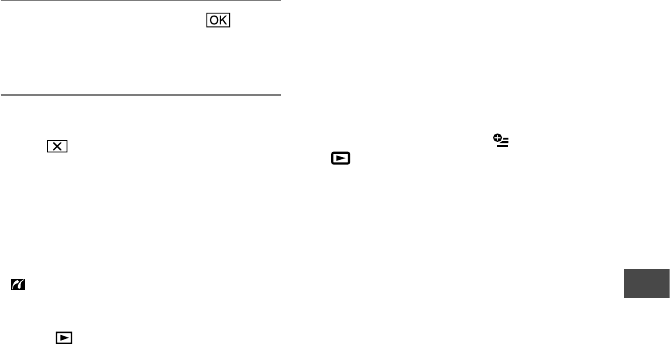
Editing
51
7 Touch [EXEC] [YES] .
e still image selection screen appears
again.
To nish printing
Touch on the screen in step 4.
Notes
We can guarantee the operation of only models
that are PictBridge compatible.
Refer also to the instruction manual of the
printer to be used.
Do not attempt the following operations when
is on the screen. e operations may not be
performed properly.
Operate the POWER switch
Press (VIEW IMAGES)
Remove your camcorder from the Handycam
Station
Remove the USB cable from your camcorder,
the Handycam Station, or the printer
Remove the “Memory Stick PRO Duo” from
your camcorder while printing still images
saved on it
If the printer stops working, disconnect the
USB cable, turn the printer o and on again,
and restart the operation from the beginning.
You can select only the paper sizes that the
printer can print.
On some printer models, the top, bottom, right,
and le edges of images may be trimmed. If
you print a still image recorded in a 16:9 (wide)
ratio, the le and right ends of the image may
be trimmed widely.
Some printer models may not support the
date printing function. Refer to your printer’s
instruction manual for details.
e still images described below may not be
printed out:
e still image edited by a computer
e still image recorded by another devices
e still image le exceeding 4 MB
e still image le larger than 3,680 × 2,760
pixels
Tips
PictBridge is an industry standard established
by the Camera & Imaging Products Association
(CIPA). You can print still images without
using a computer by connecting a printer
directly to a digital video camera or digital still
camera, regardless of model or manufacturer.
You can print a still image on the still image
playback screen by touching
(OPTION)
tab [PRINT].