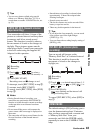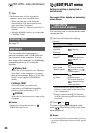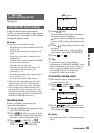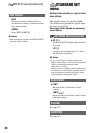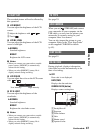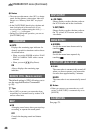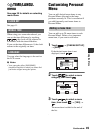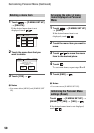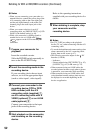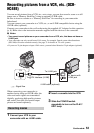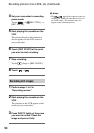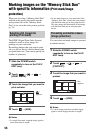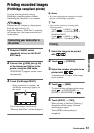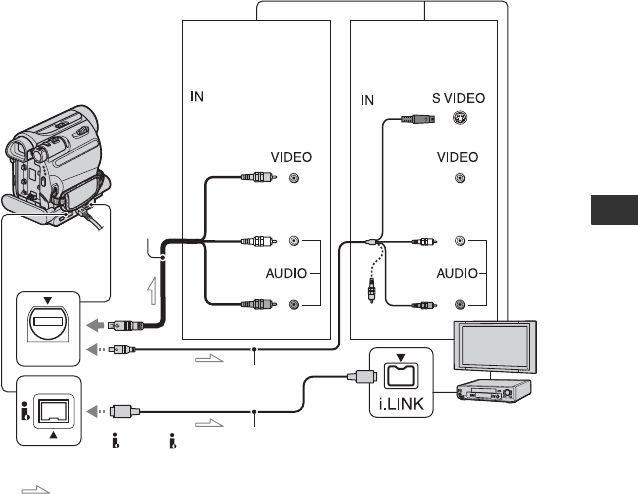
51
Dubbing/Editing
Dubbing/Editing
Dubbing to VCR or DVD/HDD recorders
You can dub images played back on your camcorder to other recording devices, such as VCRs
or DVD/HDD recorders.
You can connect your camcorder to VCRs or DVD/HDD recorders, using the A/V connecting
cable (1), the A/V connecting cable with S VIDEO (2), or the i.LINK cable (3).
Connect your camcorder to the wall socket using the supplied AC Adaptor for this operation
(p. 8). Refer also to the instruction manuals supplied with the devices to be connected.
A A/V connecting cable (supplied)
The Handycam Station and your camcorder
are both equipped with A/V OUT jacks
(p. 87, 88). Connect the A/V connecting cable
either to the Handycam Station or to your
camcorder, depending on your setup.
B A/V connecting cable with S
VIDEO (optional)
When connecting to another device via the S
VIDEO jack, by using the A/V connecting
cable with an S VIDEO cable, pictures can be
reproduced more faithfully than with the
supplied A/V cable connection. Connect the
white and red plugs (left/right audio) and S
VIDEO plug (S VIDEO channel) of an A/V
connecting cable. In this case, the yellow
(standard video) plug connection is not
necessary. S VIDEO connection only will not
output audio.
C i.LINK cable (optional)
Use an i.LINK cable to connect your
camcorder to another device equipped with an
i.LINK jack. The video and audio signals are
transmitted digitally, producing high quality
pictures and sound. Note that you cannot
output picture and sound separately.
A/V OUT
DV
2
1
3
A/V OUT jack
: Signal flow
To i.LINK jack
To DV or DV OUT
Interface (i.LINK)
VCRs or
DVD/HDD
recorders
(Yellow)
(White)
(Red)
Device with an
S VIDEO jack
(Yellow)
(White)
(Red)
(Black)
Device without
an S VIDEO jack
Continued ,