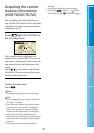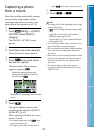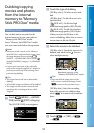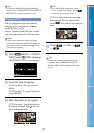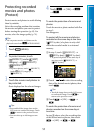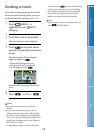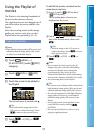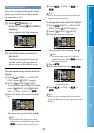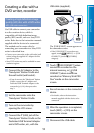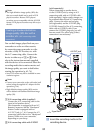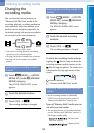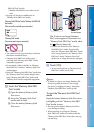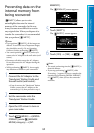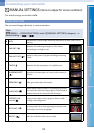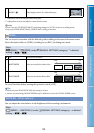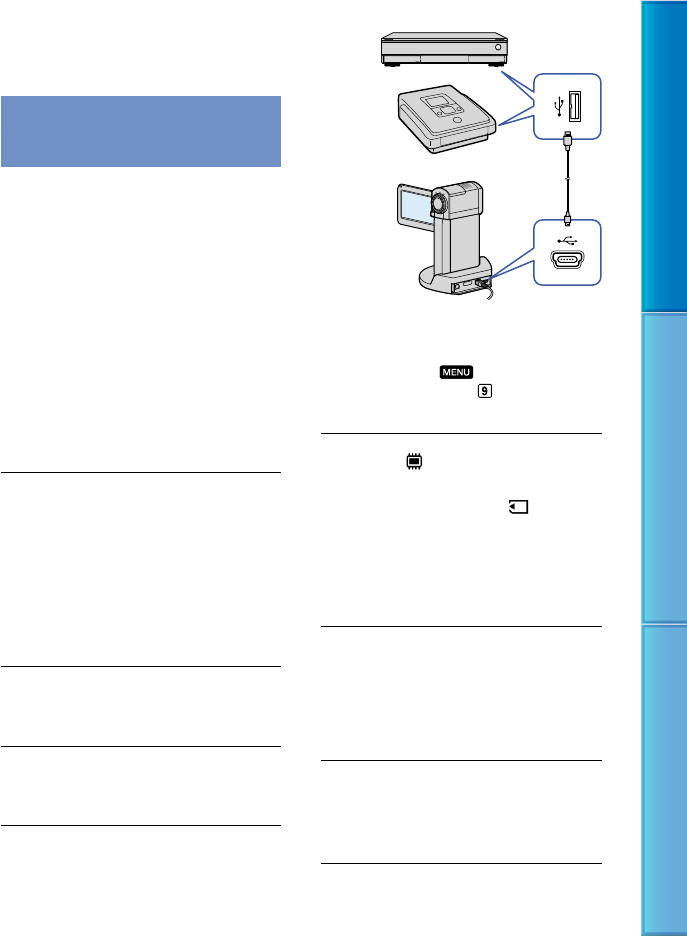
59
Table of Contents Useful Recording Techniques Index
Creating a disc with a
DVD writer, recorder
Creating a high definition image
quality (HD) disc with a DVD writer,
etc.
(USB cable connection)
Use USB cable to connect your camcorder
to a disc creation device, which is
compatible with high definition image
quality (HD) movies, such as a Sony DVD
writer. Refer also to the instruction manuals
supplied with the device to be connected.
The method used to create a disc by
connecting your camcorder to a Sony DVD
writer is described here.
Connect your camcorder to the wall outlet (wall
socket) using the supplied AC Adaptor for this
o
peration (p. 20).
Sony DVD writer may not be available in some
countries/regions.
Connect the AC Adaptor to the
“Handycam” Station Cradle and
the wall outlet (wall socket).
If you do not use the “Handycam” Station
Cradle, connect the AC Adaptor and
Dedicated USB Terminal Adaptor to the
c
amcorder (p. 8, 19), then proceed to
step 3.
Set the camcorder onto the
“Handycam” Station Cradle.
Turn on the camcorder by
opening the LCD screen.
Connect the (USB) jack of the
“Handycam” Station Cradle or the
Dedicated USB Terminal Adaptor
and a DVD writer, etc., with the
USB cable (supplied).
The [USB SELECT] screen appears on
the camcorder screen.
If the [USB SELECT] screen does not
appear, touch
(MENU) [USB
CONNECT] (under
[OTHERS]
category).
Touch [
USB CONNECT] when
movies are recorded on the
internal memory, or [ USB
CONNECT] when movies are
recorded on “Memory Stick PRO
Duo” media on the camcorder
screen.
Record movies on the connected
device.
For details, refer to the instruction
manuals supplied with the device to be
connected.
After the operation is completed,
touch [END] [YES] on the
camcorder screen.
Disconnect the USB cable.