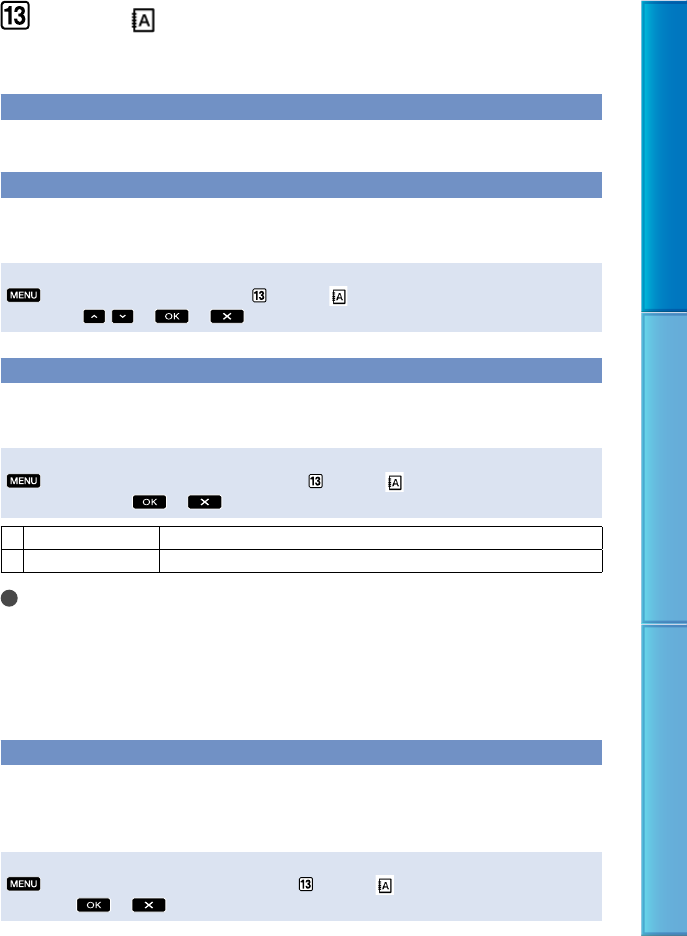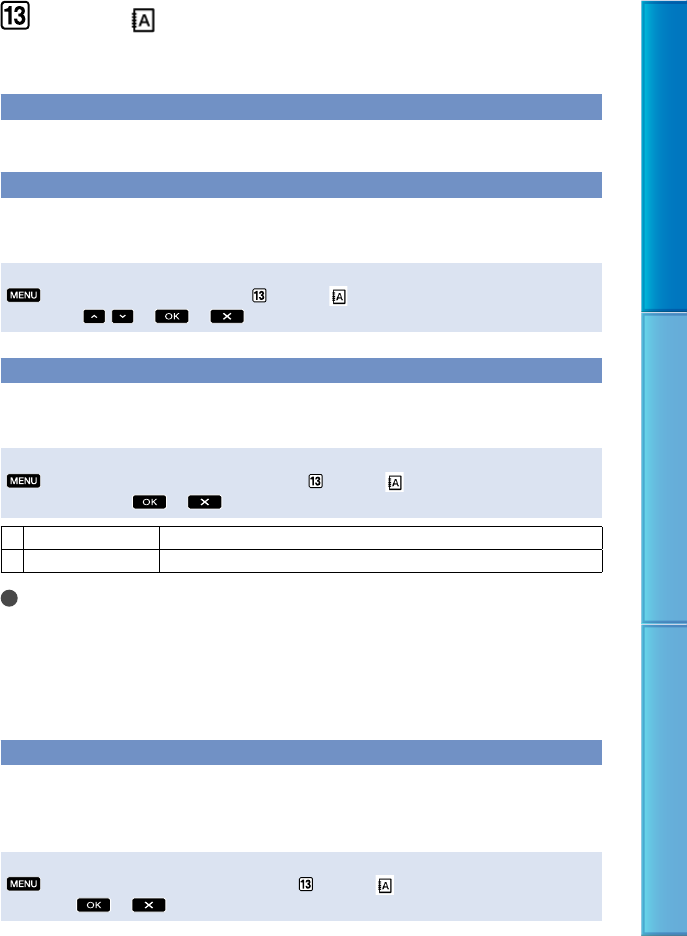
94
Table of Contents Useful Recording Techniques Index
CLOCK/ LANG (Items to set clock and language)
The default settings are marked with .
CLOCK SET
See page 22.
AREA SET
You can adjust a time difference without stopping the clock. Set your local area when using
your camcorder in other time zones. Refer to the world time difference on page 109.
Steps
(MENU)
[AREA SET] (under [CLOCK/ LANG] category)
set your local
area using
/
AUTO CLOCK ADJ (Auto clock adjustment) (HDR-TG5VE/TG7VE)
Your camcorder will maintain the correct clock time by acquiring the time from GPS.
Set the GPS switch to ON in advance.
Steps
(MENU)
[AUTO CLOCK ADJ] (under [CLOCK/ LANG] category)
a
desired setting
ON
Adjusts the clock automatically.
OFF
Does not adjust the clock automatically.
Notes
Y
ou must set the date and time on your camcorder before using your camcorder (p. 22).
There may be discrepancies of a few seconds even if [AUTO CLOCK ADJ] is activated.
The clock is adjusted automatically by [AUTO CLOCK ADJ] when you turn off your camcorder if the
camcorder is receiving a GPS signal while it is being used. The clock is not adjusted until the camcorder
is turned off. Also, the clock is not adjusted unless the camcorder is receiving a GPS signal, even if the
GPS switch is set to ON.
AUTO AREA ADJ (Auto area adjustment) (HDR-TG5VE/TG7VE)
Your camcorder will compensate for a time differences with the current area automatically
when it detects a time difference, by acquiring the current location information from GPS.
Set the GPS switch to ON in advance.
Steps
(MENU)
[AUTO AREA ADJ] (under [CLOCK/ LANG] category)
a desired
setting