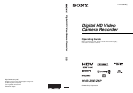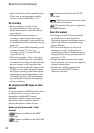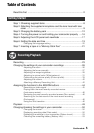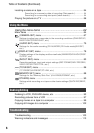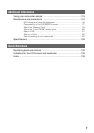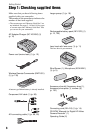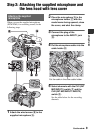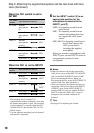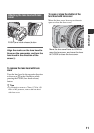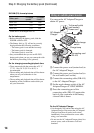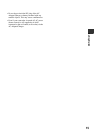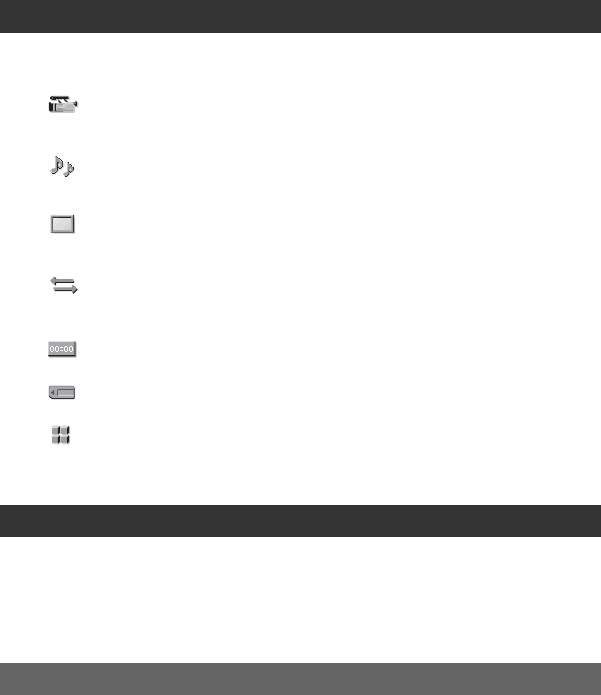
6
Locating a scene on a tape ....................................................................54
Searching for a scene by date of recording (Date search) ................ 54
Searching for a recording start point (Index search).......................... 54
Playing the picture on a TV ....................................................................56
Using the menu items ...........................................................62
Menu items ............................................................................................64
(CAMERA SET) menu ....................................................................67
Settings to adjust your camcorder to the recording conditions (GAIN SETUP/
BACK LIGHT/STEADYSHOT, etc.)
(AUDIO SET) menu .......................................................................75
Settings for the audio recording (DV AU.MODE (DV Audio mode)/XLR SET,
etc.)
(DISPLAY SET) menu .....................................................................78
Display settings of the display and the viewfinder (MARKER/VF B.LIGHT/DISP
OUTPUT, etc.)
(IN/OUT REC) menu .......................................................................83
Recording settings, input and output settings (REC FORMAT/HDV PROGRE./
VIDEO OUT/EXT REC CTRL, etc.)
(TC/UB SET) menu .........................................................................86
(TC PRESET/UB PRESET/TC LINK, etc.)
(MEMORY SET) menu ....................................................................88
Settings for the “Memory Stick Duo” (ALL ERASE/FORMAT, etc.)
(OTHERS) menu .............................................................................90
Settings while recording on a tape or other basic settings (QUICK REC/BEEP,
etc.)
Dubbing to VCR, DVD/HDD device, etc. ...............................................93
Recording pictures from a VCR ............................................................97
Copying movies on a tape to a computer ..............................................99
Copying still images to a computer ......................................................102
Troubleshooting ...................................................................................103
Warning indicators and messages ....................................................... 113
Using the Menu
Dubbing/Editing
Troubleshooting
Table of Contents (Continued)