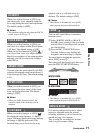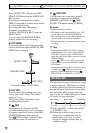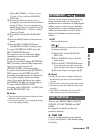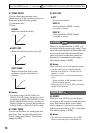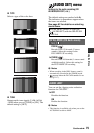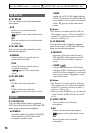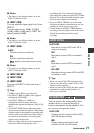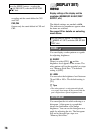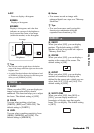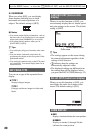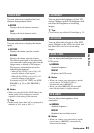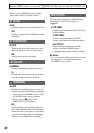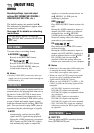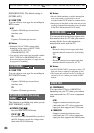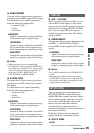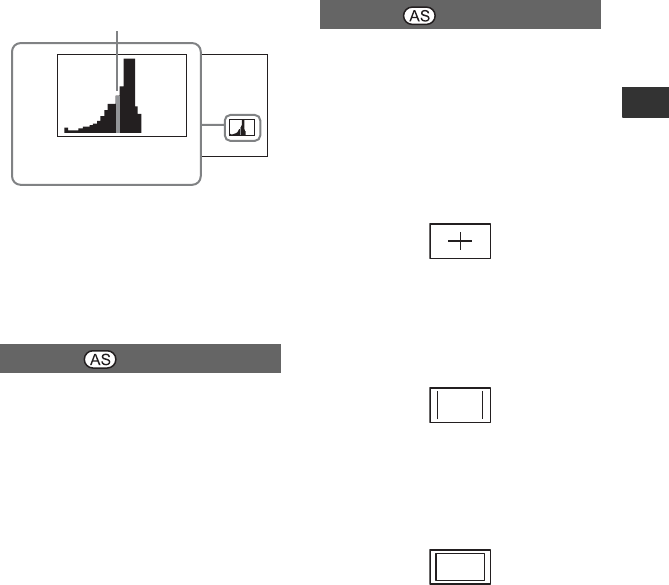
79
Using the Menu
B OFF
Does not display a histogram.
NORMAL
Displays a histogram.
ADVANCE
Displays a histogram, and a bar that
indicates an average of the brightness
levels around the center of an image
(within the marker) on the histogram.
z Tips
• The left area on the graph shows the darker
areas of the image while the right area shows the
brighter areas.
• A vertical line that indicates the brightness level
of [ZEBRA] will be displayed on the histogram
when you set [ZEBRA] to [ON].
x ON/OFF
When you select [ON], you can display an
image on the screen with its details
enhanced. This function helps you to adjust
the focus. The default setting is [OFF].
x COLOR
You can select peaking color from
[WHITE], [RED] and [YELLOW]. The
default setting is [WHITE].
x LEVEL
You can select a peaking sensitivity from
[HIGH], [MIDDLE] and [LOW]. The
default setting is [MIDDLE].
b Notes
• You cannot record an image with
enhanced details on a tape or a “Memory
Stick Duo.”
z Tips
• You can focus more easily using this
function in combination with the
expanded focus function (p. 28).
x ON/OFF
When you select [ON], you can display
markers. The default setting is [OFF].
Markers will not be recorded on a tape or
“Memory Stick Duo.”
x CENTER
When you select [ON], you can display a
marker at the center of the screen. The
default setting is [ON].
x ASPECT
When you select [ON], you can display
markers at boundaries of display area
defined by the aspect ratio, which you can
select from [4:3], [13:9] and [14:9]. The
default setting is [OFF].
x SAFETY ZONE
When you select [ON], then [80%] or
[90%], you can display markers at
boundaries of display area that regular
home TVs can display. The default setting
is [OFF].
PEAKING
BrighterDarker
Brightness
Pixels
Average
MARKER
Continued ,Continued ,