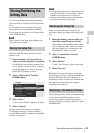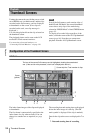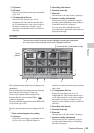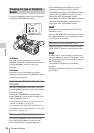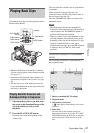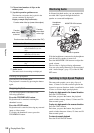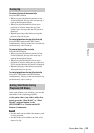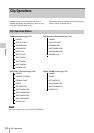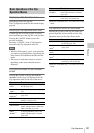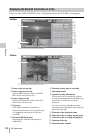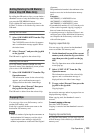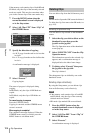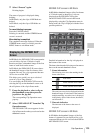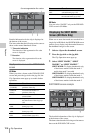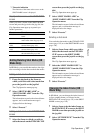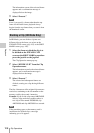Clip Operations
101
Playback
Displaying a Clip Operation menu
Press the joystick or the jog dial.
The Clip Operation menu for the current display
pops up.
Selecting a Clip Operation menu item
Turn the jog dial or tilt the joystick to select a
menu item then press the jog dial or the joystick.
Pressing the CANCEL button restores the
previous condition.
Selecting “CANCEL” from a Clip Operation
menu turns the Clip Operation menu off.
Notes
• When the SxS memory card is write-protected,
you cannot copy/delete/divide clips, change the
index frames, and add/delete the OK and shot
marks.
•There may be items that cannot be selected
depending on the status when the menu is
displayed.
Clip Operation menu on the thumbnail
screen
Pressing the joystick or the jog dial with the
thumbnail screen (page 94) displayed calls the
Clip Operation menu for the clip at the cursor.
1)
Effective in HD Mode only. You cannot select in SD
Mode.
Clip Operation menu in Pause mode
Pressing the joystick or the jog dial with a still
picture displayed in Pause mode calls the Clip
Operation menu for the clip in Pause mode.
1)
Effective in HD Mode only. You cannot select in SD
Mode.
Basic Operations of the Clip
Operation Menus
Item Function
DISP CLIP
INFO
To display the CLIP INFO screen for
the clip (page 102)
OK MARK
ADD
1)
To add the OK mark to the clip (page
103)
OK MARK
DELETE
1)
To delete the OK mark from the clip
(page 103)
COPY CLIP To copy the clip to another SxS
memory card (page 103)
DELETE CLIP To delete the clip (page 104)
SHOT MARK
1)
To display thumbnails only of the
frames with shot mark 1 and/or shot
mark 2 recorded (page 106)
SHOT
MARK1
1)
To display thumbnails only of the
frames with shot mark 1 recorded
(page 106)
SHOT
MARK2
1)
To display thumbnails only of the
frames with shot mark 2 recorded
(page 106)
EXPAND CLIP To display the EXPAND CLIP
screen (page 105) for the clip
Item Function
DISP CLIP INFO To display the CLIP INFO screen
for the clip (page 102)
OK MARK
ADD
1)
To add the OK mark to the clip
((page 103)
SHOT MARK1
ADD
1)
To add shot mark 1 (page 106)
SHOT MARK2
ADD
1)
To add shot mark 2 (page 106)
EXPAND CLIP To display the EXPAND CLIP
screen (page 105) for the clip
Item Function