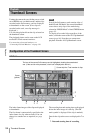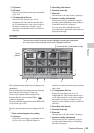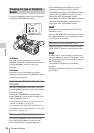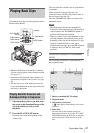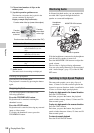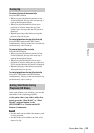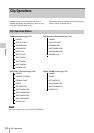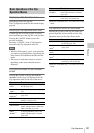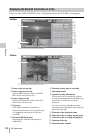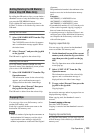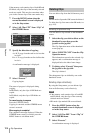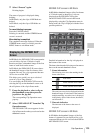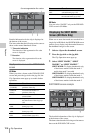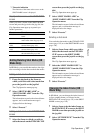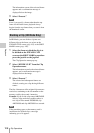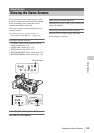Clip Operations
102
Playback
When you select “DISP CLIP INFO” from a Clip Operation menu, the CLIP INFO screen appears.
1. Image of the current clip
2. Image of the previous clip
Press the PREV button to switch to the CLIP
INFO screen of the previous clip.
3. Image of the next clip
Press the NEXT button to switch to the CLIP
INFO screen of the next clip.
4. Clip name
In SD Mode, the number of partitions is
displayed after the name only if the selected clip
is a segmented one because its file size is
over 2GB
.
5. OK mark (HD Mode only)
Displayed only when the selected clip is
marked OK.
6.Date and starting time of recording
7.Recording format
8.Special recording information
If the selected clip was recorded in a special
recording mode, S&Q Motion (HD Mode only),
Interval Rec, or Frame Rec, the mode is
displayed.
For a clip recorded in S&Q Motion mode,
[recording frame rate/playback frame rate] fps is
displayed to the right.
9.Timecode of the displayed frame
10. Timecode at the recording starting point
11. Timecode at the recording ending point
12. Duration of the clip
13. Recorded audio channels
Displaying the Detailed Information of a Clip
OK
OK
120
m
in CLIP
INFO
0011/0300
PREV
CLIP NEXT
CLIP
JPAN0011
(
1
)
01/JAN/2009
10:53
HQ
1920/24p
S
&
Q
M
otion
29/24fps
TCR
00:05:00:02
TCR
00:05:00:00
STR
TCR
00:08:19:23
END
DUR
00:03:20:00
CH1/CH2
1
2
3
4
5
6
7
8
9
10
11
12
13
120
m
in CLIP
INFO
0011/0300
PREV
CLIP NEXT
CLIP
JPAN0011
(
1
)
/03
01/JAN/2009
10:53
DVCA
M
30P
SQ
Interval
Rec
TCR
00:00:00:00
TCR
00:00:00:00
STR
TCR
00:25:05:00
END
DUR
00:25:05:00
CH1/CH2
1
2
3
4
6
7
8
9
10
11
12
13
HD Mode
SD Mode