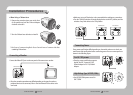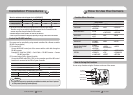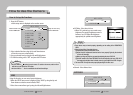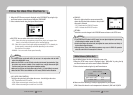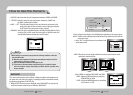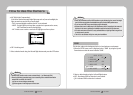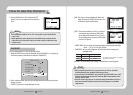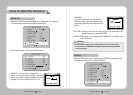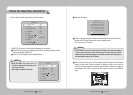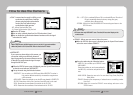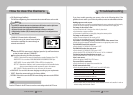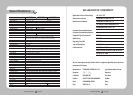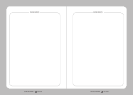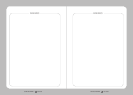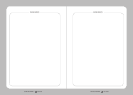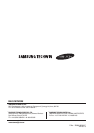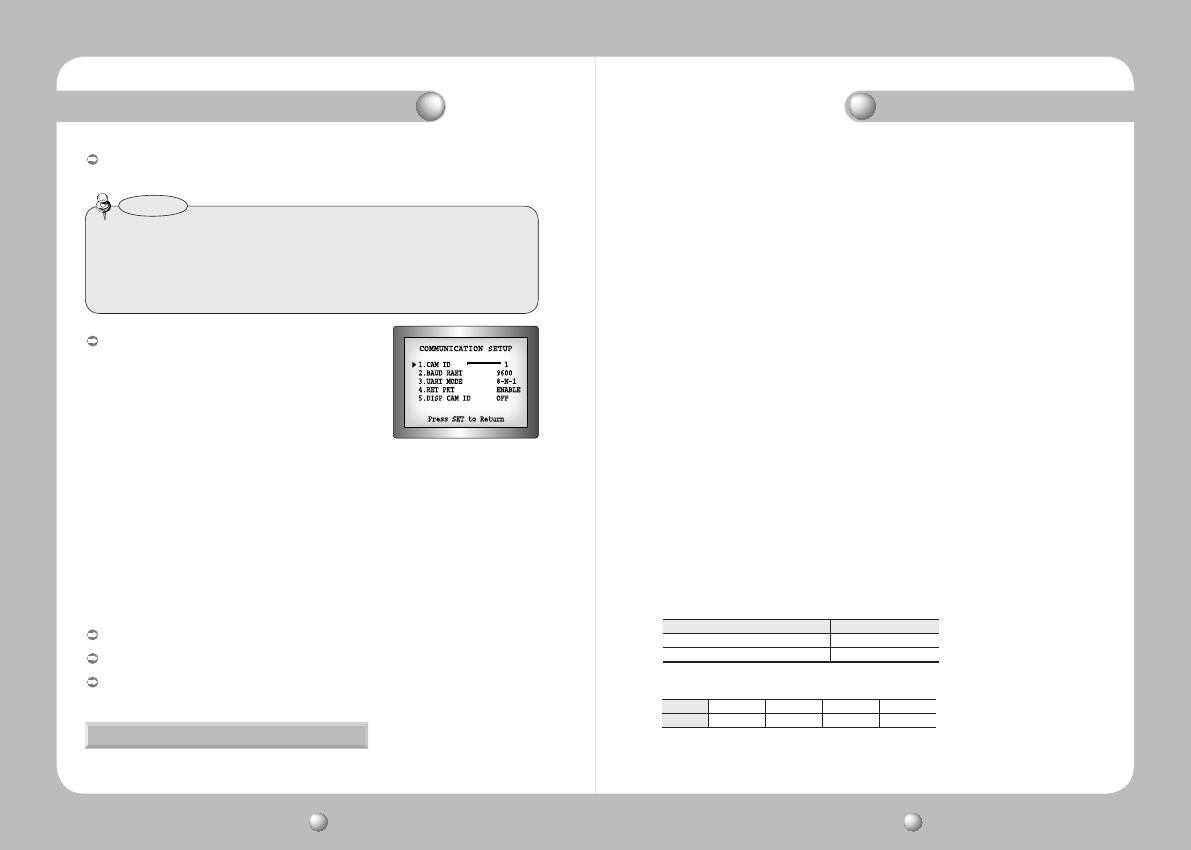
COLOR CCD CAMERA User Guide
38
COLOR CCD CAMERA User Guide
39
PresstheSETbuttonintheEXITmenutosavethecurrentsettingsandexittheSETmenu.
EXIT
DIS (Digital Image Stabilizer) :
This function mitigates any picture movement due to external factors such as wind.
How to Use the Camera
•ThechanceofresolutiondecreaseisexistedbecauseDISfunctionusesthedigitalzoom.
•DISdoesn’toperatewhenbackgroundilluminationistoolow.
•DISdoesn’toperatewhenobjectpatternismonotonicaslikeskyorwhitewall.
•IfDigitalImageStabilizer(DIS)isenabled,thedigitalzoomisnotconfiguredtoless
than46level.
Notes
❶
WhentheSPECIALmenuscreenisdisplayed,presstheUpandDownbuttons
sothatthearrowindicates’COMMADJ‘.
2
Set up the mode using the 4 direction buttons.
- CAM ID : Determines the camera's identification number (between 0 and 25).
- BAUD RATE : You can select 2400/4800/9600/19200/38400/57600 bps.
- UART MODE : You can select NONE, EVEN or ODD for the parity bits.
- RET PKT :
Determines whether to send a command back to the controller device
when a communication control command is sent to the camera.
- DISP CAM ID : Display camera title on top left corner of the screen.
LANGUAGE:Youcanselectthemenulanguageaccordingtoyourrequirements.
RESET:Resetsthecamerasettingstothefactorydefaults.
RETURN:SelectthistosavetheSPECIALmenusettingsandreturntotheSPECIAL
menu.
COMMADJ(CommunicationAdjustment):
This function sets up the camera communication
status when controlling the camera through an
external control device.
Troubleshooting
If you have trouble operating your camera, refer to the following table. If the
guidelines do not enable you to solve the problem, contact an authorized technician.
Nothing appears on the screen.
•
Check that the power cord and line connection between the camera and monitor are fixed properly.
• Check that you have properly connected VIDEO cable to the camera VIDEO output jack.
The image on the screen is dim.
• Is lens stained with dirt? Clean your lens with soft, clean cloth.
• Set the monitor to proper condition.
• If the camera is exposed to too strong light, change the camera position.
The image on the screen is dark.
• Adjust the contrast feature of the monitor or DVR.
• If you have an intermediate device, set the 75Ω / Hi-z properly.
The camera is not working properly, and the surface of the camera is hot.
• Check that you have properly connected the camera to an appropriate power source.
The DAY/NIGHT menu does not work.
• Check that AGC of EXPOSURE SETUP menu is ’OFF‘.
The SENS-UP function does not work.
• Check that AGC of EXPOSURE SETUP menu is ’OFF‘.
• Check that SHUTTER of EXPOSURE SETUP menu is ’A.FLK‘ or ’MANUAL‘.
The Motion Detection function does not work.
• Check that MOTION DEF of SPECIAL SETUP menu is ’OFF‘.
Color is not correct.
• Check the setting of WHITE BAL SETUP menu .
The screen flickers continually.
• Check that direction of camera turns toward the Sun.
RS-485 communication fails.
• Check the polarity between RS-485 Control Port and RS-485 cable.
• Check the RS-485 Communication establishment initial value
• We recommend that you make ground connect between camera and controller in order to
maintain safety communication control.
485 Control Board Connection Port RS-485 Control Port
(+)CONNECTIONTERMINAL(TRX+) 485+
(-)CONNECTIONTERMINAL(TRX-) 485-
* RS-485 Communication establishment initial value
Item
Initial value
CameraID BAUDRATE UARTMODE RETPKT
1 9600 8-NONE-1 ENABLE