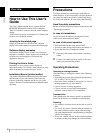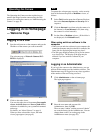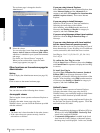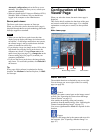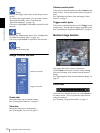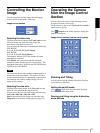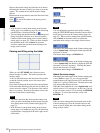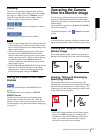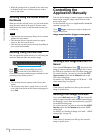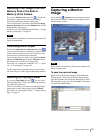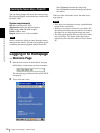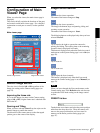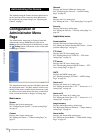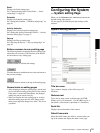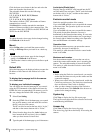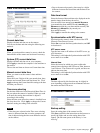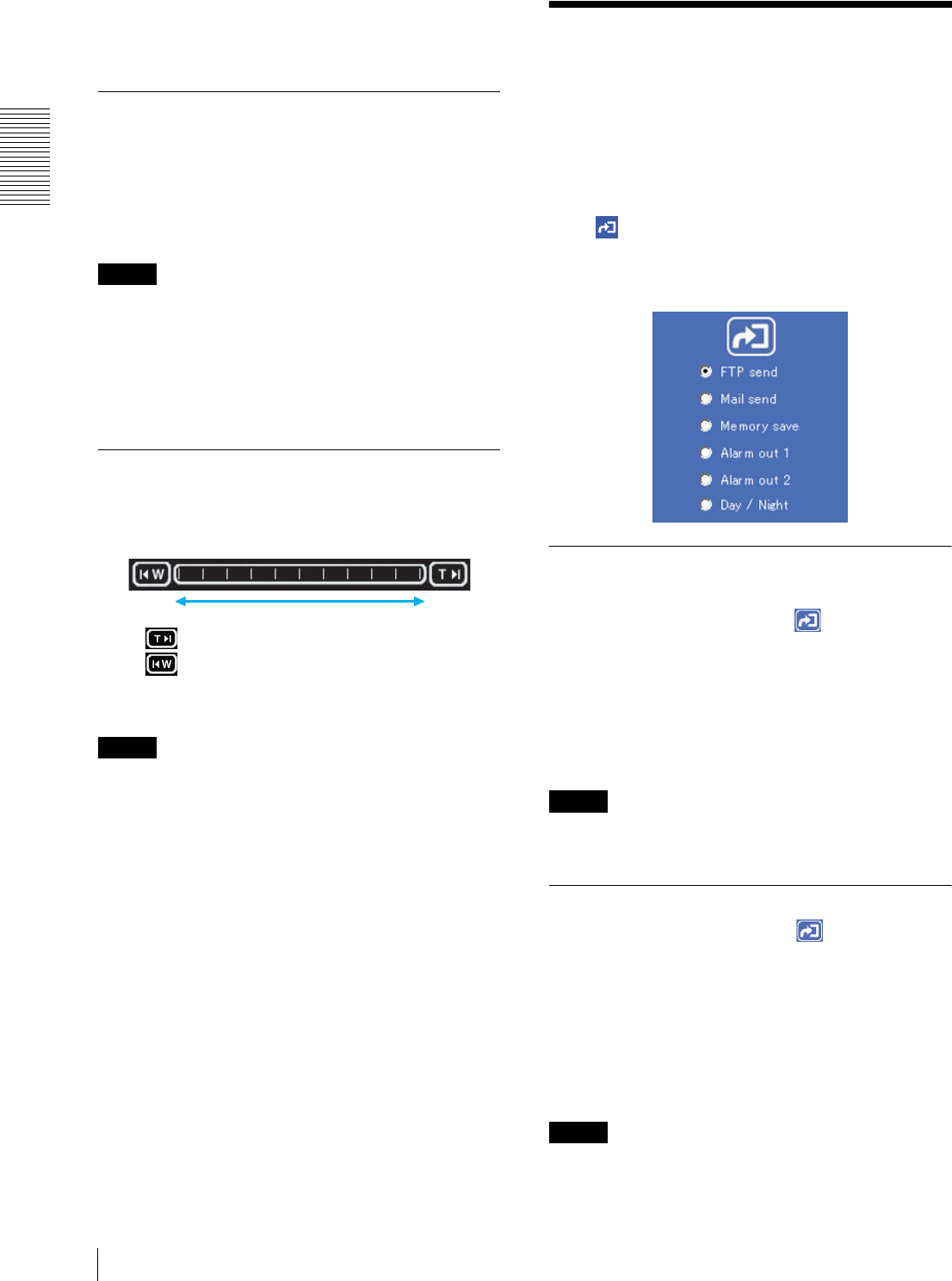
Operating the Camera
Controlling the Application Manually
14
• When the specified area is zoomed in, the center may
be shifted. In this case, click the point you want to
move to the center.
Zooming Using the Center Wheel of
the Mouse
When you use the ActiveX viewer, you can zoom in/out
using the center wheel of the mouse. Turn the center
wheel forward to zoom in, and backward (toward you)
to zoom out.
Notes
• This function does not operate when you use a mouse
without the center wheel.
• This function does not operate on the Java applet
viewer or the Server push viewer.
• This function may not operate correctly depending on
your system environments.
Zooming Using the Zoom Bar
You can operate the optical zoom (×1 to ×25) using the
zoom bar displayed under the monitor image.
Click to zoom in to the TELE end (×25).
Click to zoom out to the WIDE end (×1).
Click on the zoom bar, and the image is zoomed in or out
according to the clicked position.
Notes
• This function does not operate on the Server push
viewer.
• The zoom bar only allows optical zoom (×1 to ×25)
even if the Zoom mode on the Camera setting page is
set to Full.
Controlling the
Application Manually
You can send an image or output a trigger to control the
alarm output, using the image control section on the
main viewer page.
For this function, user access right Level 3 or Level 4 is
required (see page 29).
Click Trigger on the menu section to display the
trigger control parts.
Image control section (trigger control parts)
Sending a Still Image File to an FTP
Server
If you select FTP send and click , the current still
image is captured and the captured image file is sent to
the FTP server specified on the FTP client setting page.
To use this function, you need to select the Use FTP
client function option and the Manual mode on the
FTP client setting page.
For details, see “Sending Images to FTP Server — FTP
client setting Page” on page 34.
Note
If the camera is installed on a desk top, the sent still
image is upside down.
Sending a Still Image via E-mail
If you select Mail send and click , the current still
image is captured and an E-mail with the captured image
file attached is sent to the E-mail address(es) specified
on the SMTP setting page.
To use this function, you need to select the Use SMTP
function option and the Manual mode on the SMTP
setting page.
For details, see “Sending an Image via E-mail — SMTP
setting Page” on page 38.
Note
If the camera is installed on a desk top, the sent still
image is upside down.
×25
×1