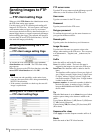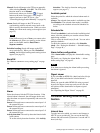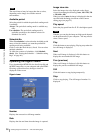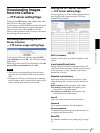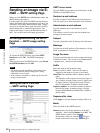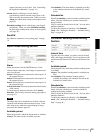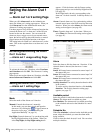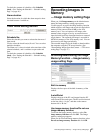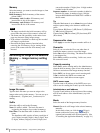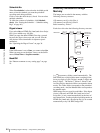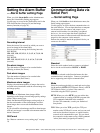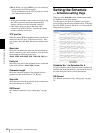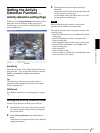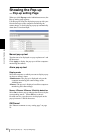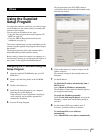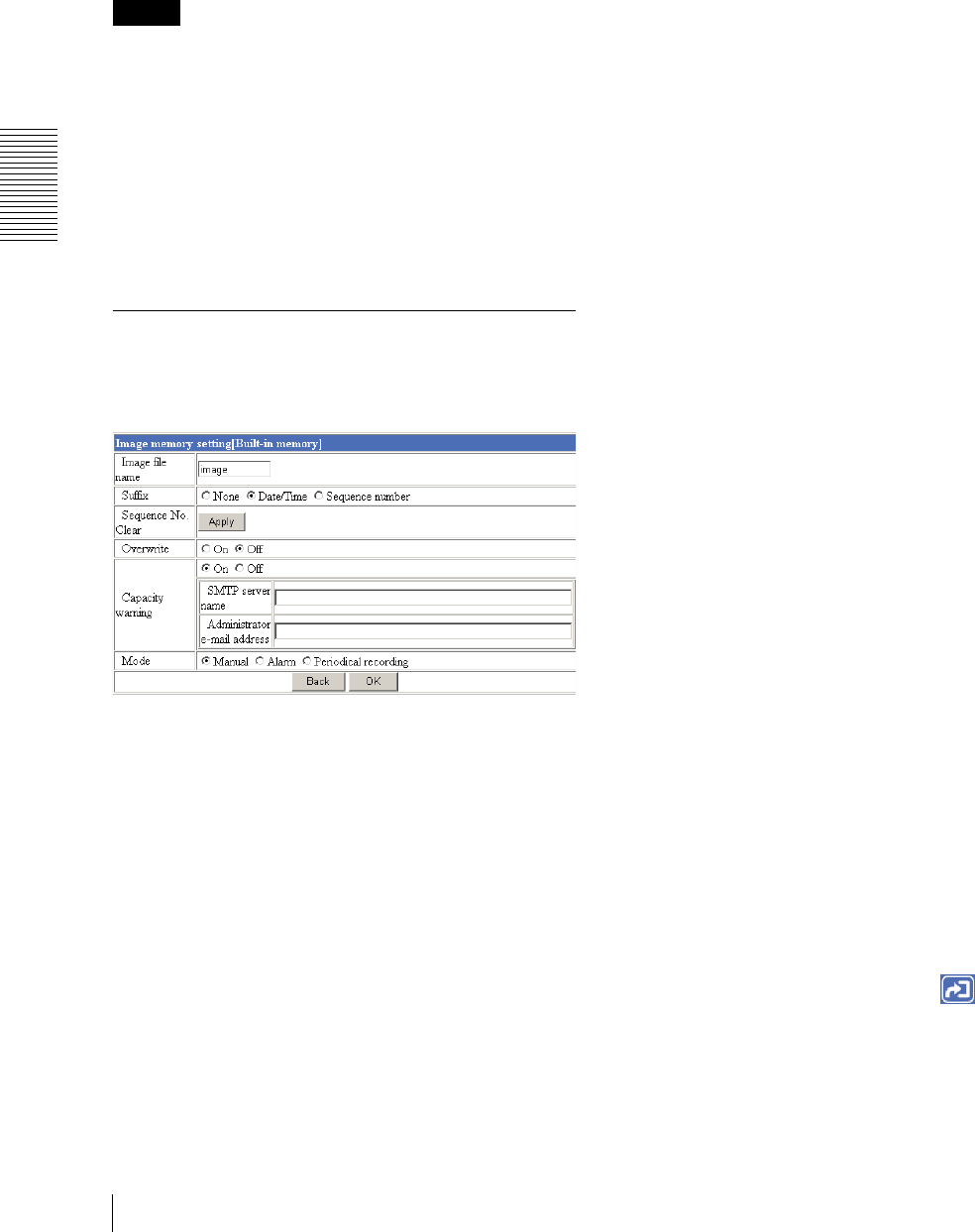
Administrating the Camera
Recording Images in Memory — Image memory setting Page
42
Memory
Select the memory you want to store the image to, from
the drop-down list.
Built-in memory: Built-in memory of the camera
(about 8 MB)
ATA memory card (A-slot): ATA memory card
inserted into A slot of the camera
ATA memory card (B-slot): ATA memory card
inserted into B slot of the camera
Notes
• The image recorded in the built-in memory will be
erased when the power of the camera is turned off.
• The frame rate and operability on the main viewer
page may decrease during image storage.
• If the camera is installed on a desk top, the recorded
still image is upside down.
• Deactivate the image memory function before
removing the ATA memory card or turning off the
power of the camera with the ATA memory card
inserted.
Recording an Image in the Selected
Memory — Image memory setting
Page
Image file name
Type the basic file name you want to assign to the
images when saving in the memory. You can use up to
6 alphanumeric, - (hyphen) and _ (underscore) for
naming.
Suffix
Select the suffix to add to the file name.
None: No suffix is added. The basic file name is
assigned to the image to be recorded in memory.
Date/Time: The date/time suffix is added to the file
name.
The date/timer suffix consists of lower two-digits of
year (2 digits), month (2 digits), date (2 digits), hour
(2 digits), minute (2 digits), second (2 digits) and
consecutive number (2 digits), thus 14-digit number
is added to the file name.
Sequence number: A consecutive number is added to
the basic file name. A number of up to 10 digits
between 0000000000 and 4294967295 is added to
the file name.
Tip
When the Mode menu is set to Alarm, the type of alarm
and the capture timing to the alarm are added to the
suffix.
Type of alarm: S1 (Sensor 1), S2 (Sensor 2), S3 (Sensor
3), AD (Activity Detection)
Capture timing: PR (Pre-alarm), JT (Just alarm), PT
(Post-alarm)
Sequence No. clear
Click Apply to reset the Sequence number suffix to 0.
Overwrite
Select if you overwrite the file or not when there is
insufficient memory space to record the image.
Select On to allow overwriting. The oldest file or folder
is overwritten first.
Select Off to prohibit overwriting. In this case, a new
file cannot be stored.
Capacity warning
Select On to send a warning mail to the Administrator
when the built-in memory space is low or the memory is
full due to activation of the image memory function.
Select Off if you do not want to send a warning mail.
If On is selected, the SMTP server name and
Administrator e-mail address menus appear.
SMTP server name
Type the name or IP address of the SMTP server you
want to use for sending the E-mail, up to 64 characters.
Administrator e-mail address
Type the E-mail address of the recipient of the warning
mail (E-mail address of the Administrator), up to 64
characters.
Mode
Select the mode of the Image memory function.
Manual: Records a still image in the selected memory
manually.
In this mode, when you click the (Trigger)
button on the main viewer page, a still image is
captured and recorded in the selected memory. (See
“Controlling the Application Manually” on page 14.)