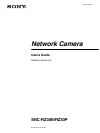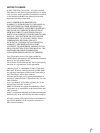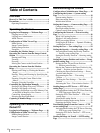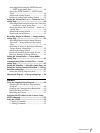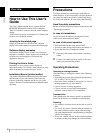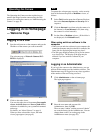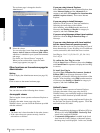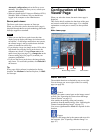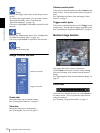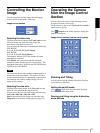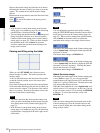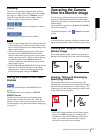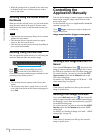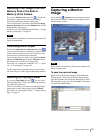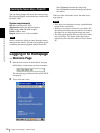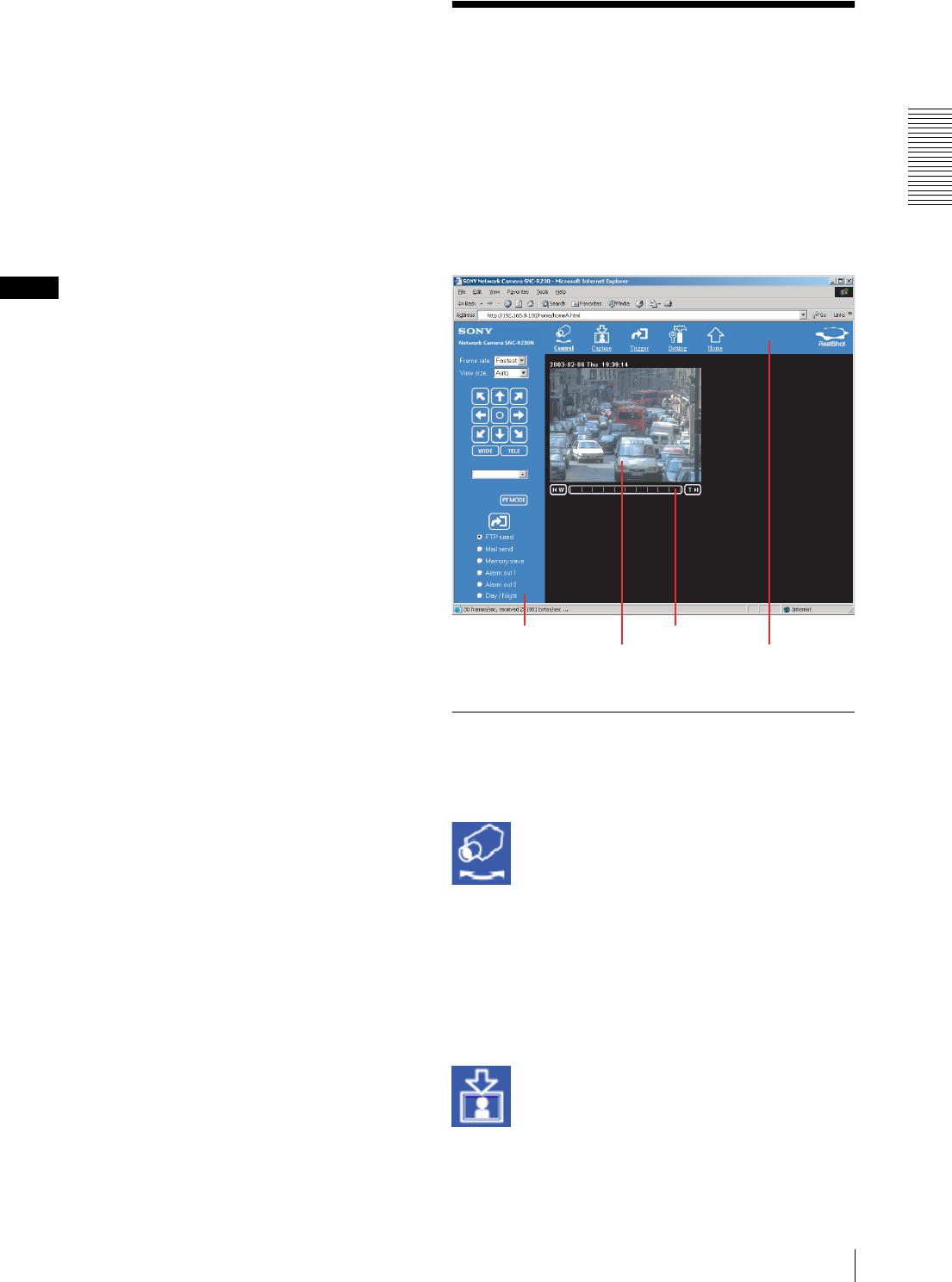
Operating the Camera
Configuration of Main Viewer Page
9
Automatic configuration and set the Proxy server
manually. For setting the Proxy server, consult your
network administrator.
• When you install ActiveX viewer on Windows NT4.0,
Windows 2000 or Windows XP, you should have
logged in the computer as the Administrator.
Server push viewer
The Server push viewer operates on Netscape.
When you select this viewer, the main viewer page is
displayed through the Server push technology which the
Netscape supports as standard.
Notes
• When you use the Server push viewer, the time
display, pop-up display and image size selection do
not operate. As the image rotation does not operate,
the camera image is always upside down when the
camera is installed on a desk top.
• If you display a large size image such as VGA with a
high frame rate using the Server push viewer, the
computer may freeze. Change Frame rate on the
main viewer page (see page 11), or Image size on the
Camera setting page (see page 22) to match your
computer performance.
• If you use the Server push viewer, the image display
may freeze. To resolve this problem, click Refresh of
the browser.
Tip
Every page of this software is optimized as display
character size Medium for Internet Explorer, or 100%
for Netscape.
Configuration of Main
Viewer Page
When you select the viewer, the main viewer page is
displayed.
This section briefly explains the functions of the parts
and controls on the main viewer page. For a detailed
explanation on each part or control, see the specified
pages.
Main viewer page
Menu Section
The available functions are limited by user access right.
You can change user access right on the User setting
page (see page 29).
Control
Displays the camera control parts on the image control
section. (See “Operating the Camera from the Image
Control Section” on page 11.)
Also enables the panning, tilting and zooming
operations from the monitor image. (See “Operating the
Camera from the Monitor Image” on page 13.)
User access right Level 2 to Level 4 is required for this
function.
Capture
Captures a still image shot by the camera and stores it in
the computer. (See “Capturing a Monitor Image” on
page 15.)
Image control section
Monitor image section
Menu section
zoom bar