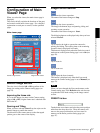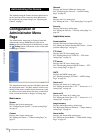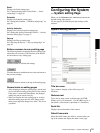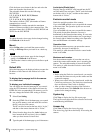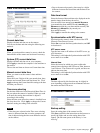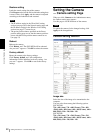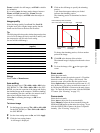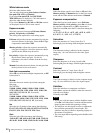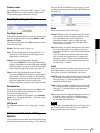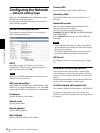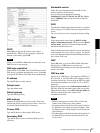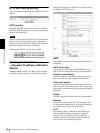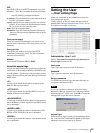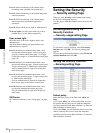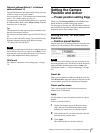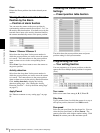Administrating the Camera
Setting the Camera — Camera setting Page
25
Camera reset
Click Apply, and “Camera reset OK?” appears. Click
OK on the dialog to reset the camera settings on the
Camera setting page to the factory settings.
Day/Night setting Section
Day/Night mode
Select the Day/Night mode that selects the IR (infrared)
cut filter operation mode from among Disable, Auto,
Manual and Timer.
After selecting the mode, click OK to update the camera
to the selected mode.
Disable: The Day mode is always set.
Auto: The Day/Night mode is set automatically. It is
normally set in the Day mode and changes to the
Night mode in a dark place.
Manual: Set the Day/Night mode manually.
If you select Manual, the Day/Night On/Off menu
appears. Select On to set to the Night mode, and Off
to the Day mode. You can also selcect the Day/Night
mode from the trigger control parts (see page 14).
Timer: Set the Day/Night mode using the timer.
If you select Timer, the Schedule No. menu appears
at the bottom. Select the schedule so that the Day/
Night mode is normally set to the Day mode, and it
enters the Night mode at the start time of the
schedule and returns to the Day mode at the end time.
Schedule No.
When the Day/Night mode menu is set to Timer, click
the check box of the desired schedule No.1 to 6 to
activate the Day/Night mode.
To check the contents of the schedule, click Schedule
check. (See “Setting the Schedule — Schedule setting
Page” on page 46.)
OK/Cancel
See “Buttons common to every setting page” on page
19.
Camera control mode setting
Section
You can set the operation mode for panning/tilting using
the 8-direction arrow buttons (see page 11), for zooming
using the TELE and WIDE buttons (see page 12), and
for manual focusing using the NEAR and FAR buttons
(see page 13).
Mode
Select the operation mode of the mouse.
Normal: When you click the mouse button, the camera
starts panning, tilting or zooming operation, or the
focus adjustment starts, and the operation/
adjustment continues while you hold down the
mouse button. To stop the operation/adjustment,
release the mouse button.
Step: Each time you click the mouse button, the camera
moves (panning, tilting or zooming) or the focus
adjustment operates by a transition level determined
by Level.
If you keep the mouse button held down for more
than 1 second, the operation mode is temporarily
changed to Normal. When you release the mouse
button, the camera operation/adjustment stops and
the Step mode is restored.
Level
Select the transition level of the camera operation or the
focus adjustment by clicking the mouse button once.
This section is effective when Mode is set to Step.
Pan/Tilt: Select the camera transition level from 1 to 10
by clicking the 8-direction arrow button for panning/
tilting (see page 11). Selecting 10 gives the
maximum transition level.
Zoom: Select the camera transition level from 1 to 10
by clicking the TELE or WIDE button for zooming
(see page 12). Selecting 10 gives the maximum
transition level.
Focus: Select the focus adjustment transition level from
1 to 10 by clicking the FAR or NEAR button for
manual focusing (see page 13). Selecting 10 gives
the maximum transition level.
Note
When you have changed the Mode or Level setting, click
the Control button on the menu section to update the
setting on the image control section.