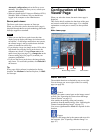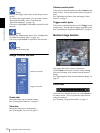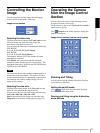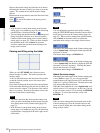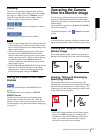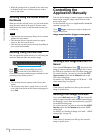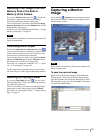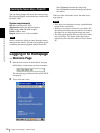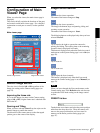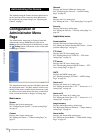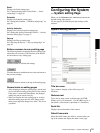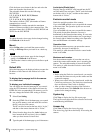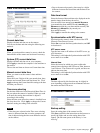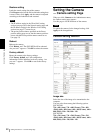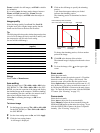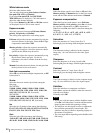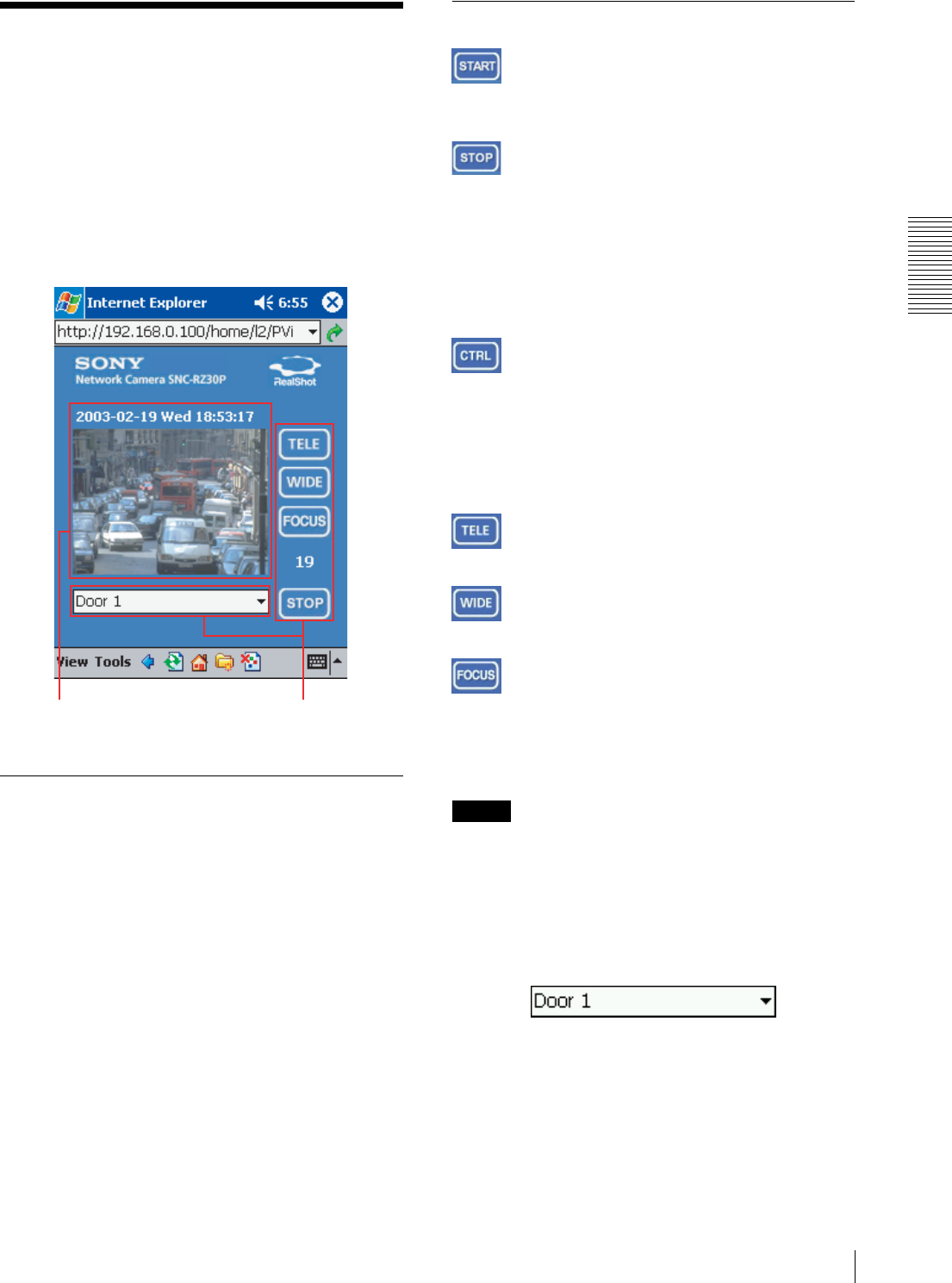
Operating the Camera Using a Pocket PC
Configuration of Main Viewer Page
17
Configuration of Main
Viewer Page
When you select the viewer, the main viewer page is
displayed.
This section briefly explains the functions of the parts
and controls on the main viewer page. For a detailed
explanation on each part or control, see the specified
pages.
Main viewer page
Monitor Image Section
The view size is fixed to 160 × 120 regardless of the
Image size setting on the Camera setting page (see
page 22).
Improving the frame rate
If you set the Image size menu on the Camera setting
page to 160 × 120, a higher frame rate is obtained with
the Pocket PC.
Panning and Tilting
When you have selected Viewer2, tap the stylus on the
monitor image to pan/tilt the camera.
The direction of the camera moves so that the tapped
portion goes to the center of the display.
Image Control Section
Tap to start the viewer operation.
The name of the button changes to Stop.
Tap to stop the viewer operation.
The image refreshment stops and panning, tilting and
zooming are not operative.
The name of the button changes to Start.
The following buttons are displayed only when you have
selected Viewer2.
Tap to acquire the right to operate the camera for
panning and tilting. The waiting time or the remaining
operation time is displayed in seconds.
This button is displayed only when the Exclusive control
mode menu on the System setting page is set to On (see
page 20).
Tap to zoom in.
Tao to zoom out.
Tap to adjust the focus instantly.
This button is displayed only when the Focus mode
menu on the Camera setting page is set to Manual (see
page 23).
Note
When you have changed the Focus mode menu on the
Camera setting page, click Refresh on the web browser
to update the focus mode setting on the image control
section.
PRESET list box
Tap the down-arrow button and select the preset position
name from the drop-down list. Then, the camera will
move to the preset position that you have stored in
memory on the Preset position setting page (see
page 31).
Image control sectionMonitor image section