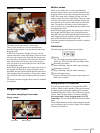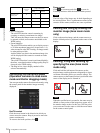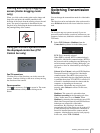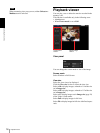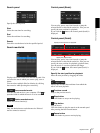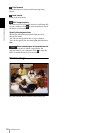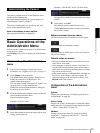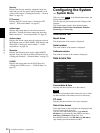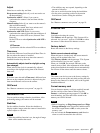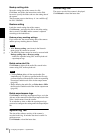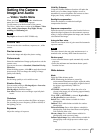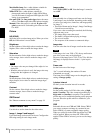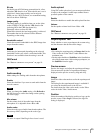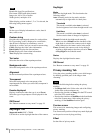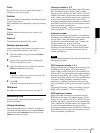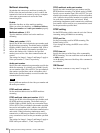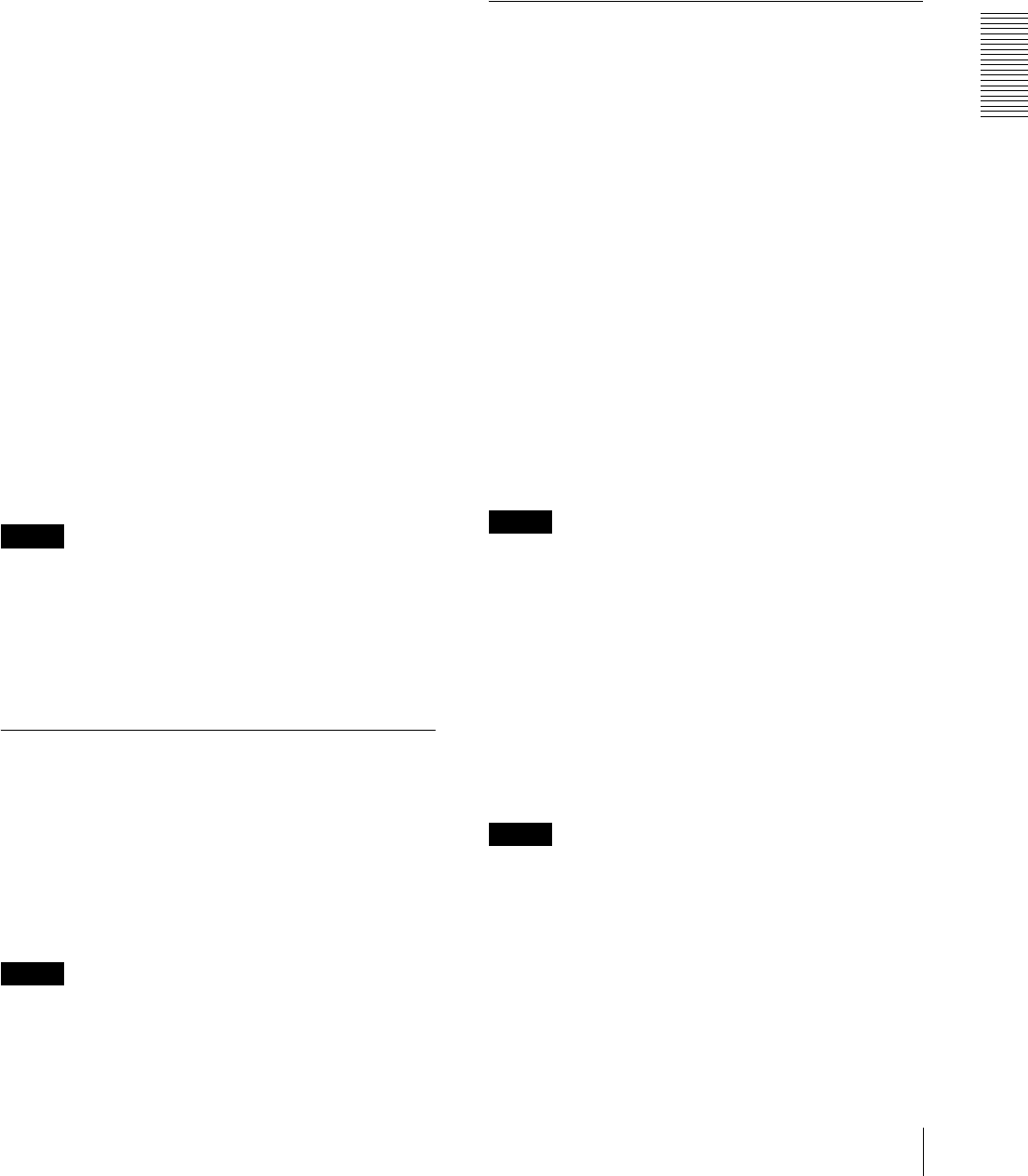
Administrating the Camera
Configuring the System — System Menu
21
Adjust
Select how to set the day and time.
Keep current setting: Select if you do not need to set
the date and time.
Synchronize with PC: Select if you want to
synchronize the camera’s date and time with the
computer.
Manual setting: Select if you want to set the camera’s
date and time manually.
Select the year, month, date, hour, minutes and
seconds from each drop-down list.
Synchronize with NTP: Select if you want to
synchronize the camera’s date and time with those of
the time server called NTP server (Network Time
Protocol).
Set the NTP server when Synchronize with NTP is
selected.
NTP server
Synchronize with the selected NTP server address.
Time zone
Set the time difference from Greenwich Mean Time in
the area where the camera is installed.
Select the time zone in the area where the camera is
installed from the drop-down list.
Automatically adjust clock for daylight saving
time changes
When selected, the clock is automatically adjusted
according to the daylight saving time of the selected
time zone.
Note
If the time zone selected in Time zone is different from
that set on the computer, the time is adjusted using the
time zone difference and set on the camera.
OK/Cancel
See “Buttons common to every menu” on page 19.
Installation Tab
You can perform settings related to installation. After
performing settings, the camera will be restarted.
Stabilizer
Set the stabilizer function. Select the checkbox to
display steadier images when the camera is installed in
a place subject to vibration.
Notes
• When the stabilizer function is set, the angle of image
taken will be smaller than usual.
• The stabilizer may not respond, depending on the
amount of vibration.
• Be sure to set this function during the installation.
• Set the privacy masking position or the motion
detection area, before setting the stabilizer.
OK/Cancel
See “Buttons common to every menu” on page 19.
Initialize Tab
Reboot
Used when rebooting the system.
Click Reboot, and the message “This System will be
rebooted. Are you sure?” appears. Click OK to reboot
the camera. It takes about two minutes to restart.
Factory default
Resets the camera to the factory settings.
Retain current network settings
When this item is checked, only the current network
settings will be retained after reset.
Click Factory default, and the message “This System
will be rebooted. Are you sure?” appears.
When you click OK, the network indicator on the
camera starts to blink. After adjustments of the default
settings have finished, the camera reboots automatically.
Do not turn off the camera until the camera reboots.
Tip
The camera can also be reset to the factory settings by
turning on the power of this unit while pressing the reset
button on the camera. For details, refer to the supplied
Installation Manual.
Format memory card
You can format a memory card (not supplied) inserted
into the card slot of the camera. When you click
Format, a confirming message appears. Click OK to
start formatting. Any files and folders stored in the
memory card will be deleted.
Notes
• Before formatting, set Edge Storage movie and Edge
Storage still image in the Execution Condition tab of
the Action output menu to Off, to write-protect the
memory card.
• Do not activate the Format memory card function
when no card is inserted into the card slot.