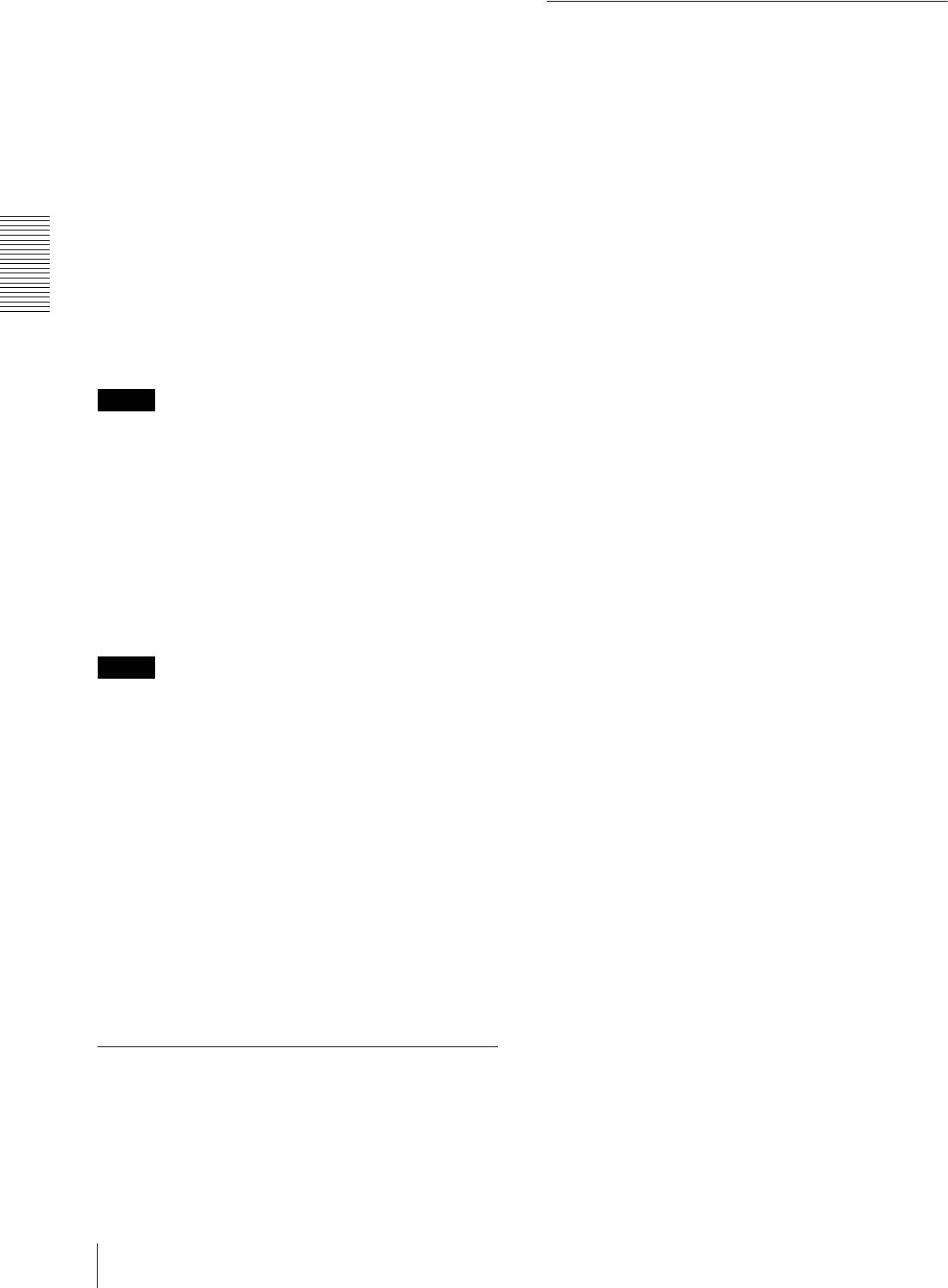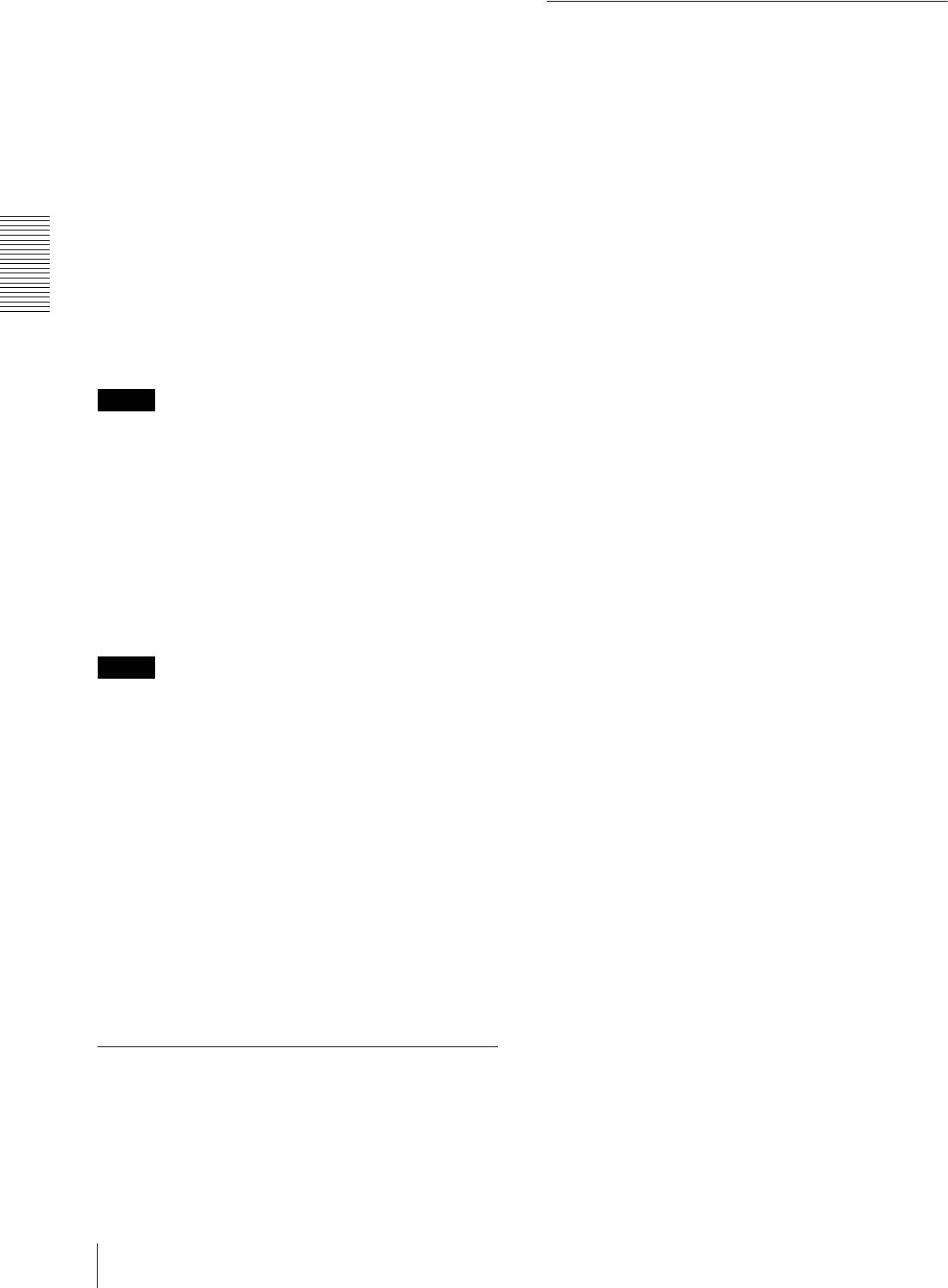
Administrating the Camera
Configuring the System — System Menu
22
Backup setting data
Saves the setting data of the camera in a file.
Click Save, and follow the instructions on the Web
browser to specify the folder and save the setting data of
the camera.
The file name preset at the factory is “snc-cx600w.cfg”
for SNC-CX600W.
Restore setting
Loads the stored setting data of the camera.
Click Browse... and select the file in which the setting
data is stored. Click OK, and the camera is adjusted
according to the loaded data.
Restore privacy masking settings
If you select this, the stored setting data of the camera
and the privacy masking data are loaded.
Notes
•With Restore setting, some items in the Network
menu (page 29) cannot be restored.
• The following items cannot be stored or restored with
Backup setting data or Restore setting.
– audio files uploaded using SNC audio upload tool
– superimpose logo
Delete voice alert file
Click Delete to delete all the audio files stored in the
camera using SNC audio upload tool.
Notes
•Clicking Delete deletes all the stored audio files
simultaneously. To delete a specified audio file only,
perform deletion of the audio file in the corresponding
Execution Condition tab of the Action output menu
(page 48).
• Before deleting the audio file, set Voice alert to Off in
the Execution condition tab of the Action output menu
(page 48).
Delete superimpose logo
Click Delete to delete the superimposed logo, set in the
Advance of the camera ID on the Superimpose tab of the
Video / Audio menu, from the camera.
To set whether to show or hide the superimpose logo,
you need to configure the setting under the Superimpose
tab.
System log Tab
The data of the software activity of the camera is
recorded in this log. It includes data that is useful if a
problem occurs.
Click Reload to reload the latest data.
Access log Tab
The access record of the camera is displayed.
Click Reload to reload the latest data.