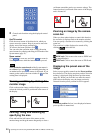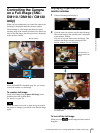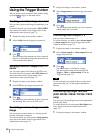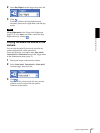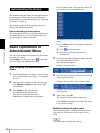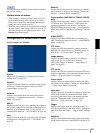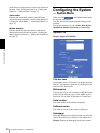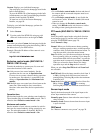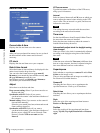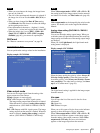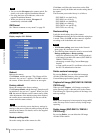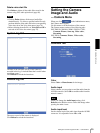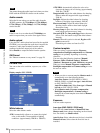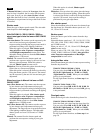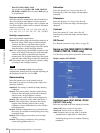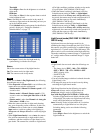Administrating the Camera
Configuring the System — System Menu
32
Date & time Tab
Current date & time
Displays the date and time set on the camera.
Note
After you have purchased the camera, be sure to check
the date and time of the camera and set them if
necessary.
PC clock
Displays the date and time set on your computer.
Date & time format
Select the format of date and time to be displayed in the
main viewer from the drop-down list.
You can select the format between yyyy-mm-dd
hh:mm:ss (year-month-day hour:minute:second), mm-
dd-yyyy hh:mm:ss (month-day-year
hour:minute:second), and dd-mm-yyyy hh:mm:ss
(day-month-year hour:minute:second).
Adjust
Select how to set the date and time.
Keep current setting: Select if you do not need to set
the date and time.
Synchronize with PC: Select if you want to
synchronize the camera’s date and time with those of
the computer.
Manual setting: Select if you want to set the camera’s
date and time manually.
Select the year, month, date, hour, minute and second
from each drop-down list.
Synchronize with NTP: Select if you want to
synchronize the camera’s date and time with those of
the time server called NTP server (Network Time
Protocol). Set the NTP server name and the
Interval.
NTP server name
Type the host name or IP address of the NTP server,
using up to 64 characters.
Interval
Select an interval between 1 and 24 hours at which you
want to adjust the camera’s time referring to the NTP
server’s time. The set interval is a guide, and does not
indicate the exact time.
Note
The setting time may not match with the exact time
according to the network environment.
Time zone
Set the time difference from Greenwich Mean Time in
the area where the camera is installed.
Select the time zone in the area where the camera is
installed from the drop-down list.
Automatically adjust clock for daylight saving
time changes
When you select it, the clock is automatically adjusted
according to the daylight saving time of the selected
time zone.
Note
If the time zone selected in Time zone is different from
that set on the computer, the time is adjusted using the
time zone difference and set on the camera.
Superimpose
Select whether to superimpose camera ID and/or Date
& time on the image or not.
They are also superimposed on images recorded by the
Pre-alarm or Post-alarm function.
Camera ID
Checking this box allows you to superimpose the
specified characters. Enter up to 20 characters.
Date & time
Checking this box allows you to superimpose the date
and time.
Style
Select the style of the superimposed item between
Border and Background.
Position
Select the position of the superimposed item from
among Top-left, Top-right, Bottom-left and Bottom-
right