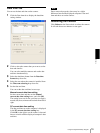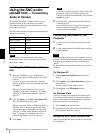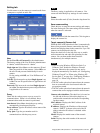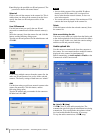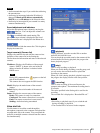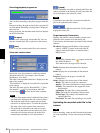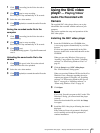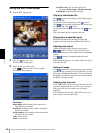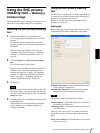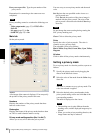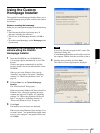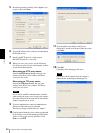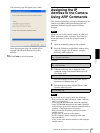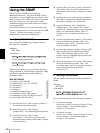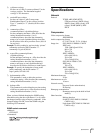Others
Using the SNC video player — Playing Video/Audio File Recorded with Camera
86
Using the SNC video player
1
Start the SNC video player.
2
Click the (browse) icon.
The Select File dialog opens.
3
Select the file you want to play.
Click on the top of the screen, and file
information dialog appears.
File dialog
Model name: Model name of the camera with
which the file is recorded.
IP address: IP address of the camera with which
the file is recorded.
Serial number: Serial number of the camera with
which the file is recorded.
Video: Video Codec
Audio: Audio Codec
Record event: Type of event used for the
recording: Sensor input or Motion detection.
Date&time: Recording date and time
Playing a video/audio file
Click (start) to start playing from the beginning of
the selected file.
To freeze the movie temporarily, click (pause).
Click again to restart playing from the frozen point.
To stop playing, click (stop).
To restart playing from the beginning, click (start)
again.
Play stops when the file is played to the end.
Playing from a specified point
Move the slide bar below the image display, and
playback will start from the position of the slide bar.
Adjusting the sound
Adjust the playing sound volume by moving the
slide bar. Move it to the left end for the
minimum volume, and to the right end for the maximum
volume.
Click (speaker) to enable/disable the sound
muting.
When sound muting is on, no sound is heard even if you
move the slide bar.
Saving an image
Click (capture) icon during playing or pause and the
captured image is displayed in a pop-up dialog. To save
the image, click Save on the dialog. You can specify the
destination to which the image is to be stored and select
the JPEG or Bitmap format.
Changing the view size
Click × 1/4, × 1/2, × 1, × 2 to change the view size. The
monitor is displayed by the view size as you selected.
When you click × 1, the original size of image is
displayed.
× 2 is available only for 640 × 480 (VGA) size or less.
The selected view size button flips.