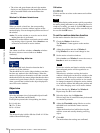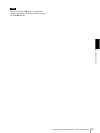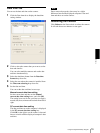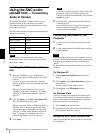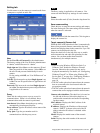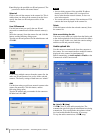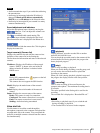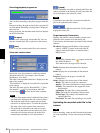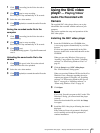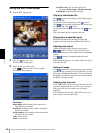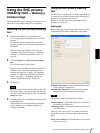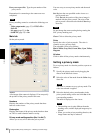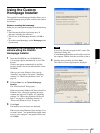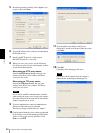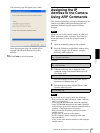Others
Using the SNC audio upload tool — Transmitting Audio to Camera
84
Recording/playback progress bar
You can check recording or playback progress with this
bar.
During recording, the right end of the bar represents 30
seconds and the remaining recording time is displayed
below the bar.
During playback, the maximum time of the bar depends
on the recorded time.
(file open)
Click to select a previously saved audio file. You can
play the selected audio file or upload it to the camera.
(save)
Click to save the recorded audio file to the computer.
Voice alert number select
Specify the voice alert number to which you want to
upload the audio file. For example, select 1 when
uploading to voice alert 1.
The name of the uploaded audio file is displayed to the
right of the number.
“Not uploaded” is displayed if no audio file is uploaded
to the camera.
The audio file name will be “RecordedFile” + “Voice
alert number” + “.vof” if you upload an audio file
recorded using and not stored in the computer.
Notes
• The voice alert number select is disabled if the camera
specified in the Setting tab has old-version software.
• The audio file name for the camera selected in the
camera list is displayed here. To check the uploaded
file name, click on the camera in the camera list.
• The audio file is uploaded to the same voice alert
number on all the cameras in the camera list. If the
camera has old-version software, the audio file is
automatically uploaded to voice alert number 1.
(upload)
Click to upload the recorded or selected audio file to the
camera specified in the Setting tab. Only one audio file
can be uploaded to the camera at a time.
Note
Uploading a new audio file overwrites the audio file
previously uploaded to the camera.
Click this button to hide the camera list. Click it again to
display the camera list.
Target camera(s) (Camera list)
Displays the cameras selected with the camera select
checkbox of the camera list in the Setting tab.
The list shows the information and status of the selected
cameras.
IP address: Displays the IP address of the network
camera. “DHCP” is shown at the end of the IP
address when the IP address is obtained with a
DHCP server.
Tip
During SSL communication, appears on the left
side of the IP address.
This camera does not support SSL function.
Model: Displays the model name of the network
camera.
Serial: Displays the serial number of the network
camera.
Progress: Displays the progress of audio file
transmission.
Status: Displays the current status of the camera.
Ready: The camera is ready for connection.
Inquiry: The camera information is being asked for.
No func: The camera does not support the Voice
alert function.
Uploading: The audio file is being uploaded.
Fault: The audio file uploading is unsuccessful.
No Privilege: The camera is not authorized to
upload audio files.
Succeeded: The audio file uploading is successful.
Uploading the recorded audio file to the
camera
Tip
Before operating, create an audio file and set the camera
for audio uploading. Set the camera using the Setting
tab.