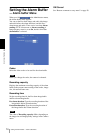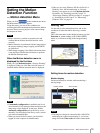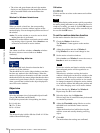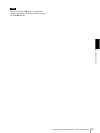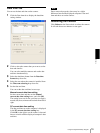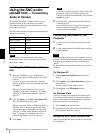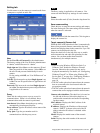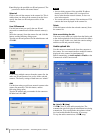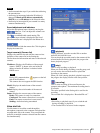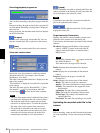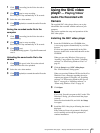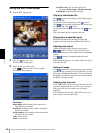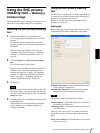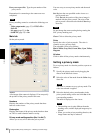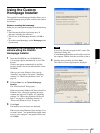Others
Using the SNC audio upload tool — Transmitting Audio to Camera
82
User: Displays the specified user ID and password. The
password is shown with turned letters.
Select all
Click to select all the cameras in the camera list. This is
usable when you delete all the cameras from the list or
specify the same user ID and password for all the
cameras,
User ID/Password
Use this item when you specify the user ID and
password to communicate with the selected camera(s)
only.
Select the camera(s) from the camera list and click this
button, and the following dialog opens.
Type the user ID and password for the administrator and
click OK.
Note
If you select multiple cameras from the camera list, the
same user ID and password are set for all the selected
cameras. The factory settings of both items are “admin.”
Add
Use this item when you add a new network camera to the
camera list manually. Click this button, and the
following dialog opens.
Type the IP address and port number for the camera to
be added and click OK.
Notes
• An error dialog appears if the specified IP address
already exists in the camera list, is assigned for a
device other than the network camera, or does not
exist in the network.
• You cannot add new cameras if the maximum of 256
cameras has been displayed in the camera list.
Delete
Click this button to delete the selected camera(s) from
the camera list.
Note on switching the tab
If an error occurs when you switch from the Setting tab
to the Audio upload tab or the Voice alert tab, the camera
is shown in red. In this case, check the camera settings
and the user ID and password settings.
Audio upload tab
Use this menu to transmit audio from the computer to
the camera. You can transmit audio to multiple cameras
displayed in the camera list simultaneously.
Before transmitting, set Audio upload to Enable on the
Common tab of the Camera menu.
N (start) / x (stop)
Click N (start) to start audio transmission. The
transmission speed is displayed in the Bitrate box during
transmission. You can adjust the microphone volume
level and enable/disable the muting, if necessary.
To stop the audio transmission, click x (stop).