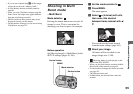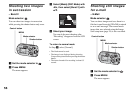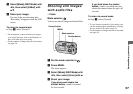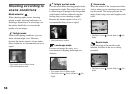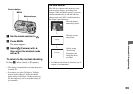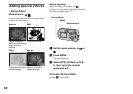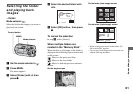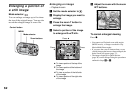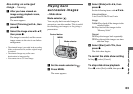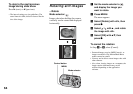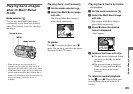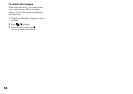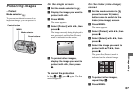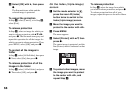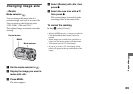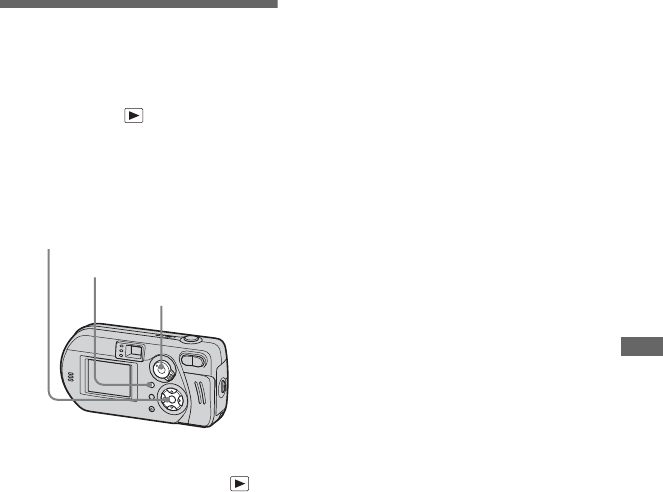
63
Advanced still image viewing
Recording an enlarged
image – Trimming
a After you have viewed an
image using playback zoom,
press MENU.
The menu appears.
b Select [Trimming] with B, then
press z.
c Select the image size with v/V,
then press z.
The image is recorded, and the screen
image returns to the size it was before
enlargement.
• The trimmed image is recorded in the recording
folder as the newest file, and the original image
is retained.
• The trimmed image may suffer some
deterioration in image quality.
• You cannot trim to 3:2-sized image.
Playing back
successive images
– Slide show
Mode selector:
You can play back recorded images in
succession, one after another. This is useful
for checking your images, or for giving a
presentation.
a Set the mode selector to .
b Press MENU.
The menu appears.
c Select [Slide] with b/B, then
press z.
Set the following items with v/V/b/B.
Interval settings
3 sec/5 sec/10 sec/30 sec/1 min
Image
Folder:Plays back all the images in the
selected folder.
All:Plays back all the images in the
“Memory Stick.”
Repeat
On:Plays the images back repeatedly.
Off:Plays through the images one time
and then stops.
d Select [Start] with V/B, then
press z.
The slide show begins.
To cancel the slide show setting
In Step 3, select [Cancel].
To stop slide show playback
Press z, select [Exit] with B, then press z.
Mode selector
Control button
MENU