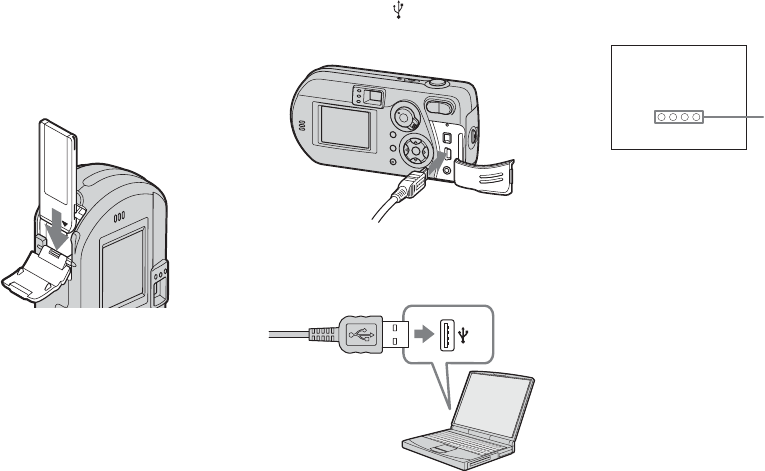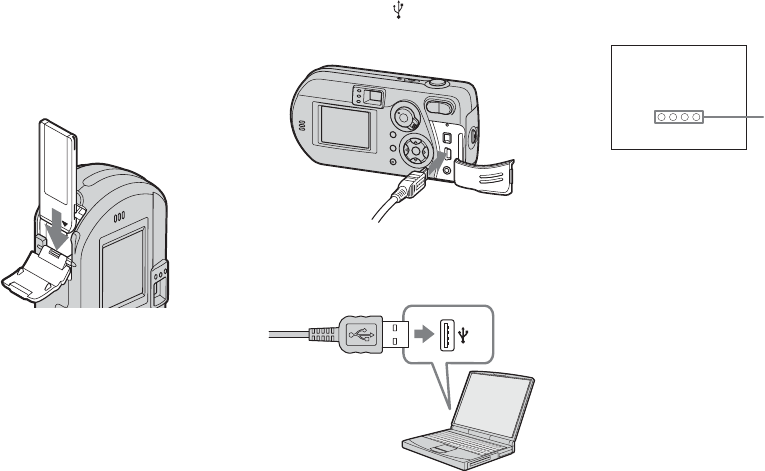
82
Connecting the camera to
your computer
a Insert the “Memory Stick” with
the images you want to copy
into the camera.
• Be sure to use fully charged nickel-metal
hydride batteries or the AC Adaptor (not
supplied). When you copy images to your
computer using weak batteries, copying may
fail or the data may be corrupted if the camera
shuts off due to weak batteries.
• For further details on the AC Adaptor, see page
19.
• For further details on the “Memory Stick,” see
page 23.
b Turn on your computer and the
camera.
c Connect the supplied USB
cable to the (USB) jack of
the camera.
d Connect the USB cable to your
computer.
• When using a desktop computer, connect the
USB cable to the USB connector on the rear
panel.
• When using Windows XP, the AutoPlay
wizard automatically appears on the
desktop. Proceed to page 85.
“USB MODE NORMAL” appears on
the LCD screen of the camera. When a
USB connection is established for the
first time, your computer automatically
runs the used program to recognize the
camera. Wait for a while.
* During communication, the access indicators
turn red.
• If “USB MODE NORMAL” does not appear,
confirm that [USB Connect] is set to [Normal]
in the SET UP settings (page 107).
USB MODE
NORMAL
Access
indicators*