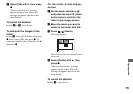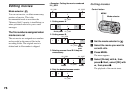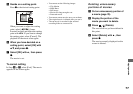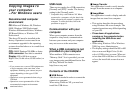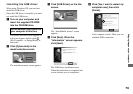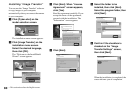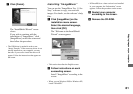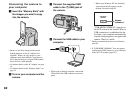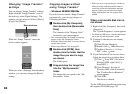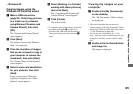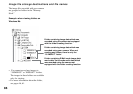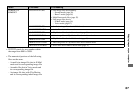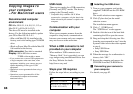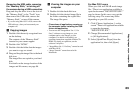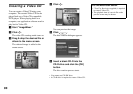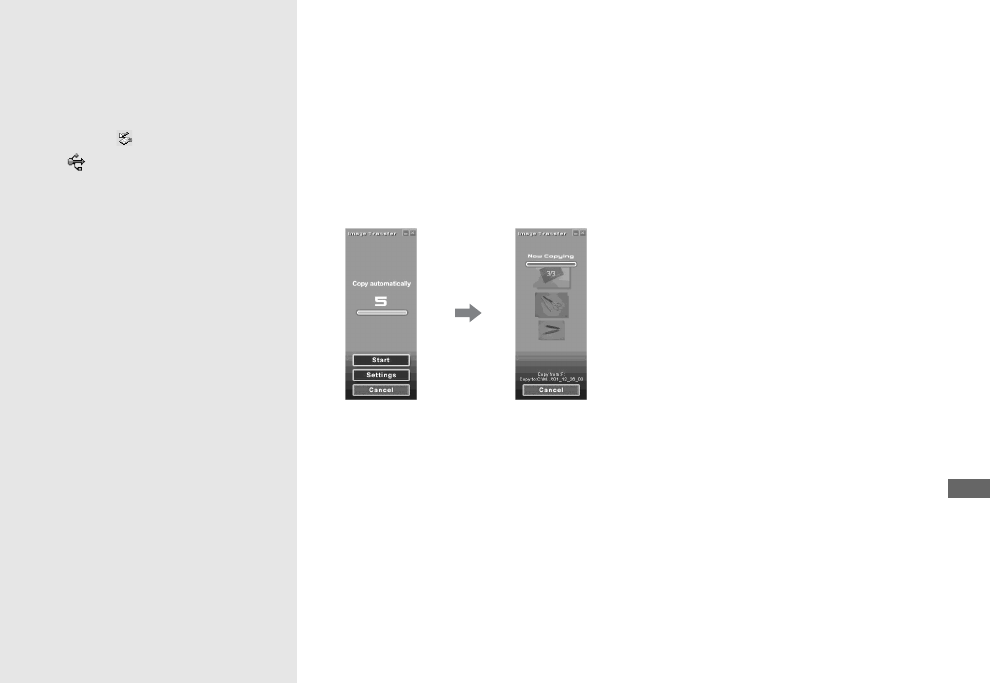
83
Enjoying images on your computer
P Removing the USB cable,
removing the “Memory Stick,”
or turning off the camera
during a USB connection
For Windows 2000, Me, or XP users
1 Double-click on the task tray.
2 Click (Sony DSC), then click [Stop].
3 Confirm the device on the confirmation
window, then click [OK].
4 Click [OK].
Step 4 is unnecessary for Windows XP
users.
5 Disconnect the USB cable, remove the
“Memory Stick,” or turn off the camera.
For Windows 98 or 98SE users
Confirm that the access indicators (page 82)
on the LCD screen are turned white and
carry out only Step 5 above.
Copying images using
“Image Transfer”
– Windows 98/98SE/2000/Me
Connect the camera and your
computer with the USB cable.
“Image Transfer” launches and the images
are automatically copied to the computer.
When copying is complete, “ImageMixer”
automatically launches and images appear.
• Normally “Image Transfer” and “Date” folders
are created inside the “My Documents” folder,
and all of the image files recorded with the
camera are copied into these folders.
• You can change the “Image Transfer” settings
(page 84).
– Windows XP
Connect the camera and your
computer with the USB cable.
“Image Transfer” starts up automatically
and the images are automatically copied to
the computer.
Windows XP is set so that the OS AutoPlay
Wizard activates.
If you want to cancel the setting, follow the
procedure below.
a Click [Start], then click [My
Computer].
b Right-click [Sony
MemoryStick], then click
[Properties].
c Cancel the setting.
1Click [AutoPlay].
2Set [Content type] to [Pictures].
3Check [Select an action to perform]
under [Actions], select [Take no
action], then click [Apply].
4Set [Content type] to [Video files]
and proceed step 3 . Set [Content
type] to [Mixed content] and
proceed step 3.
5Click [OK].
The [Properties] screen closes.
The OS AutoPlay Wizard does not
start up automatically even if the
USB connection is made next time.