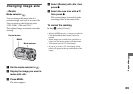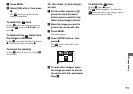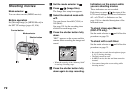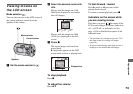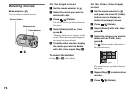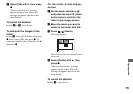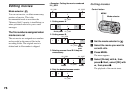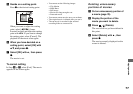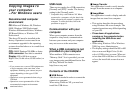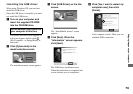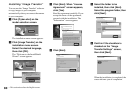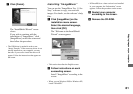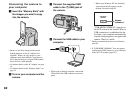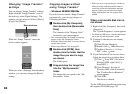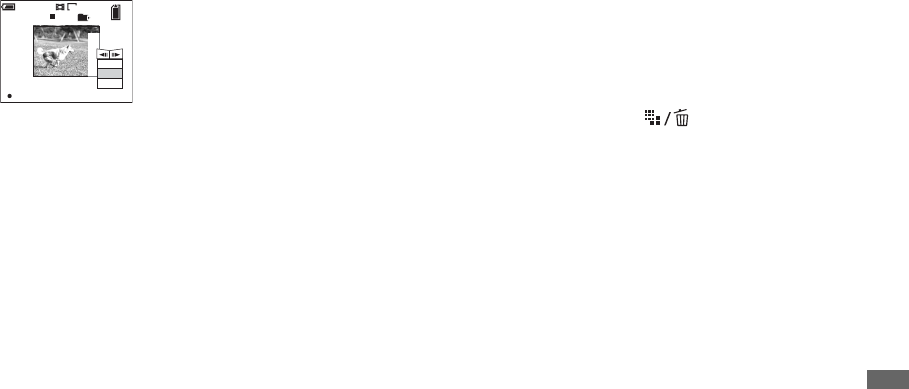
77
Enjoying movies
e Decide on a cutting point.
Press z at the desired cutting point.
When you want to adjust the cutting
point, select [c/C] (frame
forward/ rewind) and adjust the cutting
point with b/ B. If you want to change
the cutting point, select [Cancel]. The
playback of the movie starts again.
f When you have decided on a
cutting point, select [OK] with
v/V, and press z.
g Select [OK] with v , then press
z.
The movie is cut.
To cancel cutting
In Step 5 or 7, select [Exit]. The movie
appears on the screen again.
• You cannot cut the following images.
– Clip Motion
– Multi Burst
– Still image
– Movies not long enough to cut
– Protected movie
• You cannot restore movies once you cut them.
• The original movie is deleted when you cut it.
• The cut movie is recorded in the selected
recording folder as a newest file.
Deleting unnecessary
portions of movies
a Cut an unnecessary portion of
a movie (page 76).
b Display the portion of the
movie you want to delete.
c Press (Delete).
The movie has not yet been deleted at
this point.
d Select [Delete] with v , then
press z.
The movie currently displayed on the
screen is deleted.
00:00:02
10/10
101
OK
Divide
Dividing
Point
Cancel
O K
Exit
160