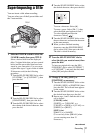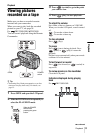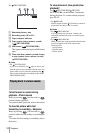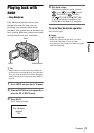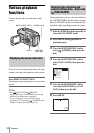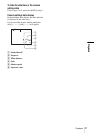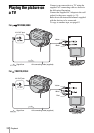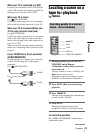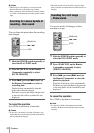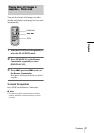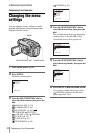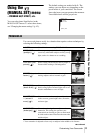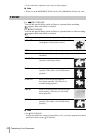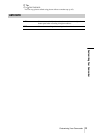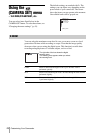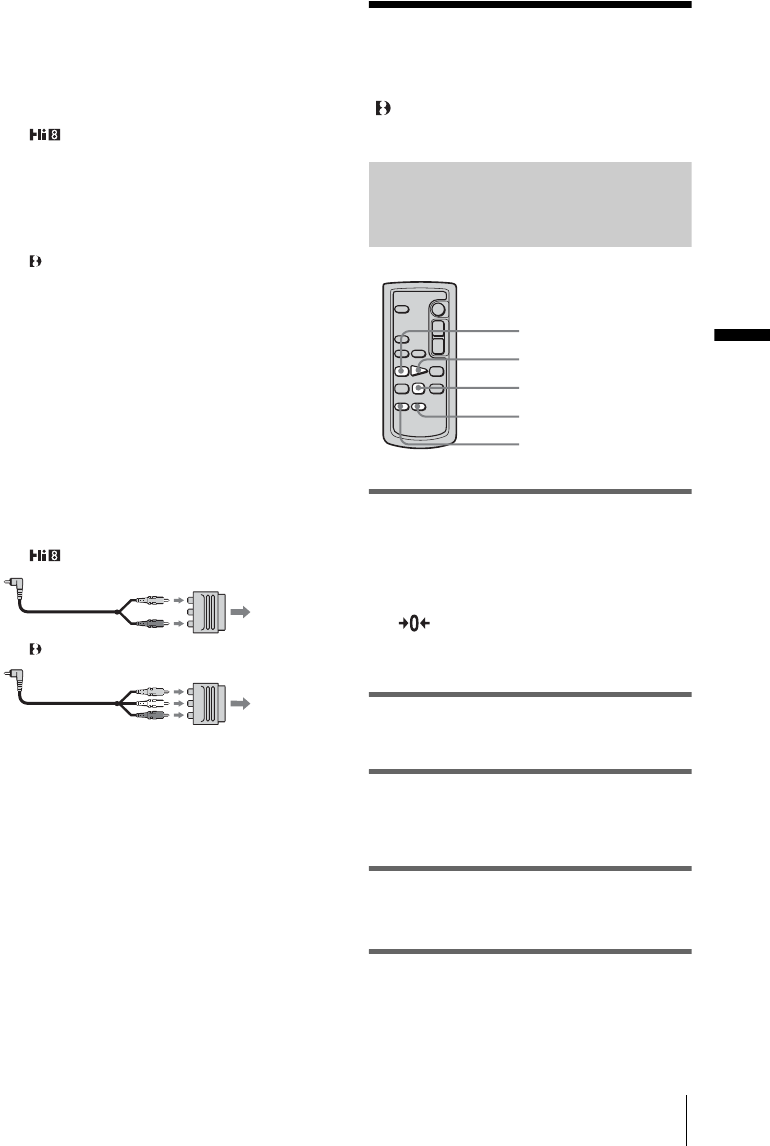
Playback
Playback
39
When your TV is connected to a VCR
Connect your camcorder to the LINE IN input
on the VCR using the A/V connecting cable. Set
the input selector on the VCR to LINE.
When your TV is stereo
For TRV238E/438E:
Connect the audio plug of the A/V connecting
cable to the left (white) input jack of your TV.
When your TV is monaural (When your
TV has only one audio input jack)
For TRV270E/285E:
Connect the yellow plug of the A/V connecting
cable to the video input jack and connect the
white or the red plug to the audio input jack of
your TV or VCR.
When you want to play the sound in monaural
mode, use a connecting cable (optional) for that
purpose.
If your TV/VCR has a 21-pin connector
(EUROCONNECTOR)
To play back movies, connect your camcorder
to the TV/VCR, using the 21-pin adaptor
(optional).
For TRV238E/438E:
For TRV270E/285E:
Locating a scene on a
tape for playback
( TRV285E)
Searching quickly for a desired
scene – Zero set memory
1 During playback, press ZERO SET
MEMORY on the Remote
Commander at the point you want to
locate later on.
The tape counter is reset to “0:00:00” and
appears on the screen.
If the tape counter is not displayed, press
DISPLAY on the Remote Commander.
2 Press STOP when you want to stop
playback.
3 Press m REW.
The tape stops automatically when the tape
counter reaches “0:00:00.”
4 Press PLAY.
The playback starts from the point
designated “0:00:00” on the tape counter.
To cancel the operation
Press ZERO SET MEMORY on the Remote
Commander again.
TV/VCR
TV/VCR
PLAY
ZERO SET MEMORY
DISPLAY
STOP
m REW
,continued