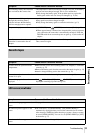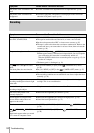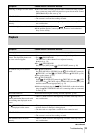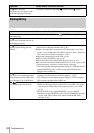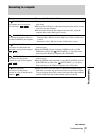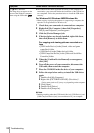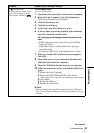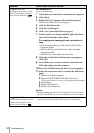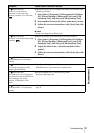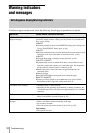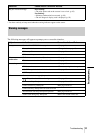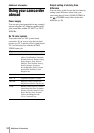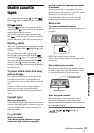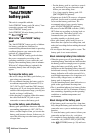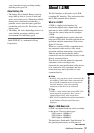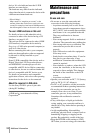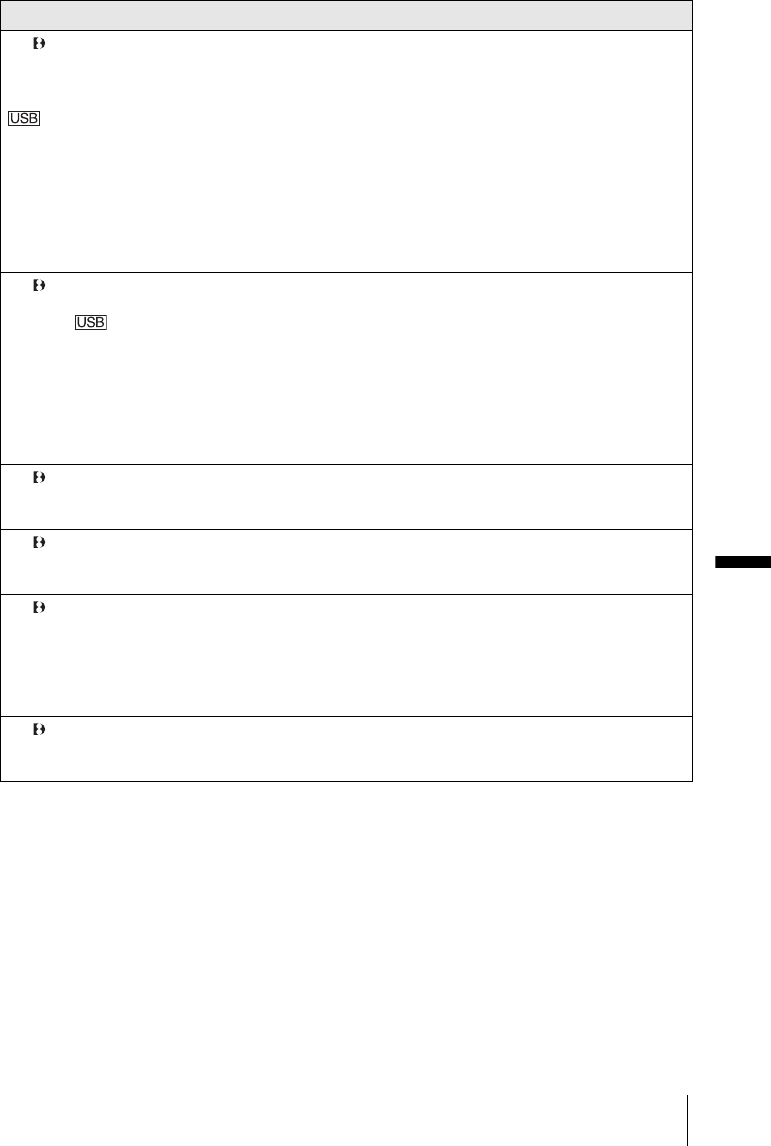
Troubleshooting
Troubleshooting
91
For TRV270E/285E:
There is no sound when the
camcorder is connected to the
Windows computer via a USB cable.
cChange the settings for your computer environment as described in the
following procedures:
1 Select [Start], [Programs] ([All Programs] for Windows
XP), [Picture Package], [Handycam Tools], and [USB
Streaming Tool], then start up [USB Streaming Tool].
2 Select another device on the [Select audio device] screen.
3 Follow the on-screen instructions, click [Next], then click
[Done].
b Note
• Sound is not supported on Windows 98.
For TRV270E/285E:
The movie is not smooth during USB
streaming.
cChange the settings as described in the following procedures:
1 Select [Start], [Programs] ([All Programs] for Windows
XP), [Picture Package], [Handycam Tools], and [USB
Streaming Tool], then start up [USB Streaming Tool].
2 Adjust the slider in the (-) direction on [Select video
quality].
3 Follow the on-screen instructions, click [Next], then click
[Done].
For TRV270E/285E:
Picture Package does not function
correctly.
cClose Picture Package, then restart the Windows computer.
For TRV270E/285E:
An error message appears while
operating Picture Package.
cClose Picture Package on your Windows computer first, then set the
POWER switch on your camcorder to another mode.
For TRV270E/285E:
The CD-R drive is not recognized or
data cannot be written on the CD-R in
Picture Package Auto Video,
Producer, CD Backup or VCD
Maker.
cFor the compatible drive, visit the following URL:
http://www.ppackage.com/
For TRV270E/285E:
“First Step Guide” is not displayed
correctly.
cRefer to “First Step Guide” in PDF. For copying the PDF file, see
page 78.
Symptom Cause and/or Corrective Actions