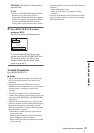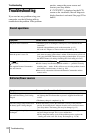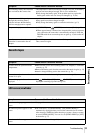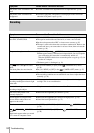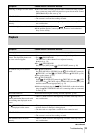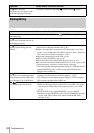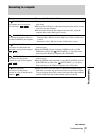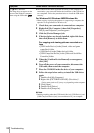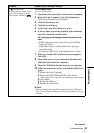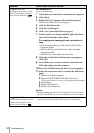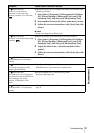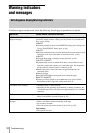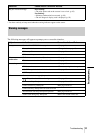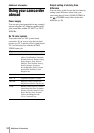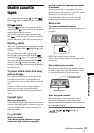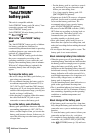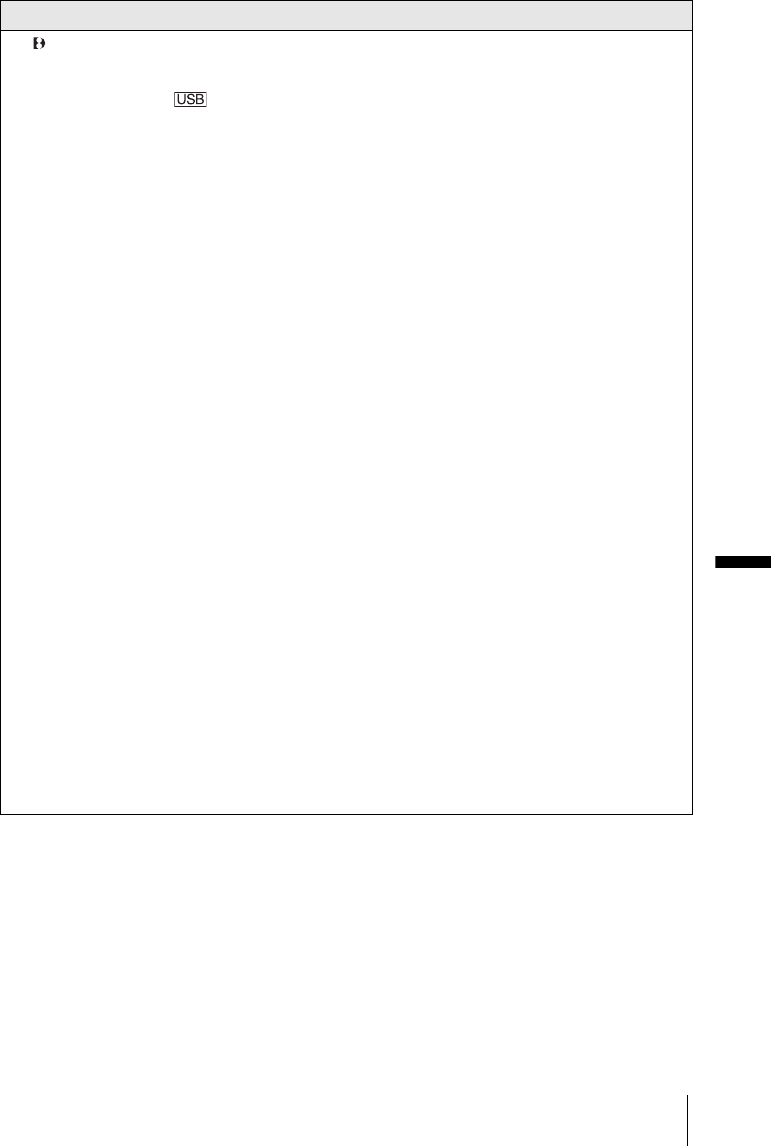
Troubleshooting
Troubleshooting
89
For TRV270E/285E:
The image does not appear on the
screen of the Windows computer
when using the USB cable.
For Windows 2000
Log on as Administrators.
1 Check that your camcorder is connected to a computer.
2 Right-click [My Computer], then click [Properties].
The [System Properties] screen appears.
3 Click the [Hardware] tab.
4 Click [Device Manager].
5 Click [View], then click [Devices by type].
6 If devices below are already installed, right-click them,
then click [Uninstall] to delete them.
For copying and viewing pictures recorded on a
tape
• [USB Composite Device] in the [Universal Serial Bus
Controller] folder
• [USB Audio Device] in the [Sound, video and game
controller] folder
• [Composite USB Device] in the [Other devices] folder
7 When the [Confirm Device Removal] screen appears,
click [OK].
8 Turn off the power of your camcorder, disconnect the
USB cable, then restart the computer.
9 Place the CD-ROM in the disc drive of your computer.
10 Follow the steps below and try to install the USB driver
again.
1 Double-click [My Computer].
2 Right-click [PICTUREPACKAGE] (Disc drive)*.
* Drive names (such as (E:)) may vary depending on the computer.
3 Click [Open].
4 Double-click [Driver].
5 Double-click [Setup.exe].
b Note
• Deleting anything other than [USB Composite Device], [USB Audio
Device], and [Composite USB Device] may cause malfunction of your
computer.
Symptom Cause and/or Corrective Actions
,continued