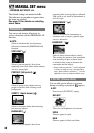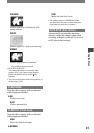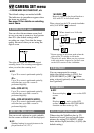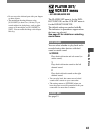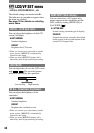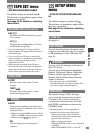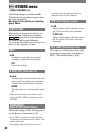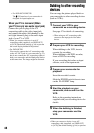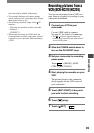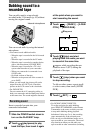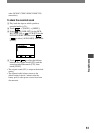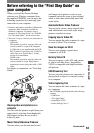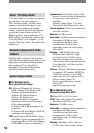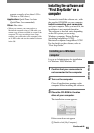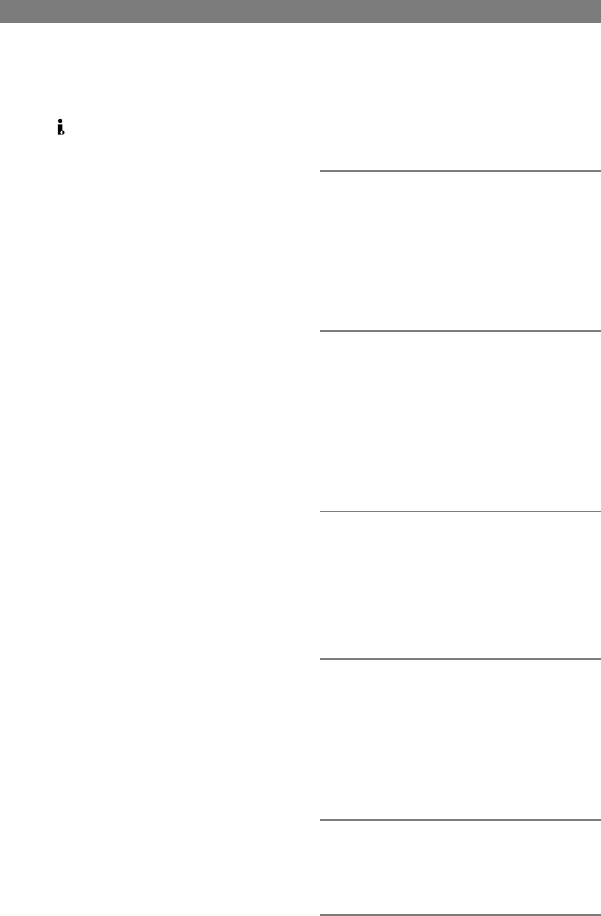
48
DCR-HC17E/HC19E/HC21E/HC22E 2-586-501-11(1)
• For DCR-HC21E/HC22E:
The DV Interface of your camcorder is
designed for input/output use.
When your TV is monaural (When
your TV has only one audio input jack)
Connect the yellow plug of the A/V
connecting cable to the video input jack
and connect the white (left channel) or the
red (right channel) plug to the audio input
jack of your TV or VCR.
• When you connect a device via an A/V
connecting cable (supplied), set [DISP OUT]
to [LCD] (the default setting) (p. 46) to prevent
the screen display dubbed with pictures.
• For DCR-HC22E:
You can also connect the A/V connecting cable
to the A/V OUT jack of your camcorder (p. 52),
but do not connect the A/V connecting cables to
both your camcorder and the Handycam Station
at the same time. The image might be distorted.
Dubbing to other recording
devices
You can copy the picture played back on
your camcorder to other recording devices
(such as VCRs).
1 Connect your VCR to your
camcorder as a recording device.
See page 47 for details of connecting.
• When using an A/V connecting cable,
connect to the input jack of the other
device.
2 Prepare your VCR for recording.
When dubbing to the VCR, insert a
cassette for recording.
When dubbing to the DVD recorder,
insert a DVD for recording.
If your recording device has an input
selector, set it to the input mode.
3 Prepare your camcorder for
playback.
Insert the recorded cassette.
Slide the POWER switch down to turn
on the PLAY/EDIT lamp.
4 Start the playback on your
camcorder, and record it on the
VCR.
Refer to the operating instructions
supplied with your recording device for
details.
5 When the dubbing is finished,
stop your camcorder and the
VCR.
• When you connect a device via an A/V
connecting cable (supplied), set [DISP OUT]
to [LCD] (the default setting) (p. 46) to prevent