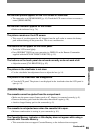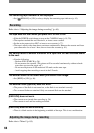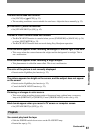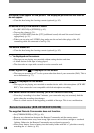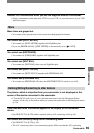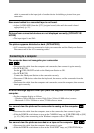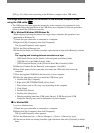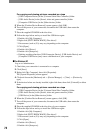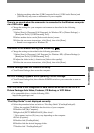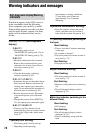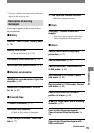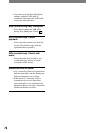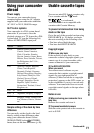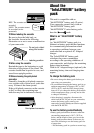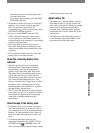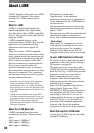73
Troubleshooting
DCR-HC17E/HC19E/HC21E/HC22E 2-586-501-11(1)
• Deleting anything other than [USB Composite Device], [USB Audio Device] and
[USB Device] may cause a malfunction of your computer.
There is no sound when the camcorder is connected to the Windows computer
via a USB cable.
• Change the settings for your computer environment as described in the following
procedures:
1 Select [Start][Programs]([All Programs] for Windows XP)[Picture Package]
[Handycam Tools][USB Streaming Tool].
2 Select another device on the [Select audio device] screen.
3 Follow the on-screen instructions, click [Next], then click [Done].
•
Sound is not supported on Windows 98.
The movie is not smooth during USB streaming.
• Change the settings as described in the following procedures:
1 Select [Start][Programs]( [All Programs] for Windows XP)[Picture Package]
[Handycam Tools][USB Streaming Tool].
2 Adjust the slider in the (-) direction on [Select video quality].
3 Follow the on-screen instructions, click [Next], then click [Done].
Picture Package does not function correctly.
• Close Picture Package, then restart the computer.
An error message appears while operating Picture Package.
• Close Picture Package first, then slide the POWER switch on your camcorder to turn on
another lamp.
The CD-R drive is not recognized or data cannot be written on the CD-R in
Picture Package Auto Video, Producer, CD Backup, or VCD Maker.
• For compatible drives, visit the following URL:
http://www.ppackage.com/
“First Step Guide” is not displayed correctly.
• Follow the procedure below and refer to “First Step Guide” (FirstStepGuide.pdf).
1 Place the supplied CD-ROM in the disc drive of your computer.
2 Double-click [My Computer].
3 Right-click [PICTUREPACKAGE] (Disc drive)*.
* Drive names (such as (E:)) may vary depending on the computer.
4 Click [Explorer].
5 Double-click [FirstStepGuide].
6 Double-click the desired language folder.
7 Double-click “FirstStepGuide.pdf.”