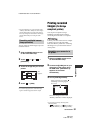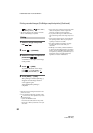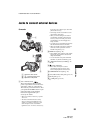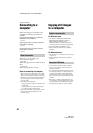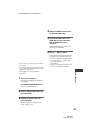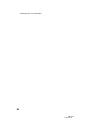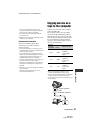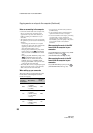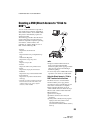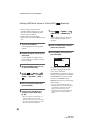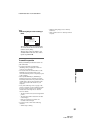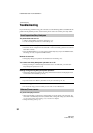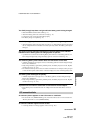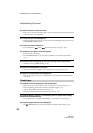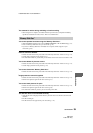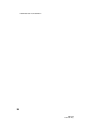89
HDR-HC3
2-661-355-11(1)
E:\SONY\2661355111\01US08COM.fm
Using a Computer
Creating a DVD (Direct Access to “Click to
DVD”)
You can create a DVD from a tape with a
Sony VAIO series computer* preinstalled
with “Click to DVD,” via an i.LINK cable.
The picture is automatically copied and
written to a DVD.
The following procedures describe how to
create a DVD from a recorded tape. For
details of compatible computers, operating
environment, “Click to DVD,” and
upgrading to “Click to DVD Ver.2.3” or
later, visit the following URL:
–Europe
http://www.vaio-link.com/
–USA
http://ciscdb.sel.sony.com/perl/select-p-
n.pl
–Asia Pacific Regional
http://www.css.ap.sony.com/
–Korea
http://scs.sony.co.kr/
–Taiwan
http://vaio-online.sony.com/tw/vaio/
–China
http://www.sonystyle.com.cn/vaio/
–Thailand
http://www.sony.co.th/vaio/index.html
–Latin America
http://www.sony-latin.com/vaio/info/
index.jsp
* Note that you need a computer with a DVD
drive that can be used to write DVDs, and
“Click to DVD Ver.2.3” (Sony original
software) or later installed.
• Images recorded in HDV format are
down-converted to SD (standard
definition) quality when copying to DVDs
(They are not copied in the HD (high
definition) quality).
• You can only use an i.LINK cable for this
operation. You cannot use a USB cable.
Using the Direct Access to “Click to
DVD” function for the first time
The Direct Access to “Click to DVD”
function enables you to copy pictures
recorded on a tape to a DVD easily if your
camcorder is connected to a computer.
Before operating the Direct Access to
“Click to DVD” function, follow the steps
below to start “Click to DVD Automatic
Mode Launcher.”
1 Turn on the computer.
2 Click the start menu, then select [All
Programs].
3 Select [Click to DVD] from the programs
displayed, then click [Click to DVD
Automatic Mode Launcher].
[Click to DVD Automatic Mode Launcher]
starts up.
HDV/DV