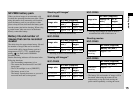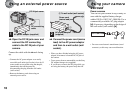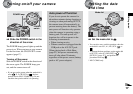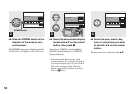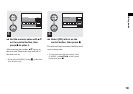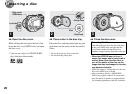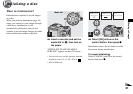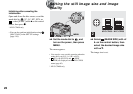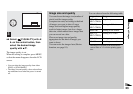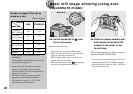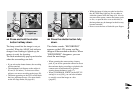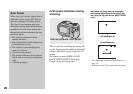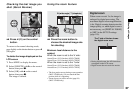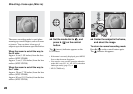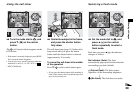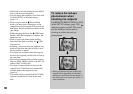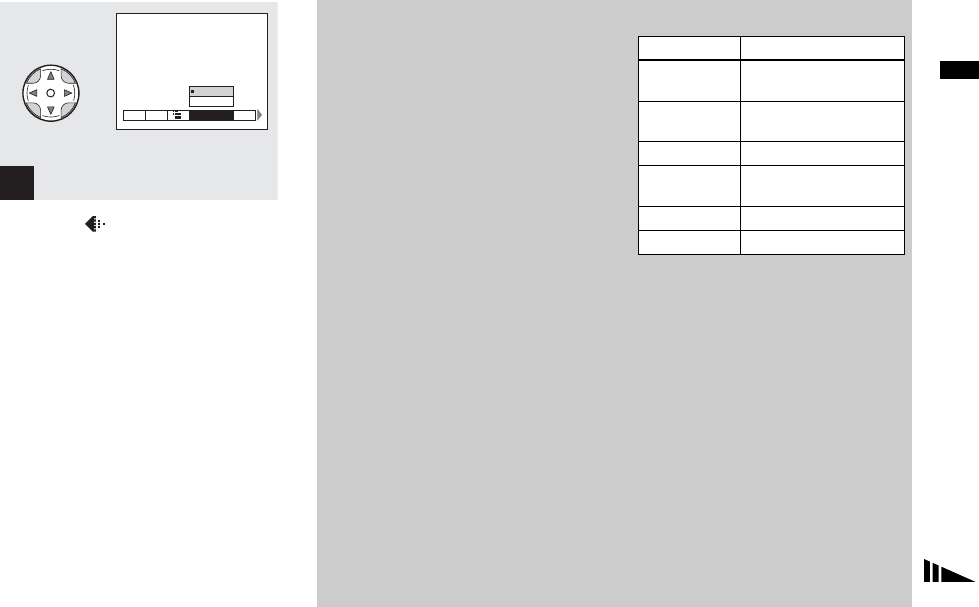
23
Shooting still images
, Select (P.QUALITY) with b/
B on the control button, then
select the desired image
quality with v/V.
The image quality is set.
When the setting is complete, press MENU
so that the menu disappears from the LCD
screen.
• You can select the image quality from either
[FINE] or [STANDARD].
• The image size and quality values selected here
are maintained even when the power is turned
off.
3
MODE
WB
ISO
FINE
P.QUALITY
STANDARD
FINE
Image size and quality
You can choose the image size (number of
pixels) and the image quality
(compression ratio) according to the kind
of images you want to shoot. Larger
image sizes and higher image quality
result in better images, but also a larger
data size, which means fewer images that
you can record on a disc.
Choose an image size and quality
appropriate for the kind of images you
want to shoot.
You can resize the images later (Resize
function, see page 91).
You can choose from the following table.
1)
The image is recorded in the horizontal to
vertical ratio of 3:2 to fit the printing paper
size.
Image size Usage
2272×1704
(MVC-CD400)
Very fine prints
2272 (3:2)
(MVC-CD400)
Printing in 3:2 ratio
1)
1600×1200 Printing in A4 format
1600 (3:2)
(MVC-CD250)
Printing in 3:2 ratio
1)
1280×960 Printing in postcard size
640×480 Attaching to e-mail