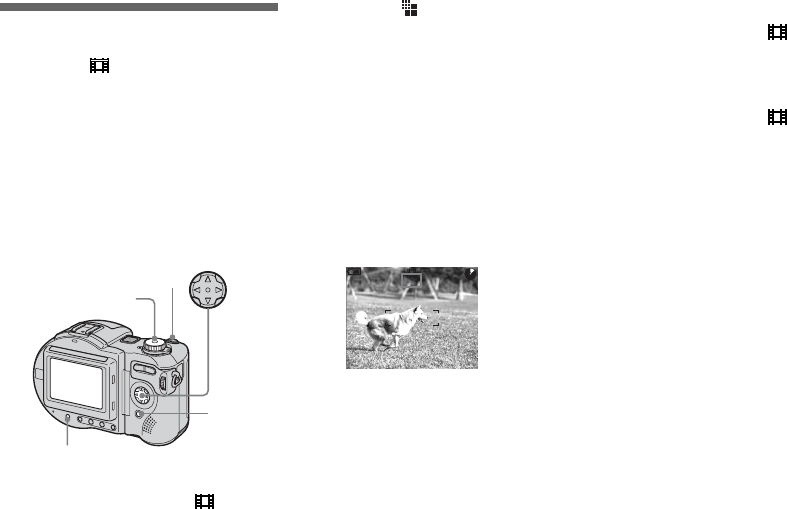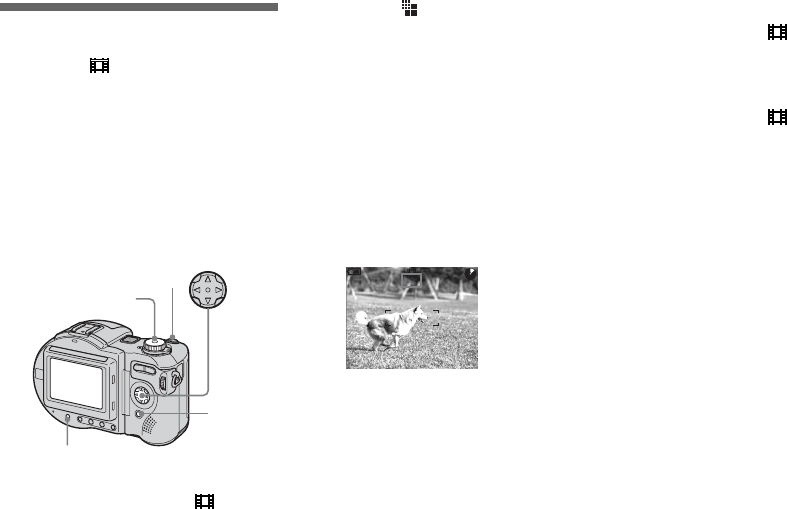
94
Shooting movies
Mode dial:
You can shoot movies (MPEG MOVIE)
with sound using your camera.
Before starting
Set [MOVING IMAGE] to [MPEG
MOVIE] in the SET UP settings (pages 62
and 116).
a Set the mode dial to .
b Press MENU.
The menu appears.
c Select (IMAGE SIZE) with b/
B, then select the desired
mode with v/V.
You can choose from 320 (HQX),
320×240, or 160×112.
For details on the recording time for
each image size, see page 110.
d Press the shutter button fully
down.
“REC” appears on the screen and the
camera starts recording the image and
sound.
• Recording stops when the disc is full.
e Press the shutter button fully
down again to stop recording.
Indicators during shooting
The screen indicators are not recorded.
Each time you press DISPLAY/LCD
BACK LIGHT ON/OFF, the status of the
LCD screen changes as follows: Indicators
off t LCD backlight off t All indicators
on.
For a detailed description of the indicators,
see page 125.
Shooting close-ups (Macro)
Set the mode dial to and follow the
procedure on page 28.
Using the self-timer
Set the mode dial to and follow the
procedure on page 29.
• The flash does not function when shooting
movies.
• The date and time are not superimposed onto
movies.
• When shooting movies (MPEG MOVIE) with
Multipoint AF, the distance to the center of the
screen is estimated as an average, so the AF
works even with a certain amount of vibration.
The Focus range select mode (Center, Right,
Left, Top and Bottom) (MVC-CD400) and the
Center AF mode (MVC-CD250) focus using
the AF range finder, so this is convenient when
you want to focus only on the subject.
Mode dial
Control button
MENU
DISPLAY/LCD BACK LIGHT ON/OFF
Shutter
REC
60min
0:01[ 5:28]
160