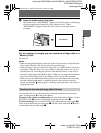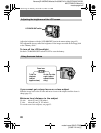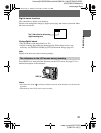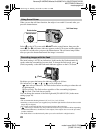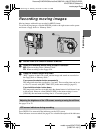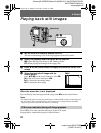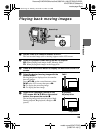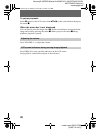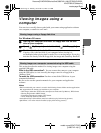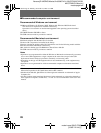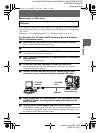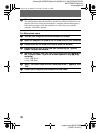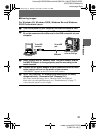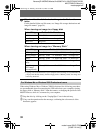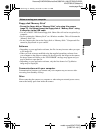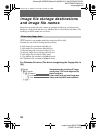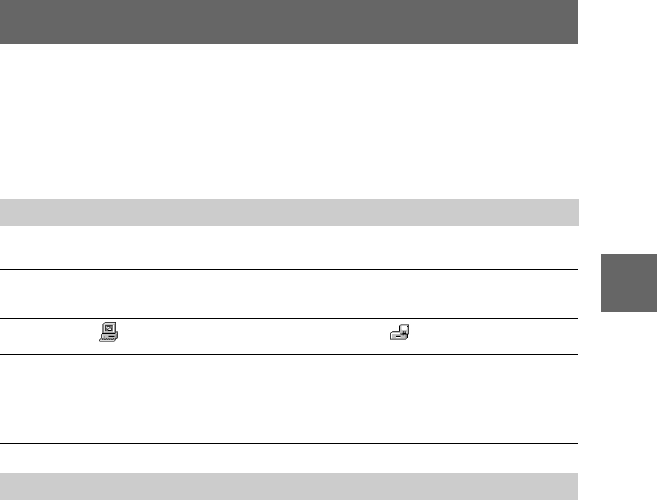
masterpage:Right
filename[D:\WORKS\Mavica\2nd\3066742111MVCFD92UC\02GB-
MVCFD92UC\04bas.fm]
B
BB
B Playback
27
model name1[MVC-FD92]
[3-066-742-11(1)]
Viewing images using a
computer
You can view or modify data recorded with your camera using application software
on a computer, or attach it to an E-mail.
For Windows 98 users
This section describes the method for viewing images on a computer using the
supplied USB cable.
What is the USB connection? : You can connect the camera to your computer
using the USB cable, to view or modify the images stored in a floppy disk or
“Memory Stick.”
To make the USB connection: You have to install the USB driver in your
computer beforehand.
Be sure to also see the operation manuals for your computer and application
software.
Notes
• Data recorded with your camera is stored in the following formats. Make sure that applications
that support these file formats are installed on your computer.
—Still images (other than TEXT mode, uncompressed mode and Clip Motion): JPEG format
—Moving images/audio: MPEG format
—Uncompressed modestill images: TIFF format
—TEXT mode/Clip Motion: GIF format
• ActiveMovie Player (DirectShow) must be installed (to play back moving pictures).
• QuickTime 3.2 or newer must be installed (to play back moving pictures).
Viewingimagesusingafloppydiskdrive
1
Start up your computer and insert the floppy disk into the disk
drive of your computer.
2
Open [ My Computer] and double-click [ 3 1/2 Floppy (A:)].
3
Double-click the desired data file.
Copying a file to the hard disk of your computer before viewing it is
recommended when playing back an audio file or a moving image. If you play
back the file directly from the floppy disk, the image and sound may break off.
Viewing images on a computer connected using the USB cable
01cov.book Page 27 Monday, December 18, 2000 3:34 PM