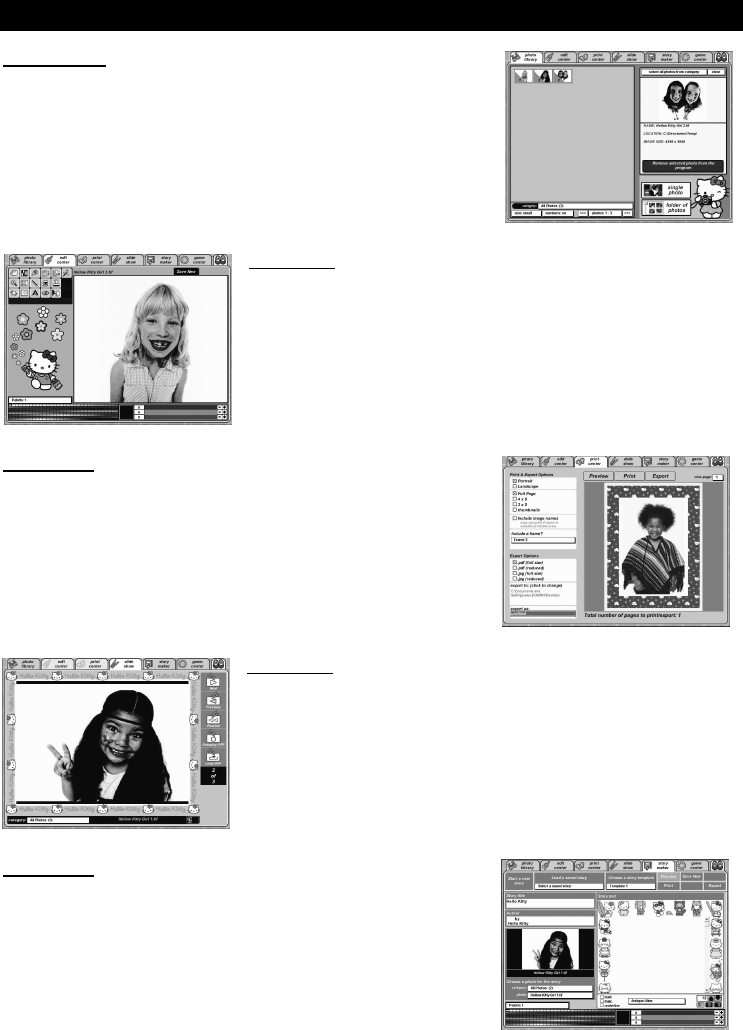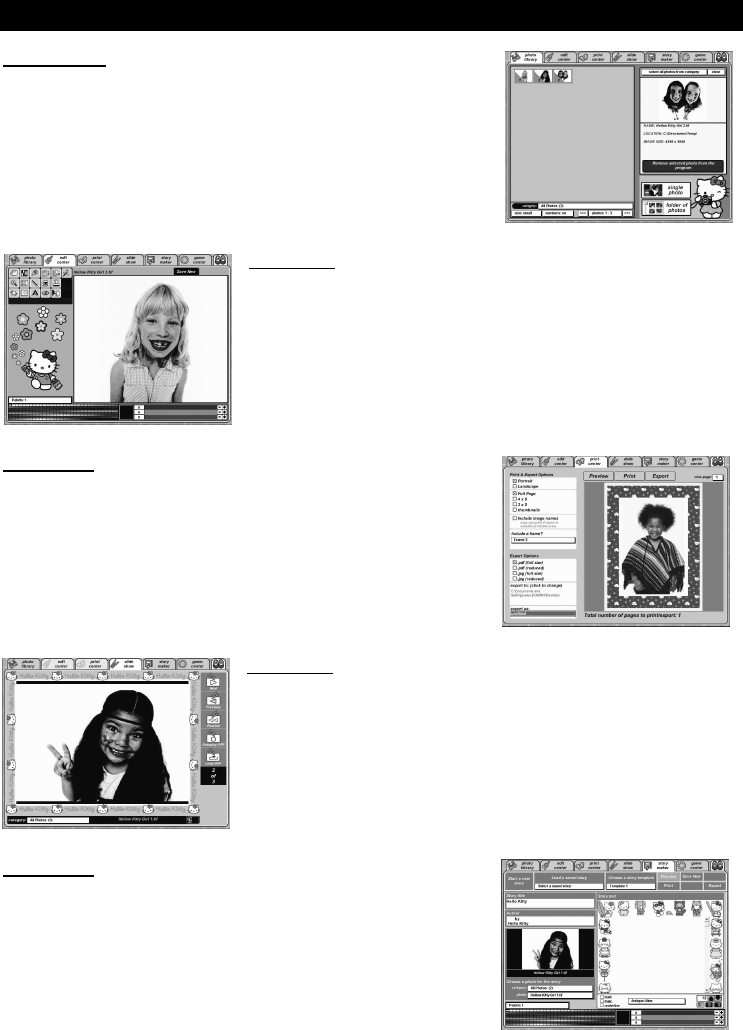
- 10 -
11. HELLO KITTY STUDIO (FOR WINDOWS
USER ONLY)
Photo Library
Use the photo library to manage your photos. Use the import buttons
to select and import photos into the Hello Kitty Studio program.
When photos are imported, they are organized by category. The
categories correspond to the name of the folder where the original
photo resides.
Once photos are imported, you can select one or more photos for
editing or printing.
Edit Center
Use any of the 18 editing tools to modify your photo. Then save your
edited photo for future use in the Hello Kitty Studio.
Note:
Your original photo will not be altered when you use the edit center.
Print Center
Select one or more photos from the Photo Library, then go to the
print center to print or export them.
Hello Kitty Studio offers several printing formats and print options
including layouts, image names and photo frames.
Use the export option in the print center to save a copy of the photo
to your computer in .jpg or .pdf format. Choose the reduced option to
create a smaller file that works better with e-mail.
Slide Show
Select a category of Hello Kitty Studio photos for a slide show. Page
through the photos one by one, or select the auto-play option to
display the photos automatically.
Story Maker
Create a story using your Hello Kitty Studio photos. Then save your
story or export it to your computer as a .jpg or .pdf file. Choose from
5 colorful Hello Kitty templates.