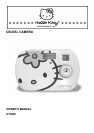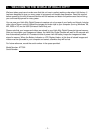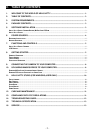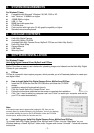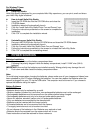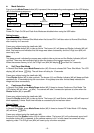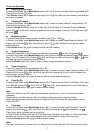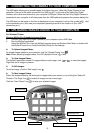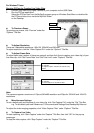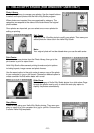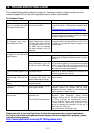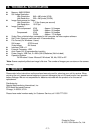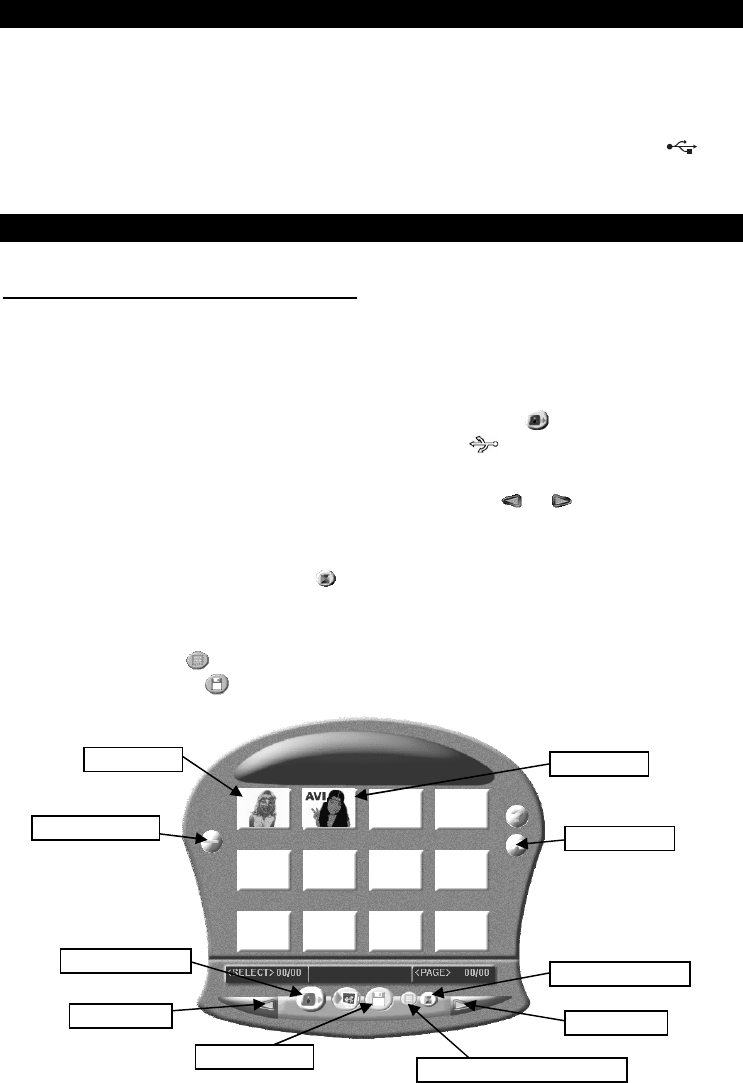
- 8 -
9. CONNECTING THE CAMERA TO YOUR COMPUTER
The USB cable allows you to upload images and videos from your Hello Kitty Digital Camera to your
computer. One end of the cable connects to the USB port (#7) on the side of the Hello Kitty Digital
Camera, while other end connects to your computer’s USB port. When the Hello Kitty Digital Camera is
connected to your computer, it will draw power from the USB cable and preserve the cameras battery life.
The USB port can be found on the front or back panel of your computer. Look for this symbol next
to the connection port. (Also see your computers operating manual for the location of your USB
connection port.)
10. UPLOADING IMAGES/VIDEOS TO YOUR COMPUTER
For Windows
Users
Running MyDsc2 for Uploading Images/Videos
1. Connect your Hello Kitty Digital Camera to your computer via the USB Cable.
2. Run the MyDsc2 application.
Select the MyDsc2 icon from the MyDsc2 program group on Windows Start Menu or double-click
the MyDsc2 shortcut icon inside the MyDsc2 folder on the Desktop.
To Upload Images/Videos
To upload images/videos to your computer, click the “Upload Photos” Icon .
Note: When uploading images/videos, the LCD display will show (#2f)
To View Images/Videos
The MyDsc2 application shows 12 images/videos on each page, click or to view other pages.
Right-click on an image to preview.
To Edit Images
To edit an image, click the “Edit Image” Icon .
To Save Images/Videos
Select the images/videos by left-clicking the images/videos you wanted, or by clicking the “Select All
Photos in This Page” Icon to select all images on the current page.
Click the “Save Photos” Icon to save your selected images.
“Save Photos” Icon
“Select All Photos in This Page” Icon
“Upload Photos” Icon
“Edit Images” Icon
Close the MyDsc2
Minimize the MyDsc2
Uploaded Image
Uploaded Video
Select next page
Select next page