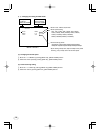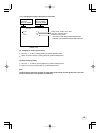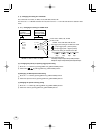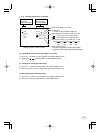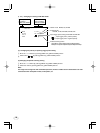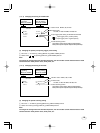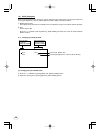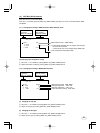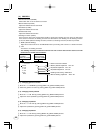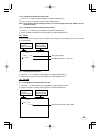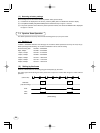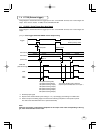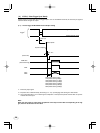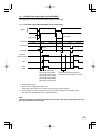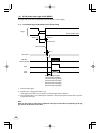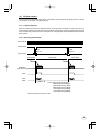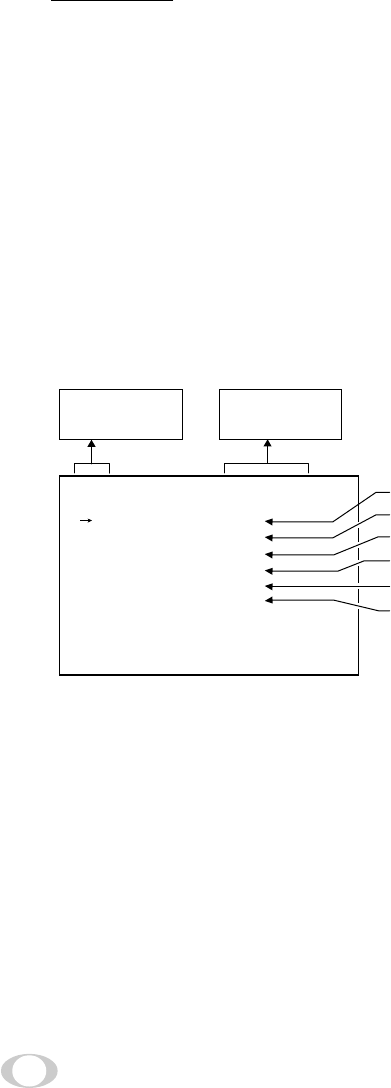
22
( 4 ) PROCESS
• Gamma Correction (GAMMA)
Select either OFF or ON of Gamma Correction.
• Master Pedestal (M. PED)
Adjust the Pedestal level of each RGB.
•R Pedestal (R. PED)
Adjust the Pedestal level of Red.
•B Pedestal (B. PED)
Adjust the Pedestal level of Blue.
• Shading Correction (SHAD.)
Due to the lens used or the environmental condition, vertical color shading may occur at the top and bottom
of the screen. In this case, the shading correction can decrease the color shading. For the shading correction
of the unit, MANU (Manual shading correction) and OFF (no shading correction) modes are provided.
1
MANU (Manual Shading)
Adjust the correction amount on the PROCESS menu by confirming with a monitor or a waveform monitor.
2
OFF
The status is no shading correction.
* The shading correction is effective when the lens iris or zoom ratio is fixed. Use the unit with
SHAD. OFF for variable lens conditions.
(4. 1) Changing gamma correction
1
Move the "→" to GAMMA by pushing [MENU UP], [MENU DOWN] buttons.
2
Select the gamma correction by pushing [DATA UP], [DATA DOWN] buttons.
(4. 2) Changing master pedestal
1
Move the "→" to M. PED by pushing [MENU UP], [MENU DOWN] buttons.
2
Adjust the master pedestal by pushing [DATA UP], [DATA DOWN] buttons.
(4. 3) Changing R pedestal
1
Move the "→" to R. PED by pushing [MENU UP], [MENU DOWN] buttons.
2
Adjust the R pedestal by pushing [DATA UP], [DATA DOWN] buttons.
(4. 4) Changing B pedestal
1
Move the "→" to B. PED by pushing [MENU UP], [MENU DOWN] buttons.
2
Adjust the B pedestal by pushing [DATA UP], [DATA DOWN] buttons.
• R pedestal adjustment -64 to 64
• Master pedestal adjustment -64 to 64
• Gamma correction ON/OFF
• B pedestal adjustment -64 to 64
• Manual shading adjustment -128 to 127
• Shading mode setting MANU/OFF
-- PROCESS --
M.PED 0
OFF
R.PED 0
0
0
B.PED
SHAD.
MANU
MANU
GAMMA
Move up down
by pushing
MENU UP, DOWN
Select the desired
value by pushing
DATA UP, DOWN