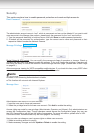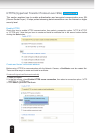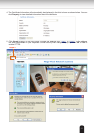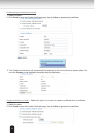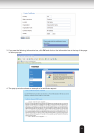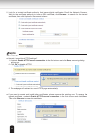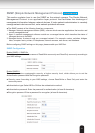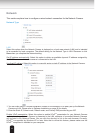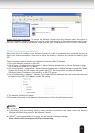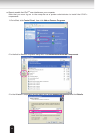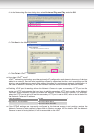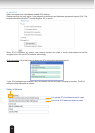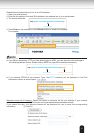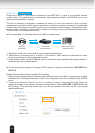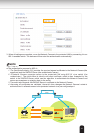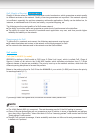43
Enable UPnP port forwarding: To access the Network Camera from the Internet, select this option to
allow the Network Camera to open ports on the router automatically so that video streams can be sent
out from a LAN. To utilize of this feature, make sure that your router supports UPnP
TM
and it is activated.
PPPoE (Point-to-point over Ethernet)
Select this option to congure your Network Camera to make it accessible from anywhere as long as
there is an Internet connection. Note that to utilize this feature, it requires an account provided by your
ISP.
Follow the steps below to acquire your Network Camera’s public IP address.
1. Set up the Network Camera on the LAN.
2. Go to Home > Conguration > Application > Server Settings (please refer to Server Settings on page
91) to add a new email or FTP server.
3. Go to Conguration > Application > Media Settings (please refer to Media Settings on page 94). Select
System log so that you will receive the system log in TXT le format which contains the Network
Camera’s public IP address in your email or on the FTP server.
4. Go to Conguration > Network > Network Type. Select PPPoE and enter the user name and password
provided by your ISP. Click Save to enable the setting.
5. The Network Camera will reboot.
6. Disconnect the power to the Network Camera; remove it from the LAN environment.
●
If the default ports are already used by other devices connected to the same router, the Network
Camera will select other ports for the Network Camera.
●
If UPnP
TM
is not supported by your router, you will see the following message:
Error: Router does not support UPnP port forwarding.
Network Camera (192.168.5.151)
Network Camera (192.168.5.128)
Network Camera (192.168.5.141)
NOTE