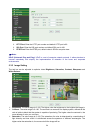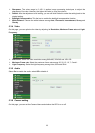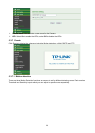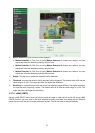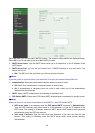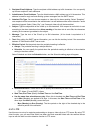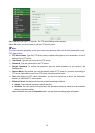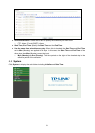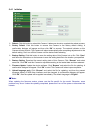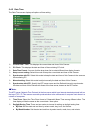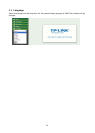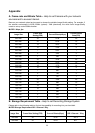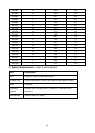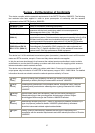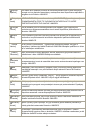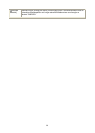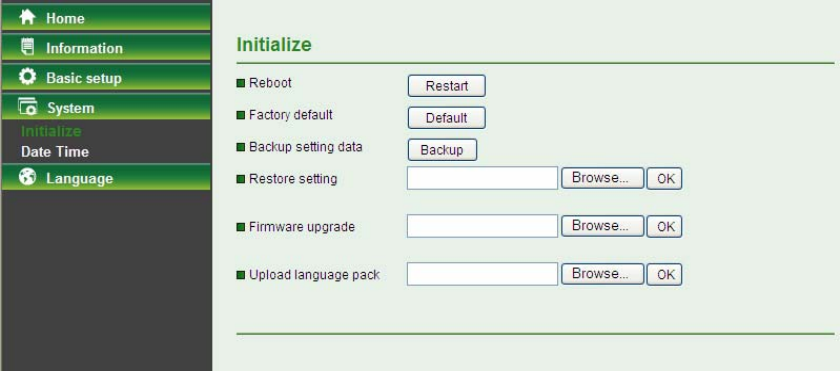
32
5.4.1 Initialize
Reboot: Click this button to reboot this Camera. It takes one minute to complete the reboot process.
Factory Default: Click this button to recover this Camera to the factory default setting. A
confirmation dialogue will appear and then click “OK” to execute. The network indicator on this
Camera will start to blink. This Camera will reboot automatically after completing adjustments to the
default setting. Don't turn off this Camera until the device finish rebooting.
Backup Setting: Click this button to save the setting data of this Camera into a file. Click “Save”
and follow the instructions on the browser to save the setting data file to the location you specified.
Restore Setting: Download the saved setting data of this Camera. Click “Browse” and select
saved file. Click “OK” and this Camera is adjusted according to the loaded data and then restarted.
Firmware Update: Update the device software. Click “Browse” and select the file for updating. A
confirmation dialogue will appear. Click “OK” to start. This Camera will reboot upon completion.
Upload language pack: Click “Browse” and select the file for updating, and then the present
language display of WEB User Interface could be changed. A confirmation dialogue will appear.
Click “OK”, then the update will be applied immediately. The default language is “English”.
Note:
When updating the firmware version, please use the file specific for the model. Otherwise, some
problems may occur. Unless the updating completed, please don’t turn off the power or disconnect the
network.