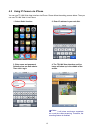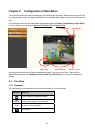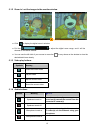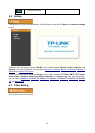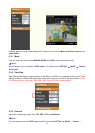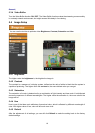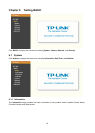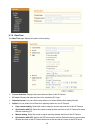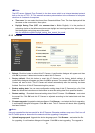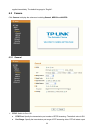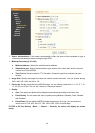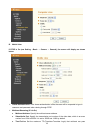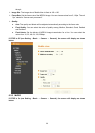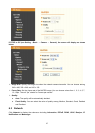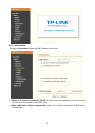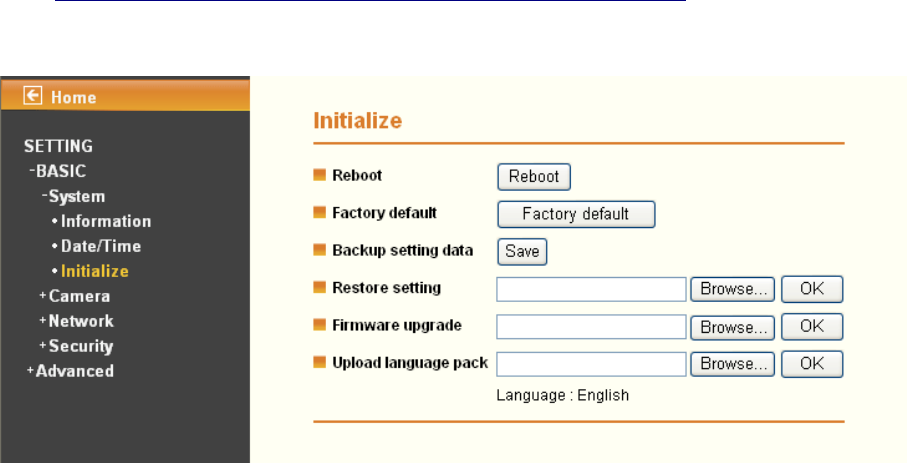
21
)
Note:
The NTP server (Network Time Protocol) is the time server which is an Internet standard protocol
built on the top of TCP / IP. This assures accurate synchronization to the millisecond of computer
clock time in a network of computers.
z Time zone: You can select the format from Greenwich Mean Time. The time displayed will be
the same as the current date / time option.
z Daylight Saving Time (DST; also summer time in British English): It is the practice of
advancing clocks so that afternoons have more daylight and mornings have less. Here you can
find the daylight saving time around the world:
http://en.wikipedia.org/wiki/Daylight_saving
_time_around_the_world
6.1.3 Initialize
¾ Reboot: Click this button to reboot this IP Camera. A confirmation dialogue will appear and then
click OK to process. It takes two minutes to reboot this IP Camera.
¾ Factory default: Click this button to reset this IP Camera to the factory default settings. A
confirmation dialogue will appear and then click OK to process. The network LED indicator on the IP
Camera will start to blink. This IP Camera will reboot automatically after the restoring has been
finished
. Don't turn off this IP Camera during this process.
¾ Backup setting data: You can save configuration setting data of this IP Camera into a file. Click
Save and follow the instructions on the browser to save this setting data file to specified location.
¾ Restore setting: Download the saved setting data of this IP Camera. Click Browse… and select
the saved file. Click OK and this IP Camera is adjusted according to the loaded data and then
restarted.
¾ Firmware upgrade: Upgrade the device software. Click Browse… and select the file for upgrading.
A confirmation dialogue will appear. Click OK to start. This IP Camera will reboot after upgrading
has been finished.
)
Note:
Use only upgrade files that are special for this IP Camera. Otherwise problems may occur. Don't turn off
the IP Camera power or disconnect the network until the upgrading is completed.
¾ Upload language pack: Upgrade the device language pack. Click Browse… and select the file
for upgrading. A confirmation dialogue will appear. Click OK to start upgrading. The upgrade is