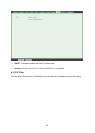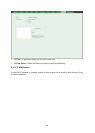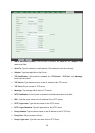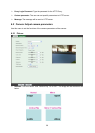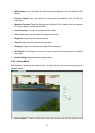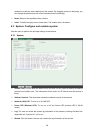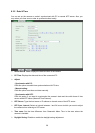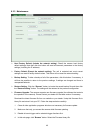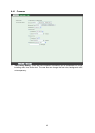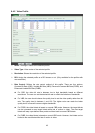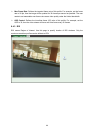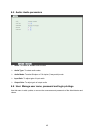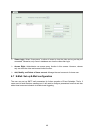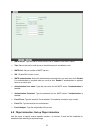41
5. Once the firmware file was selected, click “Firmware Upgrade” button.
6. The upgrade progress information will be displayed. Once the uploading process
completed, the camera will reboot the system automatically.
7. Please wait for timer countdown, and then you can use IP Search to search the camera
again.
)
Note:
The download firmware procedure cannot be interrupted. If the power and/or network connection
are broken during the download procedure, it will cause serious damage to the camera.
You are strongly suggested not to upgrade firmware via Wireless LAN due to high error rate
possibly and don't allow any other clients to access this unit during updating procedure.
Be aware that you shall not turn off the power during updating the firmware and wait for finish
message.
Furthermore, the firmware upgrade procedure is always risky and do not try to upgrade new
firmware if it’s not necessary.
¾ System Restart: The camera is restarted without changing any of the network settings. It
means the IP address of the camera will not change after firmware upgrade.
6.4 Video: Configure profile
This device provides 2 modes of video profile. The first one is 1.3 Mega mode which supports
video resolution up to 1.3 Mega-pixel. Maximum frame rate of this mode is up to 30fps. The
second one is 720p mode which supports video resolution up to 1280x720 but frame rate can be
up to 30fps. User only can select either 1.3 Mega or 720p mode to operate the camera. Switching
1.3 Mega and 720p mode, the device will take time to re-configure system.