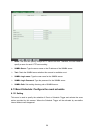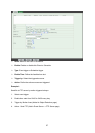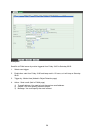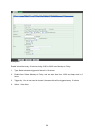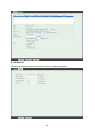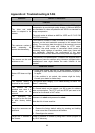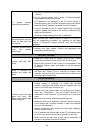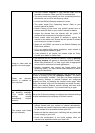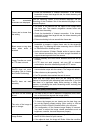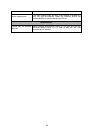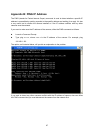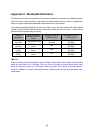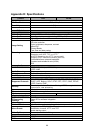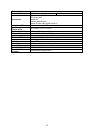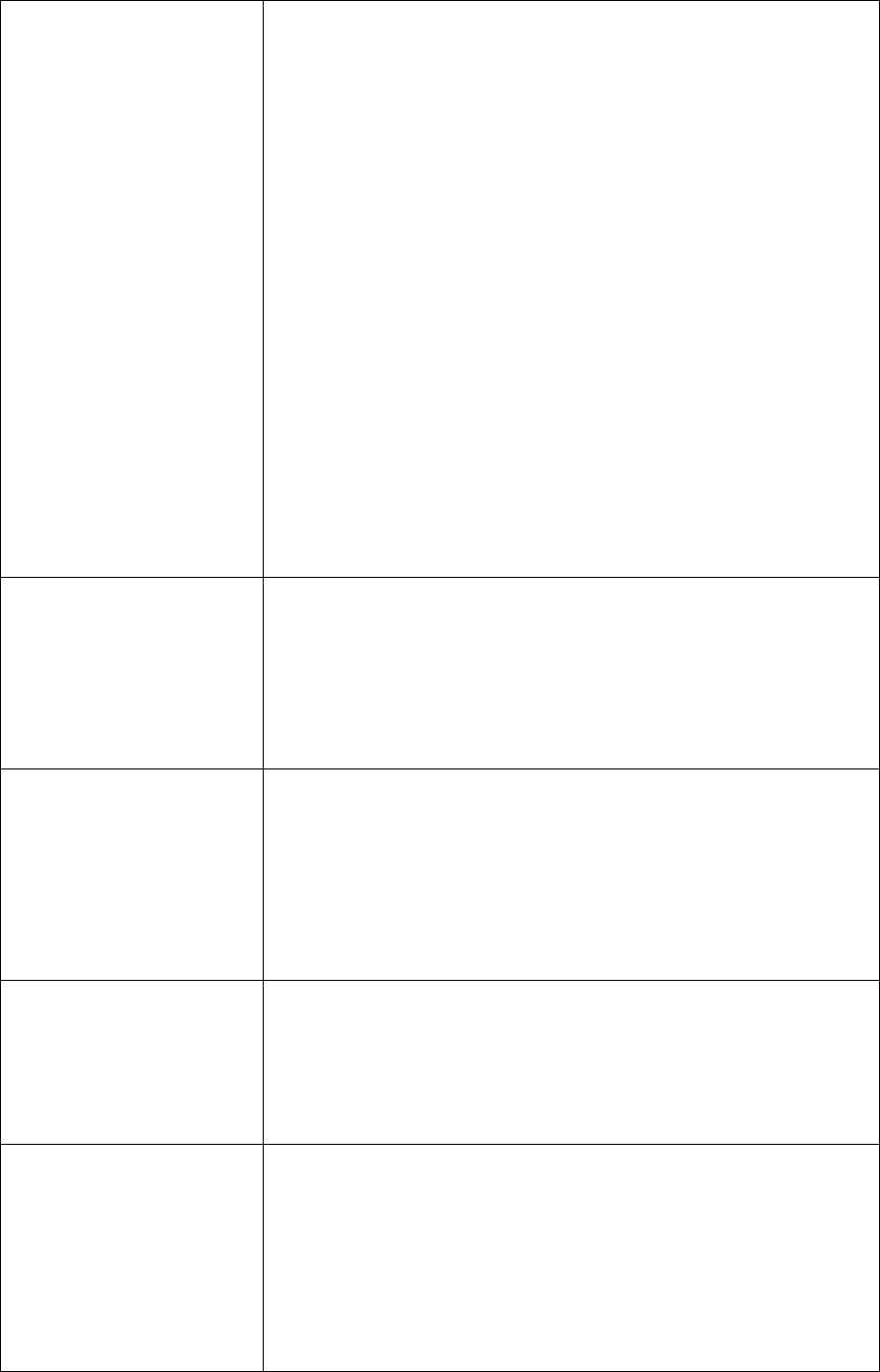
64
z The port number assigned in your camera might not be
available via Internet. Check your ISP for available port.
z The proxy server may prevent you from connecting directly to
the camera, set up not to use the proxy server.
z Confirm that Default Gateway address is correct.
z The router needs Port Forwarding feature. Refer to your
router's manual for details.
z Packet Filtering of the router may prohibit access from an
external network. Refer to your router's manual for details.
z Access the camera from the Internet with the global IP
address of the router and port number of camera.
z Some routers reject the global IP address to access the
camera on the same LAN. Access with the private IP address
and correct port number of camera.
z When you use DDNS, you need to set Default Gateway and
DNS server address.
z If it’s not working after above procedure, reset camera to
default setting and installed it again.
z If the problem is not solved, the camera might be faulty.
Contact your dealer for further help.
Image or video does not
appear in the main page.
z The first time the PC connects to camera, a pop-up Security
Warning window will appear to download ActiveX Controls.
When using Windows XP, or Vista, log on with an appropriate
account that is authorized to install applications.
z Network congestion may prevent the Image screen from
appearing quickly. You may choose lower resolution to reduce
the required bandwidth.
Check the camera’s
ActiveX is installed on
your computer
Go to C:\Windows\Downloaded Program Files and check to see
if there is an entry for the file “IPCamera Control”. The status
column should show “Installed”. If the file is not listed, make sure
your Security Settings in Internet Explorer are configured
properly and then try reloading the camera’s home page. Most
likely, the ActiveX control did not download and install correctly.
Check your Internet Explorer security settings and then close
and restart Internet Explorer. Try to browse and log in again.
Internet Explorer displays
the following message:
“Your current security
settings prohibit
downloading ActiveX
controls”.
Set up the IE security settings or configure the individual settings
to allow downloading and scripting of ActiveX controls.
The camera work locally
but not externally.
z Might be caused from the firewall protection. Check the
Internet firewall with your system or network administrator.
The firewall may need to have some settings changed in order
for the camera to be accessible outside your LAN.
z Make sure that the camera isn’t conflicting with any other web
server running on your LAN.
z Check the configuration of the router settings allow the
camera to be accessed outside your local LAN.