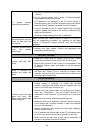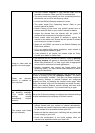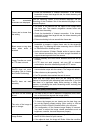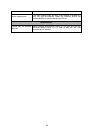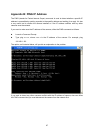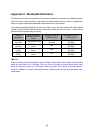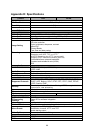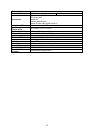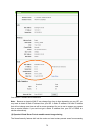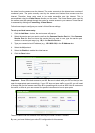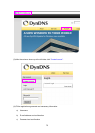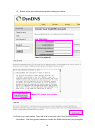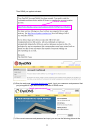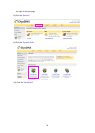71
Appendix E: Configure Port Forwarding Manually
The camera can be used with a router. If the camera wants to be accessed from the WAN, its IP
address needs to be set up as fixed IP address, also the port forwarding or Virtual Server function
of router needs to be set up. This camera supports UPnP traversal function. Therefore, the user
could use this feature to configure port forwarding of NAT router first. However, if the user needs
to configure port forwarding manually, please follow the steps as below:
Manually installing the camera with a router on your network is an easy 3–step procedure as
following:
(1) Assign a local/fixed IP address to your camera
(2) Access the Router with Your Web browser
(3) Open/Configure Virtual Server Ports of Your Router
(1) Assign a local/fixed IP address to your camera
The camera must be assigned a local and fixed IP Address that allows it to be recognized by the
router. Manually set up the camera with a fixed IP address, for example, 192.168.0.100.
(2) Access the Router with Your Web browser
The following steps generally apply to any router that you have on your network. The TP-LINK
TL-WR841ND is used as an example to clarify the configuration process. Configure the initial
settings of the router by following the steps outlined in the router’s Quick Installation Guide.
If you have cable or DSL service, you will most likely have a dynamically assigned WAN IP
Address. ‘Dynamic’ means that your router’s WAN IP address can change from time to time
depending on your ISP. A dynamic WAN IP Address identifies your router on the public network
and allows it to access the Internet. To find out what your router’s WAN IP Address is, go to the
Status screen on your router and locate the WAN information for your router. As shown on the
following page the WAN IP Address will be listed. This will be the address that you will need to
type in your web browser to view your camera over the Internet.