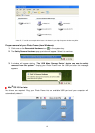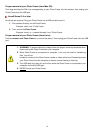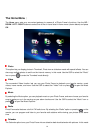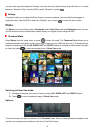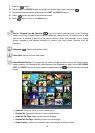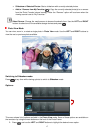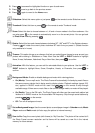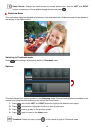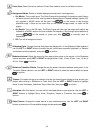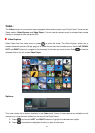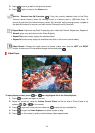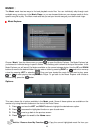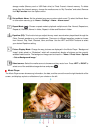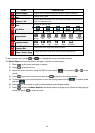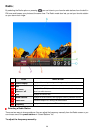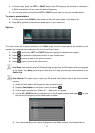20
Photo View: Select this item to switch to Photo View mode for zoom-in and other functions.
Background Music: Enable or disable background music while viewing photos.
• On (Music): Turn on mp3 music. The Photo Frame will automatically find and play music files on
the same memory device that is being used to display photos. Playback settings (repeat, EQ,
etc.) applied in MUSIC mode will be used. Use
/
on the remote to skip through
available songs. If there are no music files on the current storage media, no music will be
played.
• On (Radio): Turn on the FM radio. The Photo Frame will either use the saved radio station last
listened to in RADIO mode or the first available FM frequency. Skip through saved stations by
pressing
/
on the remote or press and hold
/
to manually scan for
frequencies.
• Off: Turn off all background music
Slideshow Order: Change the order that photos are displayed in. In the Slideshow Order submenu,
use the LEFT or RIGHT buttons to select Normal (continuous sequential playback) or Random
(continuous random playback), and press
to confirm.
Slideshow Interval: Adjust the amount of time each picture stays on the screen. In the Slideshow
Interval submenu, press LEFT or RIGHT to highlight either: 5 sec, 10 sec, 30 sec, 1 min, 10 min or
30 min. Press
to confirm.
Slideshow Transition Effects: Change the way the screen transitions between each photo. In the
Transition Effects submenu, use the LEFT or RIGHT buttons to select the desired effect and press
to confirm.
Themes: This option brings up a submenu that lets you select theme frames to wrap around your
photos while viewing in Slideshow or Photo View. Use the LEFT or RIGHT buttons to highlight
None, X-mas, Halloween, Valentine’s Day or New Year, then press
to confirm.
Animation: With this feature, you can add fun animated effects to your pictures. Use the LEFT or
RIGHT buttons to highlight None, Snow, Pumpkins, Hearts or Fireworks, then press
to
confirm.
Select Source: Change the media source to play slideshows from. Use the LEFT and RIGHT
buttons to select one of the available storage devices and press
.