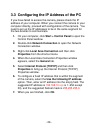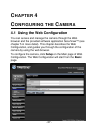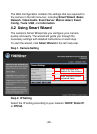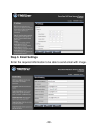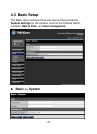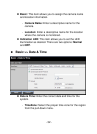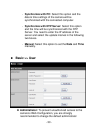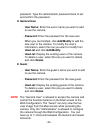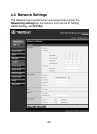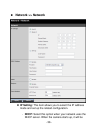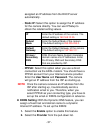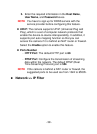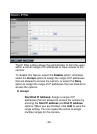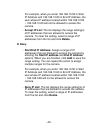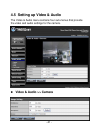password. Type the administrator password twice to set
and confirm the password.
z General User
- User Name: Enter the user’s name you want to add
to use the camera.
- Password: Enter the password for the new user.
When you are finished, click Add/Modify to add the
new user to the camera. To modify the user’s
information, select the one you want to modify from
UserList and click Add/Modify.
- UserList: Display the existing users of the camera.
To delete a user, select the one you want to delete
and click Delete.
z Guest
- User Name: Enter the guest’s name you want to add
to use the camera.
- Password: Enter the password for the new guest.
- UserList: Display the existing guests of the camera.
To delete a user, select the one you want to delete
and click Delete.
NOTE The “General User” is allowed to access the camera and
control the Function buttons on the Main screen of the
Web Configuration. The “Guest” can only view the live
view image from the Main screen while accessing the
camera. Only the “Administrator” is allowed to configure
the camera through the Web Configuration. You can
have up to 11 Accounts between the General and Guest
Accounts.
- 34 -